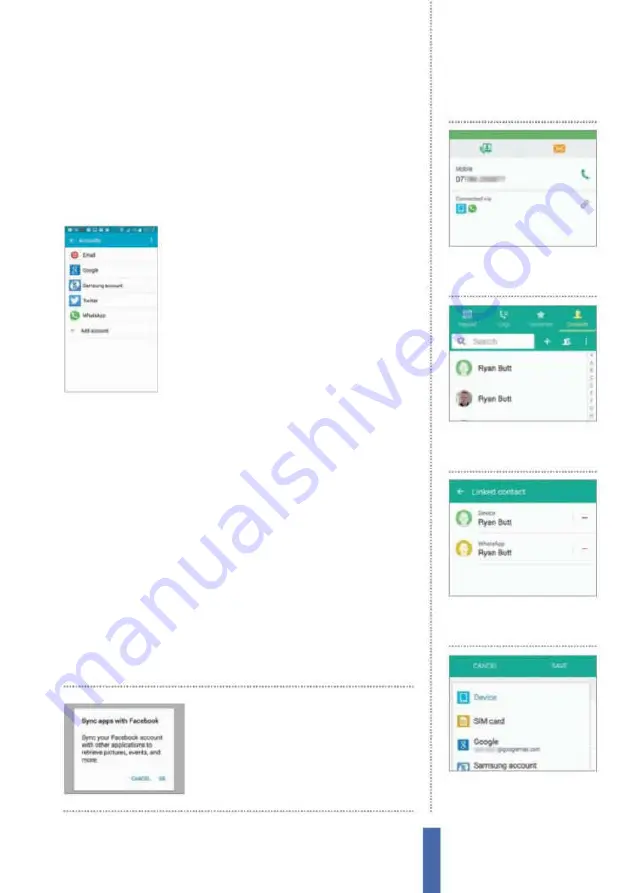
59
The apps
Contacts
Once these basic tasks have been completed, you can add more
ields such as website, organisation and even attach notes, as well
as change the contact’s photo by tapping on it. Manually adding
contacts in this way is slower and arguably less eicient than simply
adding them in bulk from existing accounts, but it is very useful if
you need to add or edit speciic details, or you meet new people.
Add an app account
A great way to import contacts to your Galaxy
device is to do so through an app. One
example is to add your Facebook account so
that the contacts you have there are drawn
into the device’s contacts. In order to do this,
go to your main Settings app, then scroll down
to Accounts and select the Add Account
option. Select Facebook from the list, install the
app and then log in. Having done this, you will
be asked to set the sync preferences, after which synchronisation
will commence automatically and your data will move across.
Import/export contacts
Contacts can be imported to and exported from a range of
diferent places. You might ind that exporting contacts to USB
storage represents a good way to make a local physical backup
from time to time, or you may feel more secure leaving such data in
the cloud. Moreover, it also means that if you are upgrading from an
older phone and want to import the contacts you’ve got on your
SIM, then you can do so easily and without fuss.
In order to import or export your contacts, irst open Contacts
and make sure that you are in the main Contacts view screen. After
you’ve done this, tap the Menu button. On the screen that pops up,
select Import/Export and make your choice.
If you’re importing
contacts from a SIM, send
them to Google so they’ll
sync with your Galaxy
1
Two people, one contact
Importing contacts can often
result in duplicated information.
Join or split contacts
2
Start the link
Hit the linked
chain icon by the Connections
section to see linked accounts.
3
Find the connection
Tap Link
another contact and you will
receive a recommendation.
4
Join more
Join more together
if you need to and view the
entries from the contact page.
Summary of Contents for Galaxy Tab S6 Lite
Page 1: ...Samsung Galaxy TheCompleteManual TheindependenthandbookforGalaxyusers N E W ForTab Note S6 S7...
Page 2: ......
Page 4: ......
Page 131: ......






























