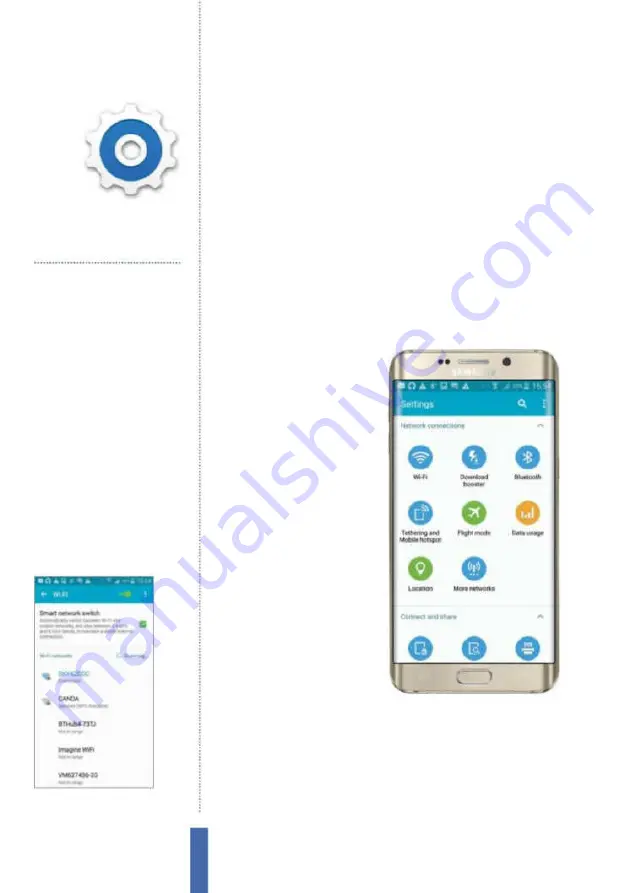
The apps
Settings – Network connections
32
Settings –
Network
connections
Use Wi-Fi and the mobile phone network to get in
contact with the world
Introducing Settings
Settings is where you can
coni gure a wide range of
dif erent aspects of your
device to get them just how
you like them, personalising
the look and feel, responses
to gestures and a lot more.
Settings is also where
you coni gure wireless
connections and networks.
Connect to Wi-Fi
When it comes to Wi-Fi,
getting connected is really
easy. First you need to
make your way to the Wi-Fi
settings area on your Galaxy
(Fig 1). Then use the slider
to turn Wi-Fi on. This screen
also lists all of the Wi-Fi connections your Galaxy can i nd (Fig 2).
Tap one, enter its password and then tap Connect. Your Galaxy
will remember networks it has connected to in the past, so there’s
no need to keep entering the passcode every time you want to
connect. Better yet, it will automatically connect whenever you
come into the vicinity of a network you’ve used before, so moving
Get online
Surf the web
Distribute music
Share tracks between devices
Pass on pictures
Share photos between devices
Personalise your device
Change the ringtone and more
Create a hotspot
Share the Internet between devices
Update your status
Tweet your thoughts
Get entertainment
Use download and streaming services like
the BBC iPlayer
You’ll use it to…
Fig 2 (above)
Find a Wi-Fi network and
connect to it via Settings
Fig 1 (right)
On the home page, select your
App Drawer. Scroll to find Settings. Tap it
and you will be inside the settings area
Summary of Contents for Galaxy Tab S6 Lite
Page 1: ...Samsung Galaxy TheCompleteManual TheindependenthandbookforGalaxyusers N E W ForTab Note S6 S7...
Page 2: ......
Page 4: ......
Page 131: ......
















































