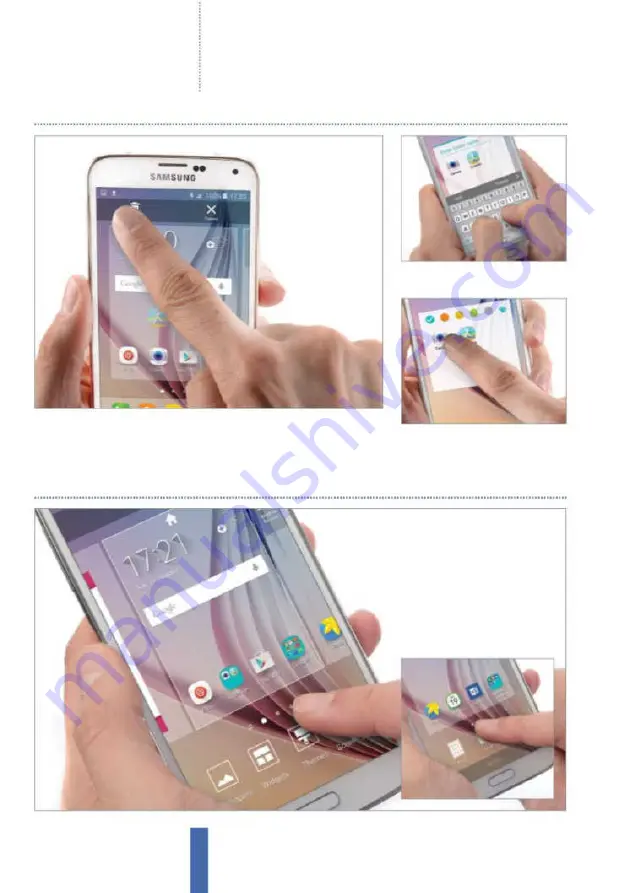
Getting started
How to use your Galaxy
26
1
Drag the app
You can put apps into folders by dragging them onto the Create
Folder icon that appears at the top of screen when you ‘pick one up’, or onto
existing folders. This will help you to keep your home screens nice and tidy.
1
Drag out of the dock
Tap and hold an app in your dock
and then drag it up to Remove.
2
Drag into the dock
Choose an app on your home
screen and drag it into the dock.
2
Name it
You’ll be asked to give the
new folder a name, so type away.
3
Change it
Tap a folder to open it,
and tap on its name to change it.
Organise apps with folders
Customise the dock
Summary of Contents for Galaxy Tab S6 Lite
Page 1: ...Samsung Galaxy TheCompleteManual TheindependenthandbookforGalaxyusers N E W ForTab Note S6 S7...
Page 2: ......
Page 4: ......
Page 131: ......
















































