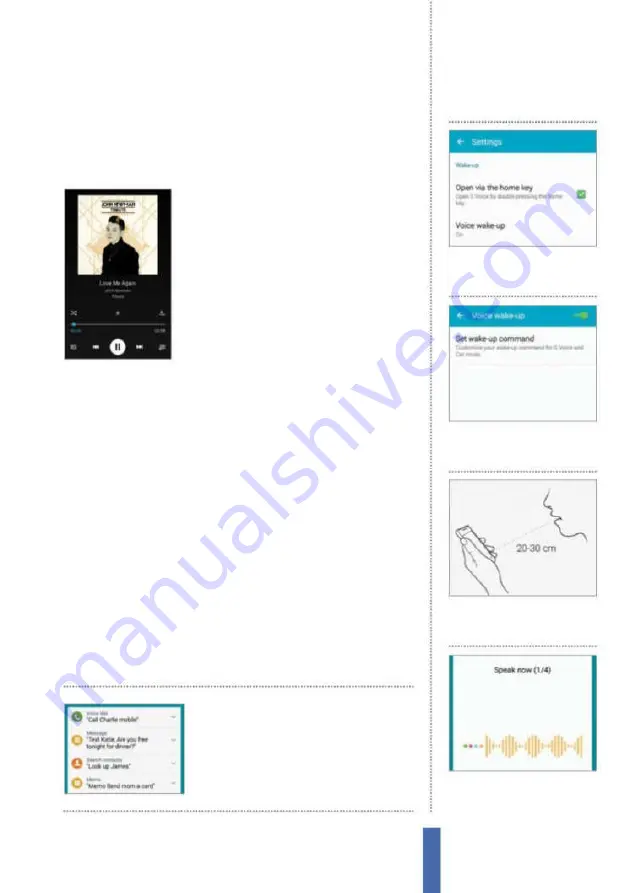
The apps
S Voice
117
Voice from your App Drawer. If you leave the app for a while then it
will move into standby mode. Say “Hi Galaxy” to wake it up. To open
YouTube, for example, say “Open YouTube” and the app will then
open, in the process presenting the home screen to you.
Control apps by speaking
Yes, you can use S Voice to open up your
favourite app, but what if you are already
inside the app? There are apps on your
Samsung Galaxy that can be controlled by
S Voice. For example, you can instruct your
device to play a song. S Voice will open the
Music Player app and play the track. Once in
there, however, you can also tell S Voice to
pause the song. You can also tell it to skip to
the next track or increase and decrease the volume, in the process
providing even more hands-free lexibility.
Activate S Voice
There are diferent methods of waking up the S Voice system. The
most obvious is tapping the app icon, but you can also wake it
up from a lock screen. From inside the S Voice Settings menu you
can provide a wake-up command that will unlock the phone, but
there are other commands that will also start S Voice and then
immediately start an app such as Music Player, or open the Camera
app or check a schedule. There’s one important point you need
to remember when enabling the wake-up from lock function:
the mic will listen for the commands at all times, which will drain
your battery. The easiest way to quickly open the S Voice app is to
double-tap the home key. You can activate or disable this feature by
going to Settings from the menu icon, but we found that it is the
easiest and less cumbersome method of launching this service.
Tap the menu button
and then choose
‘Example commands’ to
see what you can say
1
Settings
Tap the menu icon
and choose Settings and then
choose Voice wake-up.
Set wake-up command
2
Set new
Ensure the option is
turned on and then tap on ‘Set
wake-up command’.
3
Repeat x4
Say the word or
phrase four times to enable the
app to become familiar with it.
4
Record command
With each
successful recording, the counter
will increase by one. Tap Done.
Summary of Contents for Galaxy Tab S6 Lite
Page 1: ...Samsung Galaxy TheCompleteManual TheindependenthandbookforGalaxyusers N E W ForTab Note S6 S7...
Page 2: ......
Page 4: ......
Page 131: ......
















































