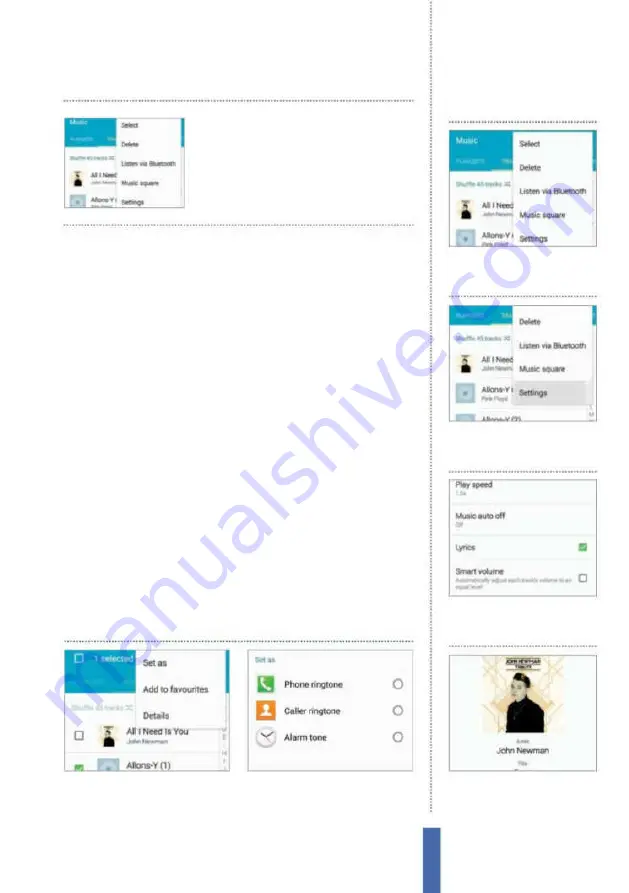
The apps
Music Player
91
of tiles and tracks are chosen to best it them. If you are taken to a
play screen, tap the Music Square button to return.
Import more tunes
To import tunes via USB, plug the supplied cable into your Galaxy
and connect the other end to a computer housing your music
archive. We did have some issues utilising a Mac for this but a
Windows PC worked just ine. If your PC asks what you want to do
with the device after the USB is plugged in, choose the option to
examine the folders and iles. Next, locate the Music folder within
the list.
You can then drag and drop iles from your PC into the folder
with ease. These iles are then ready to play on your Galaxy
instantaneously. To check that the copying process has completed
efectively, open the Music Player app and then, at the top of the
screen, swipe the menu bar to the right to see the Folders button.
Tap on this to reveal the folders and a new folder will now be
present. Tap on this to open it and see those iles that you have just
copied across from your PC. If you keep your inger on this folder,
you can add all of the iles directly to your playlist.
1
Select track
Press and hold on a
track and then tap the menu icon
and choose the ‘Set as’ option.
2
Set as
You can now choose a
song and use it as the alarm tone
whenever you set a wakeup call.
Set as…
To delete a song, tap on
the menu button, choose
Delete and then pick
songs to remove
1
Music player
Open the Music
Player app and then tap the
menu button.
View song lyrics
2
Settings
Scroll down the menu
until you reach the bottom and
tap on the Settings option.
3
Locate Lyrics
Scan the screen
to find the Lyrics option, then
tap to trigger the green tick.
4
Play song
When you play a
song with the correct metadata
tags, lyrics will appear.
Summary of Contents for Galaxy Tab S6 Lite
Page 1: ...Samsung Galaxy TheCompleteManual TheindependenthandbookforGalaxyusers N E W ForTab Note S6 S7...
Page 2: ......
Page 4: ......
Page 131: ......
















































