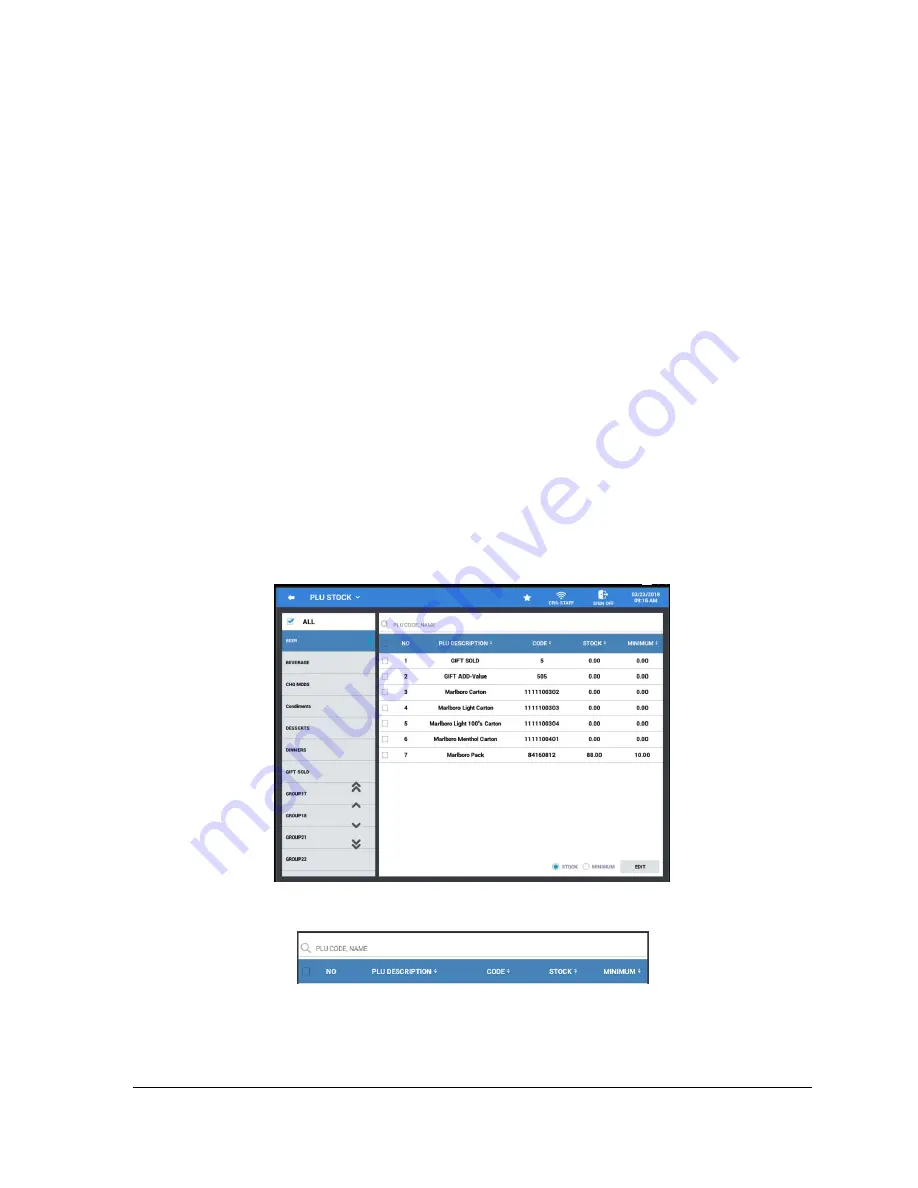
Sam4POS 6600/4800II Program Manual v2.12
Program Mode
•
89
PLU STOCK
PLU stock
is a simple inventory system where each whole unit PLU activity subtracts a value of "1"
from the stock counter. (Note that if multiplication or decimal multiplication is used when the PLU is
registered, the resulting quantity of activity will subtract from the stock counter. Stock is maintained
increments to the second decimal position,
i.e.
“X.XX”.)
Use the
PLU Stock
feature when you are selling items exactly as they are stocked. For example, if
cartons of milk are only sold individually, they could be inventoried with this system. Alternatively, if
prepared food, such as meats or salad is sold by weight, such as in a delicatessen, the actual weight
sold in each transaction is subtracted from the
PLU stock
level.
Current and Minimum PLU stock levels are entered for each
PLU STOCK
item. To assist in
reordering, the PLU minimum stock report lists each item with an inventory level below the
minimum stock level. When the level of a stock item falls below the minimum inventory level set
here, the item will appear on the PLU MINIMUM STOCK report. Optionally, a warning “BELOW
MINIMUM STOCK” can display when if the PLU is registered and stock is below the minimum
level. (See SYSTEM OPTIONS, GENERAL FUNCTION OPTION #57 to activate the warning.)
When multiple registers are installed, stock count is checked by IRC at each stock item registration.
1.
From the
PROGRAM MODE
touch
PLU
to view the PLU program selection window, then touch
PLU STOCK
to view the PLU stock items and quantities.
2.
You can view ALL PLUs stock quantities or you can select a specific group of PLUs to view. Column
headers can also be sorted to make it easier to locate specific items.
3.
Select the item or multiple items you wish to edit. (All selected items stock value will be updated with
the value entered.)
4.
Select either the
STOCK
or the
MINIMUM
stock selection, then touch
‘EDIT’
.
Summary of Contents for SAM4POS
Page 10: ...10 Introduction Sam4POS 6600 4800II Program Manual v2 12...
Page 169: ...Sam4POS 6600 4800II Program Manual v2 12 Program Mode 169 Text Font Styles...
Page 267: ...Sam4POS 6600 4800II Program Manual v2 12 Program Mode 267...
Page 276: ...276 Program Mode Sam4POS 6600 4800II Program Manual v2 12 Log Backup Example...






























