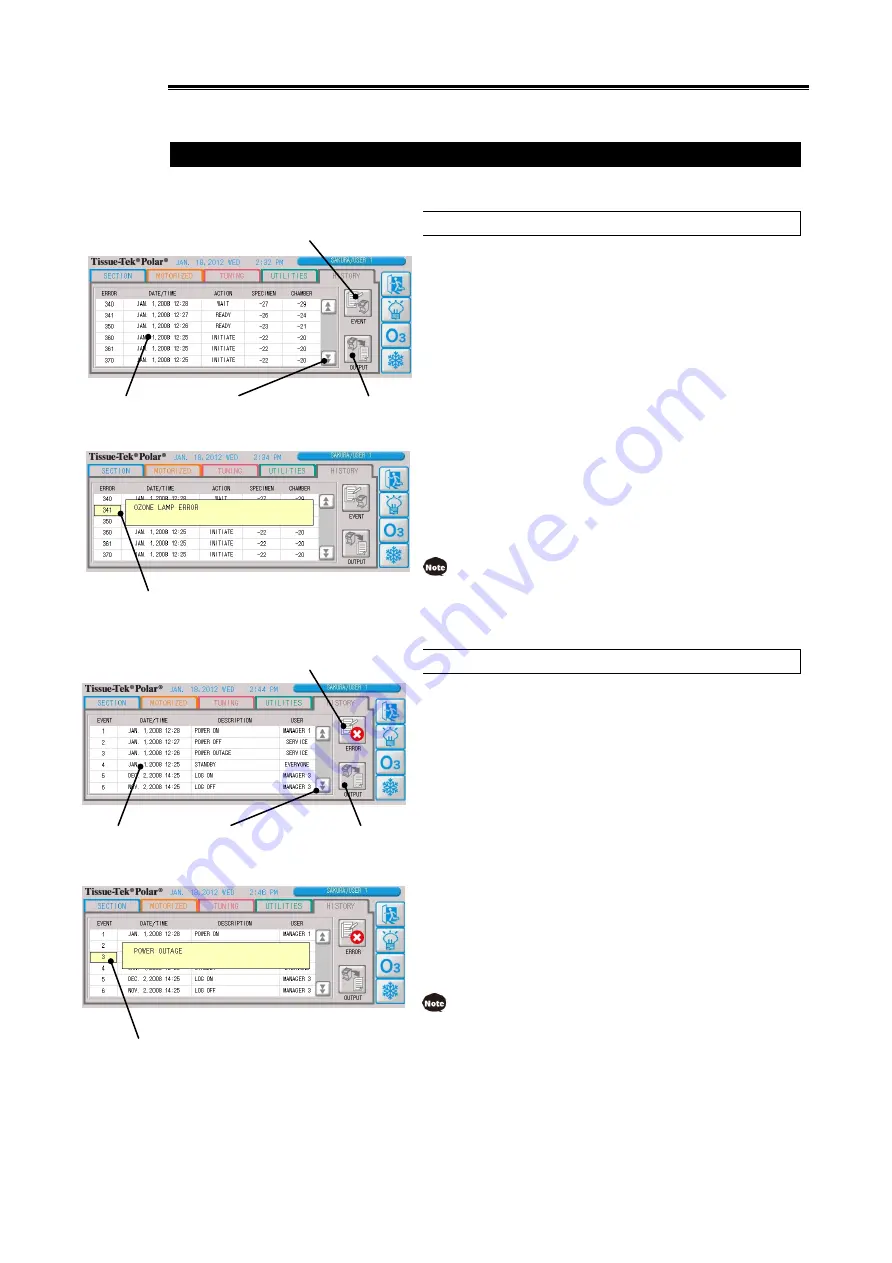
1-51
Various Settings
Viewing and Outputting the History
You can check and output the logs of errors and events experienced by the instrument.
Checking and Outputting the Error Log
1. Press the HISTORY tab.
2. If the event log is currently displayed, press the "Log List
Switching" button to switch to the error log.
3. The error log list display area shows each error number and
relevant information such as the "Date/Time," "Operation,"
"Head Temperature" and "Chamber Temperature"
on/during/at which the error occurred.
4. Touch the error number whose details you want to check.
If the error of interest is not in the display area, press the "
"
"/"
" buttons among the "Page Switching" buttons to switch
the displayed page of the error log list.
5. Touching the error number displays the details of the error.
6. Press the "Log Output" button to output the log.
7. Select "Yes" on the log output confirmation screen, and
output of the log to the USB memory device will be completed.
Selecting "No" closes the screen.
If a USB memory device is not connected or the logged-on
account is "Everyone," the "Log Output" button is not
displayed.
Checking and Outputting the Event Log
1. Press the HISTORY tab.
2. If the error log is currently displayed, press the "Log List
Switching" button to switch to the event log.
3. The event log list display area shows each event number and
relevant information such as the "Date/Time" on which the
event occurred, "Overview" of the event, and applicable
"User."
4. Touch the event number whose details you want to check.
If the event of interest is not in the display area, press the
"
"/"
" buttons among the "Page Switching" buttons to switch
the displayed page of the event log list.
5. Touching the event number displays the details of the event.
6. Press the "Log Output" button to output the log.
7. Select "Yes" on the log output confirmation screen, and
output of the log to the USB memory device will be completed.
Selecting "No" closes the screen.
If a USB memory device is not connected or the logged-on
account is "Everyone," the "Log Output" button is not
displayed.
Touching the error number displays the details of the error.
The error details will be cleared automatically after 10
seconds.
Error log list
display area
Page switching button
(up/down)
Log output
button
Log list switching button
Toggle between the error log and event log.
Log list switching button
Toggle between the error log and event log.
Event log list
display area
Page switching button
(up/down)
Log output
button
Touching the event number displays the details of the event.
The event details will be cleared automatically after 10
seconds.
Summary of Contents for Tissue-Tek Polar DM
Page 1: ...Operating Manual Frozen Tissue Section Preparation Instrument Cryostat Microtome...
Page 15: ...Chapter 1 Basic Knowledge of Instrument...
Page 32: ...1 17 Standard Accessories Options 4 5 15...
Page 68: ...1 53...
Page 69: ...Chapter 2 Operating Method...
Page 108: ...2 39...
Page 109: ...Chapter 3 Maintenance Inspection...
Page 122: ...3 13...
Page 123: ...Chapter 4 Troubleshooting...






























