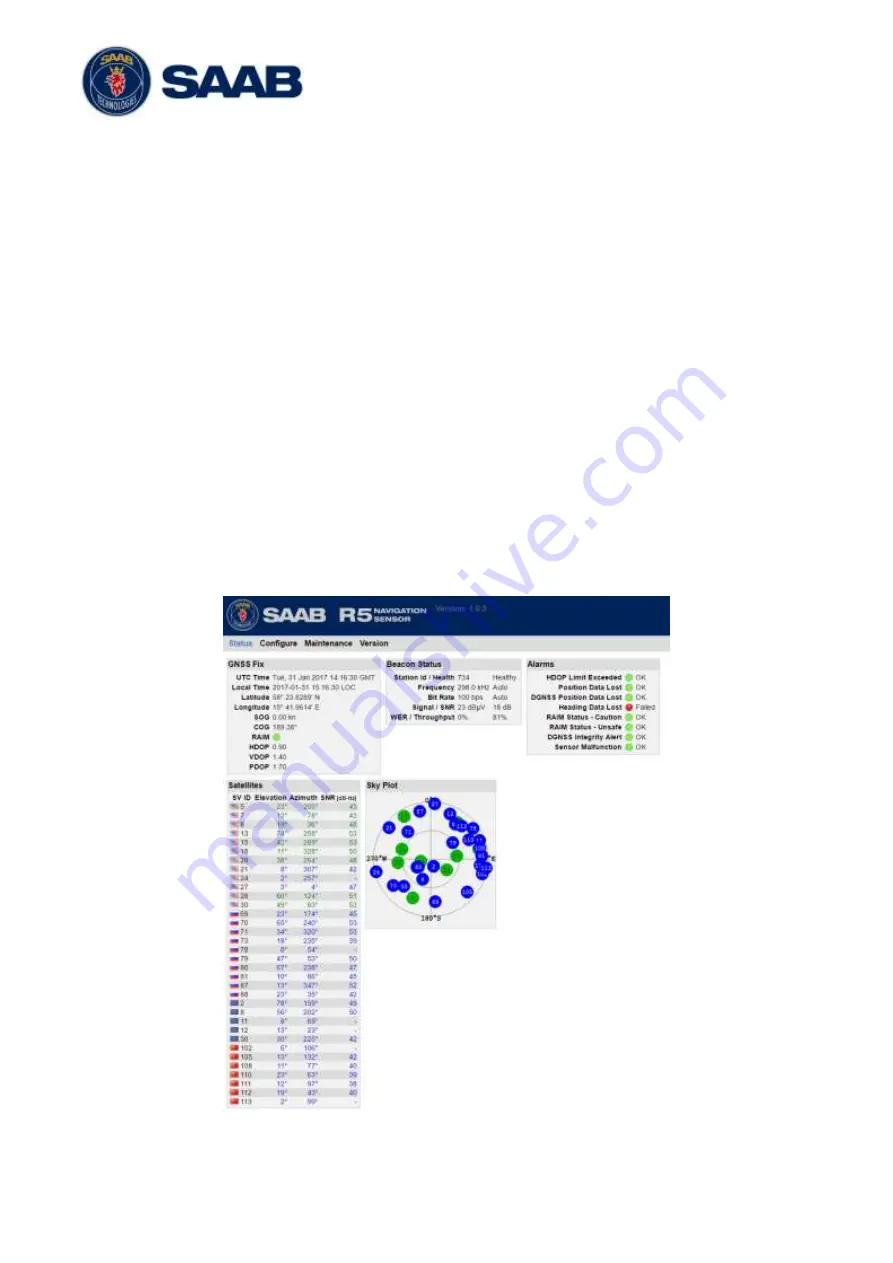
R5
SUPREME - Navigation System
WEB INTERFACE
7000 118-383, P11A1
Page 87
9 WEB INTERFACE
The R5 Navigation Sensor has a web interface, just requiring an Ethernet connection, which
gives the user a possibility to operate and configure the sensor without needing a R5
SUPREME CDU. The interface is accessible by the most commonly browsers, by only enter
the R5 Sensor’s IP address which in default is set to be 172.16.0.4 on
Eth1
and 172.17.0.4 on
Eth2
.
9.1
Status View
In the
Status
view is information about how well the system preforms displayed. The view
reports information about the GNSS-
and Beacon receivers’ performances together with
alarm status and satellite information.
For more information about:
GNSS Fix see section 8.1.1 and 8.1.6
Beacon Status see section 8.3.5
Alarms Status see section 8.3.11 and 13.3
Satellite Info see section 8.3.3
Sky Plot se section 8.3.3.1
Figure 91
– Web Interface, Status view
















































