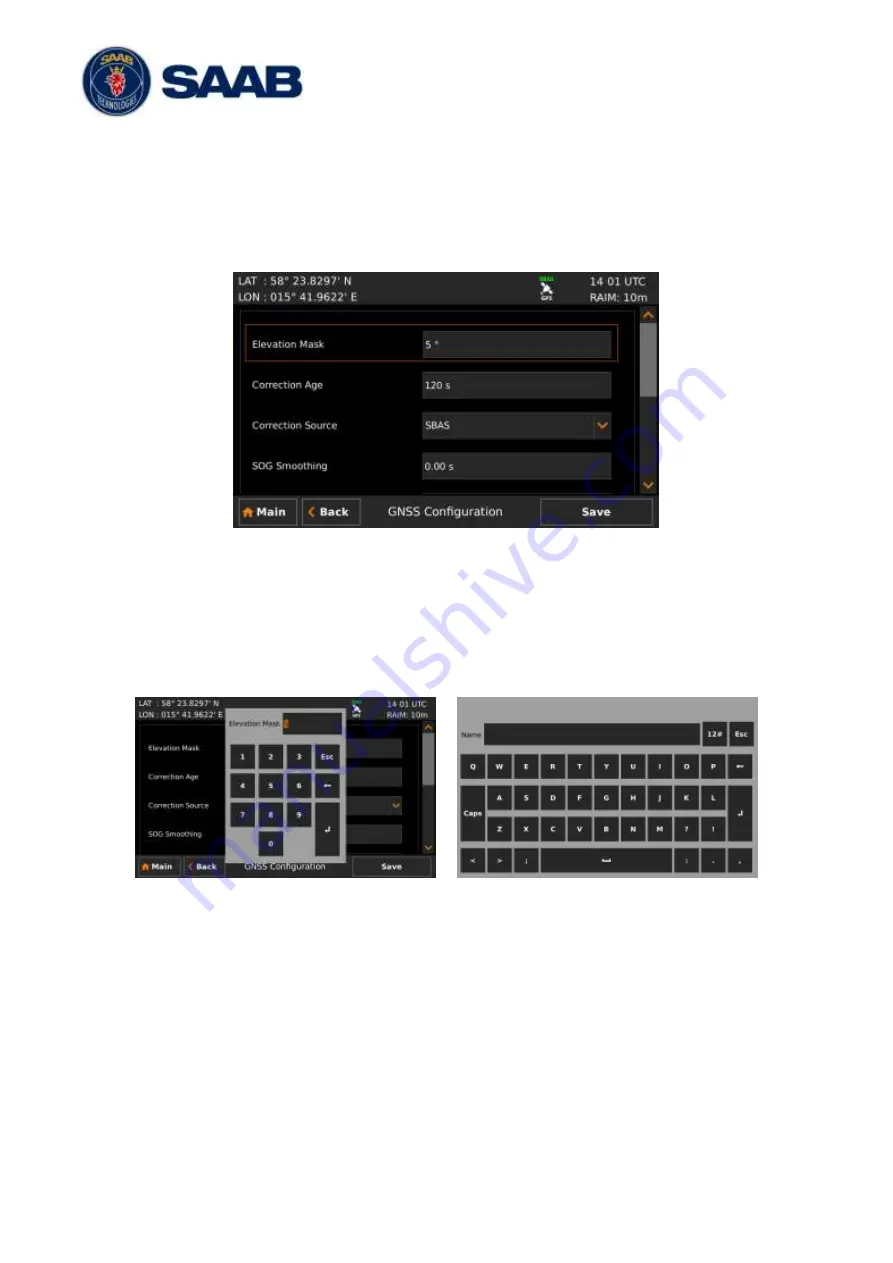
R5
SUPREME - Navigation System MkII
SYSTEM OVERVIEW
7000 118-383, B1
Page 32
6.3
Change Settings of a Parameter
Several of the views in the R5 SUPREME CDU contain parameters that can be edited. To
edit a parameter, click on it using the touch interface. A virtual keyboard will appear where it
is possible to enter data. Click on the enter button of the virtual keyboard when the data input
is done. To save all the changes made in the current view, press the Save button in the lower
right corner of the screen.
Figure 9
– Example of a Config View
It is also possible to use buttons on the front of the R5 SUPREME CDU to select and change
a parameter. Use the
Arrow Keypad
to select a parameter, currently selected parameter will
be marked with an orange rectangle (See figure above). Press
ENTER
to popup the virtual
keyboard. Use the
Arrow Keypad
to highlight the desired character and press
ENTER
to
select it. Navigate to enter button of the virtual keyboard and press
ENTER
when done.
Figure 10
– Example of Virtual Keyboards






























