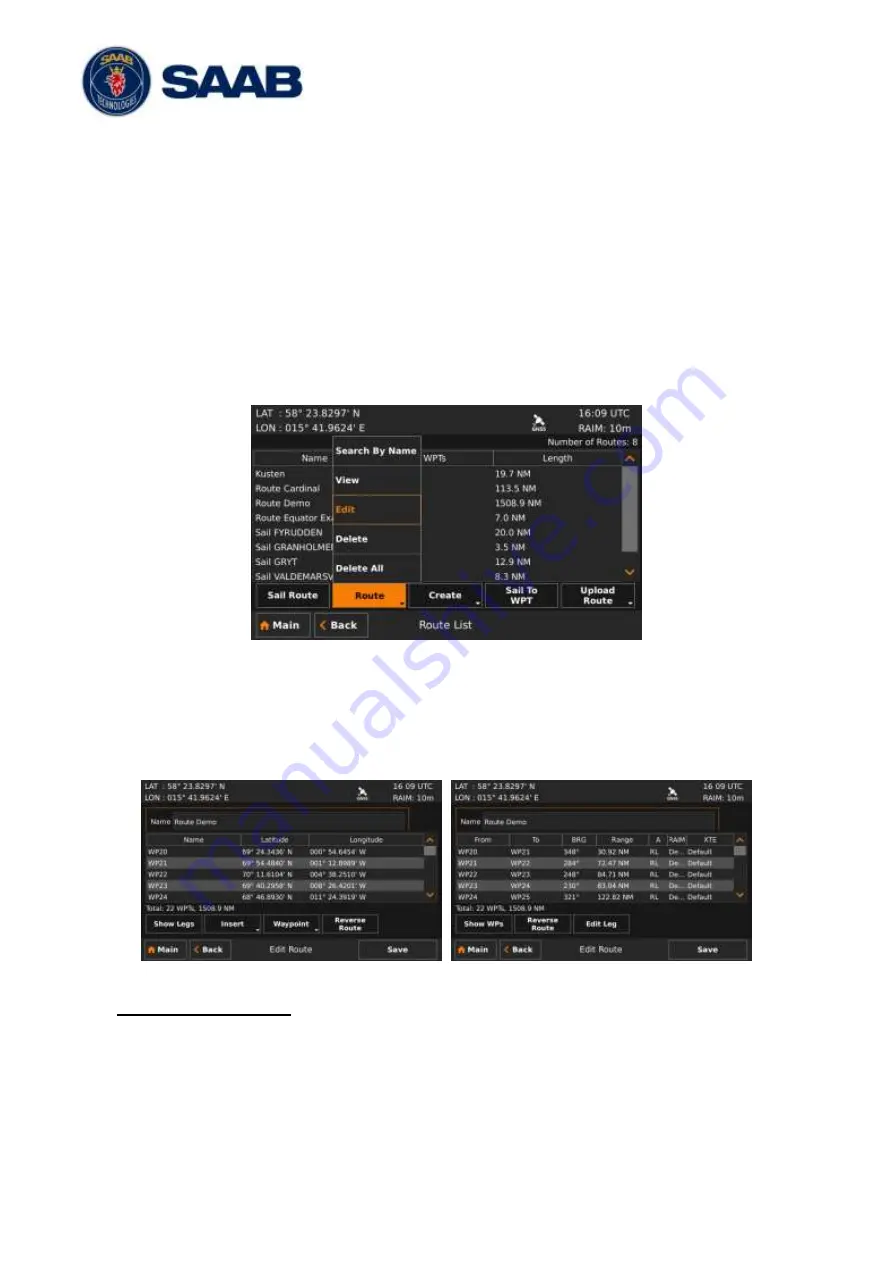
R5
SUPREME - Navigation System
OPERATION FUNCTIONALLITIES
7000 118-383, P11A1
Page 55
waypoints and change settings such as navigation algorithm, RAIM level and XTE limit for
each leg in the route. The route name can also be modified.
A waypoint or route inserted first or last in the route being edited results in the creation of a
new leg connecting it to the edited route. Such a leg will initially have the default settings for
navigation algorithm, RAIM level and XTE limit as described in section 10.1.1.
A waypoint or route inserted in between two existing waypoints is however seen as splitting
the original leg in two. Both the connecting legs to the inserted waypoint or route will in this
case have the same settings as the original leg had.
It is also possible to add multiple waypoints in one insert. In this case the legs connecting the
inserted waypoints will have the same leg settings as the connecting leg(s).
To edit a route in the route list, enter the
Edit Route
view by selecting the route in the route
list, then press on the button “Route” to popup a list of actions and select “Edit”.
Figure 47
– Route List View – Edit
The
Edit Route
view can either show a list of all waypoints or a list of all legs in the route.
When the waypoints are shown, it is possible to insert new waypoints or even complete routes
into the existing route. When the legs are shown it is possible to change the navigation
algorithm, RAIM level and XTE limit for each individual leg. To switch between waypoint view
and leg view, press the button “Show Legs/Show WPs”.
Figure 48
– Edit Route View
Change name of route
1.
Press the “Name” edit field at the top of the
Edit Route
view. A virtual keyboard will
appear.
2. Type in the new name on the virtual keyboard. Press the virtual keyboard enter button
when done.
3.
Press “Save” to save the route with the new name and exit to
Route List
view.






























