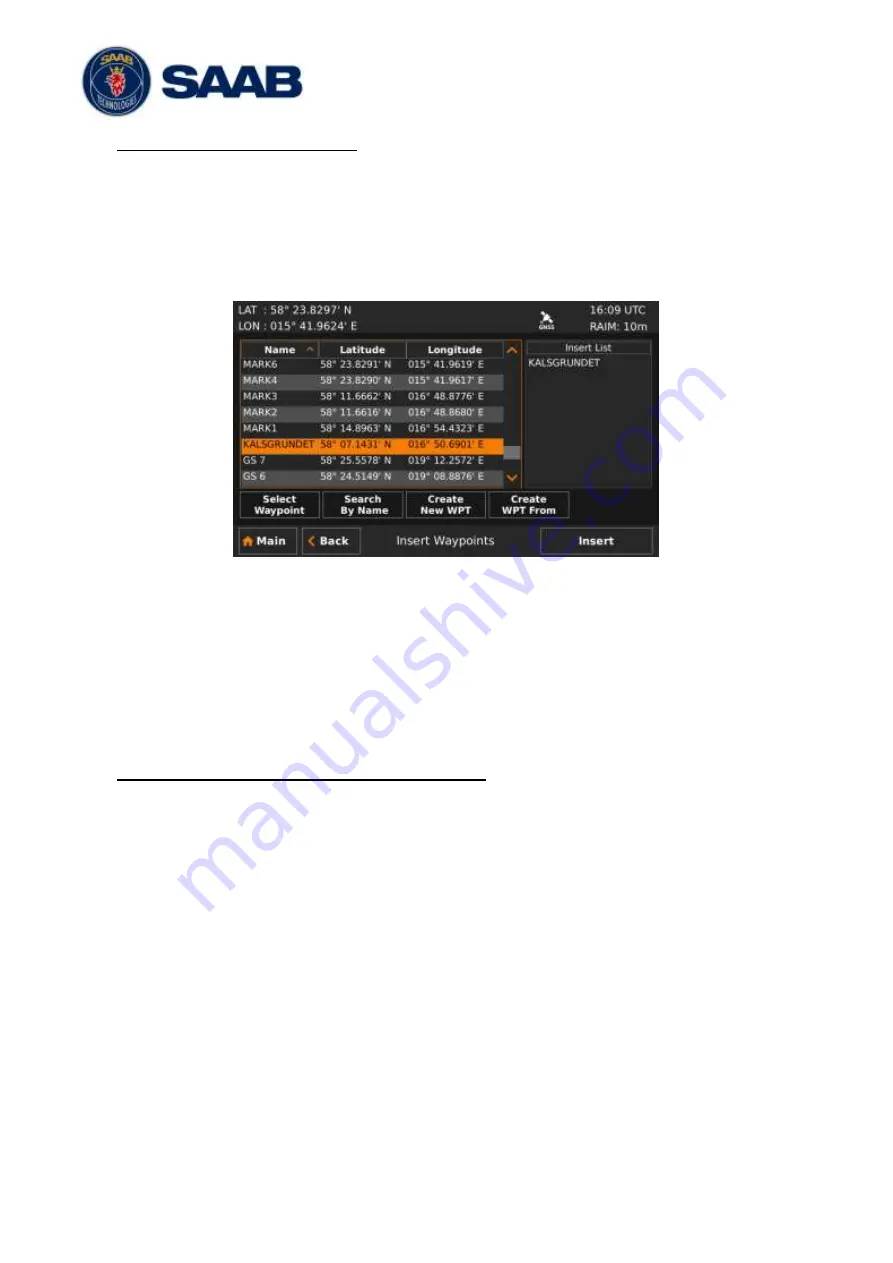
R5
SUPREME - Navigation System
OPERATION FUNCTIONALLITIES
7000 118-383, P11A1
Page 56
Insert waypoints into the route
1. Make sure that the
Edit Route
view shows the waypoints (press “Show WPs” if the
leg view is shown).
2. Select the waypoint in the route which new waypoints should be inserted before or
after.
3.
Press the button “Insert” followed by “WPT Before” or “WPT After”. The
Insert
Waypoints
view will be shown:
Figure 49
– Insert Waypoints View
4.
Highlight the desired waypoint and press the button “Select Waypoint” to add it to the
“Insert List” on the right of the
Insert Waypoints
view.
5.
If more waypoints are to be inserted, repeat step ‘4’.
6.
Press the button “Insert” to insert all the waypoints from the “Insert List” into the route
being edited and exit to the
Edit Route
view.
7. Press
“Save” in the
Edit Route
view to save changes in the edited route and exit to
Route List
view.
Insert existing route into the route being edited
1. Make sure that the
Edit Route
view shows the waypoints (press “Show WPs” if the
legs are shown).
2. Select the waypoint in the route which the route should be inserted before or after.
3.
Press the button “Insert” followed by “RTE Before” or “RTE After”.
4. The
Insert Route
view is displayed:






























