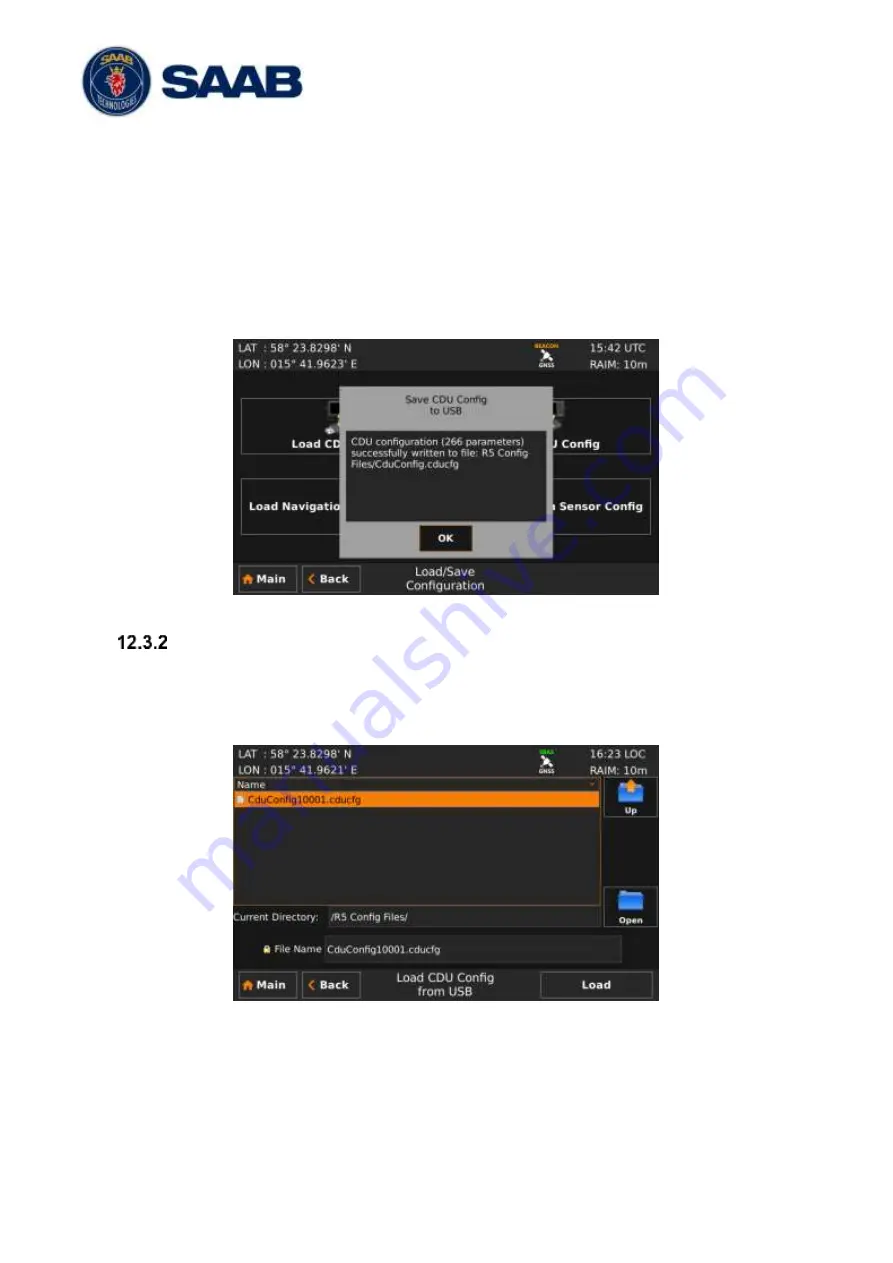
R5
SUPREME - Navigation System
MAINTENANCE
7000 118-383, P11A1
Page 122
To view the contents of a sub folder, mark the folder in the list and press the button
“Open” using the touch interface, or use the arrow keypad and press ENTER. To go
back to the previous folder, use the touch interface or the arrow keypad to press the
“Up” button in upper right corner of the view.
4. Select an existing CDU configuration file to overwrite it or enter a new file name by
pressing the “File Name” edit field.
5.
Press “Save“ to save the CDU configuration to the specified file and directory.
6. A popup will appear stating how many parameters that have been saved in the file on
the USB memory.
Figure 116
– CDU Config successfully saved
Load CDU configuration from USB memory
Do the following to load the CDU configuration from an existing config file on a USB memory:
1. Insert the USB memory in the USB host interface port in the R5 CDU.
2. Enter the
Load CDU Config from USB
view.
Figure 117
– Load CDU Config from USB
3. Select the desired configuration file.
Use the touch interface or the arrow keypad to navigate between folders and files on
the USB memory. Only folders and CDU configuration files will be listed in the view.
To view the contents of a sub folder, mark the folder in the list and press the button
“Open” using the touch interface, or use the arrow keypad and press ENTER. To go






























