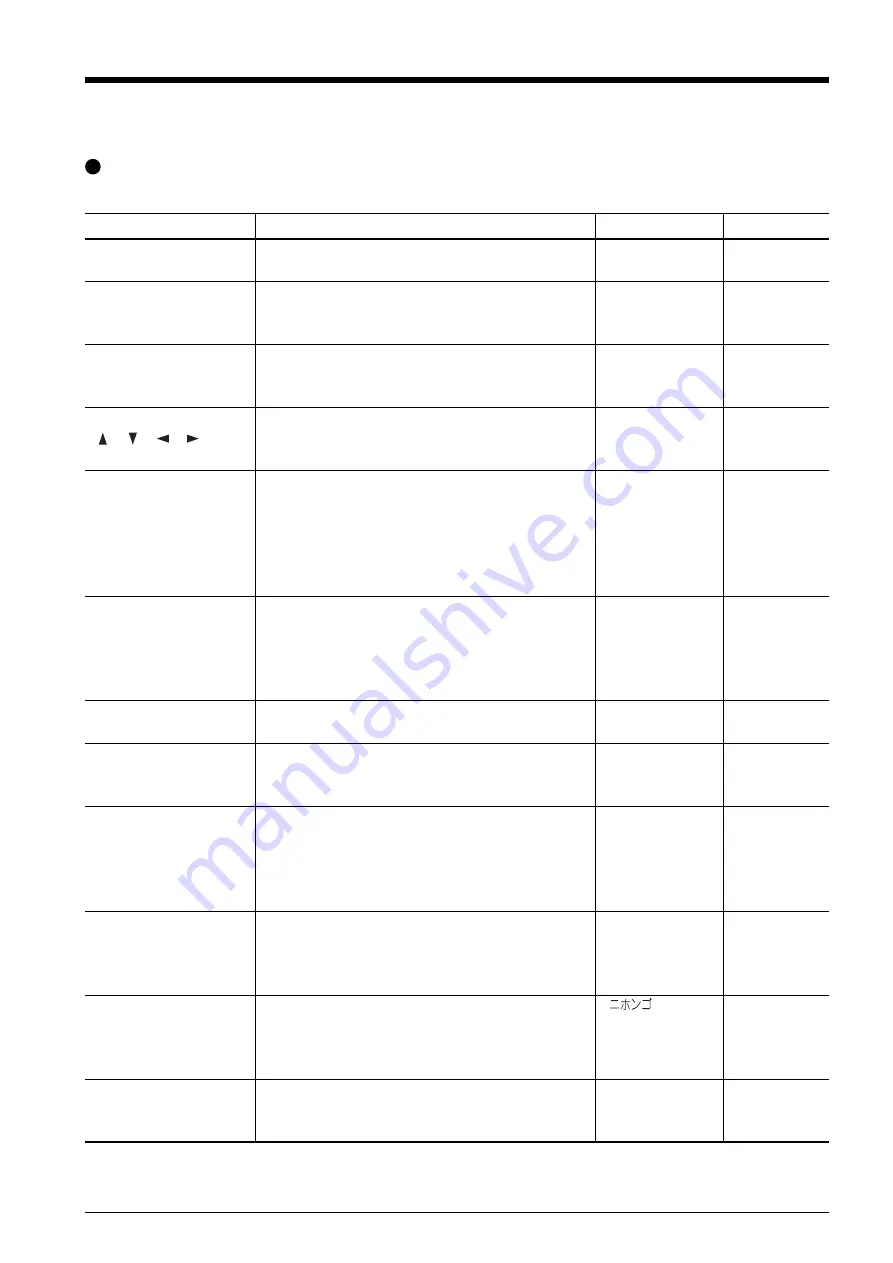
59
Key
Function
Range
Default
MEMORY
This calls up user-set cutting conditions matched to the
USER1 to 8
–
tool and material in use.
FORCE
This sets the force for the blade during cutting.
20 to 350 gf
50 gf
Perform a cutting test and set the conditions to match
(10 gf step)
the loaded material and the installed blade.
SPEED
This sets the speed for the blade during cutting.
1 to 85 cm/s
20 cm/s
Perform a cutting test and set the conditions to match
(1 cm/s step)
the loaded material and the installed blade.
CURSOR
These move the material and the carriage.
–
–
[
] [
] [
] [
]
When a menu is displayed, these change the menu
items and setting values.
PAUSE
This pauses cutting. The PAUSE LED lights up while
–
–
operation is paused. Pressing this a second time
cancels the paused state. Holding down the [ENTER]
key for 0.5 seconds or longer while paused quits
cutting. This key is also effective when performing
material feed using the [AREA] menu.
MENU
Pressing this repeatedly switches sequentially among
–
–
the presently set cutting conditions, the menu mode,
and the width-display screen.
Pressing this key when in the Menu mode returns you
to the cutting conditions screen.
ENTER
This enables, runs, or stores the item shown on the
–
–
display.
ORIGIN
Holding down this key for 0.5 seconds or longer sets
–
–
the origin point at the present blade position (the blade
center).
SHEET CUT
Holding down this key for 0.5 seconds or longer cuts
–
–
off the material at the present position of the separating
knife. Press this to sever an already-cut piece of
material from a roll of material. Severing cannot be
performed while cutting is in progress.
TEST
Holding down this key for 0.5 seconds or longer
–
–
performs a cutting test at the present blade position.
For more information, see “3-3 Adjusting the Blade
Force and Cutting Speed.”
MENU + Power on
This sets the language for messages on the display.
/ENGLISH/
ENGLISH
(LANG.)
You can select from among seven languages:
DEUT/FRANC/ESPAN
Japanese, English, German, French, Spanish, Italian,
ITAL/PORTOG
and Portuguese.
Power on
This selects the type of material to use and enables the
ROLL/PIECE/
–
(SELECT SHEET)
setup state. For more information, see “4-2 Details of
F-EDGE/R-EDGE
the Origin-point Location and Cutting Area.”
6-3 List of Functions
Control-key Functions
This describes the functions of the control keys when pressed.
Summary of Contents for Camm-1 Pro GX-300
Page 9: ...To Ensure Safe Use 7...
Page 16: ...14...
Page 54: ...52...
Page 66: ...64...
Page 70: ...68...
Page 81: ...79...
Page 82: ...80...
Page 83: ......
Page 84: ...R3 070216...
















































