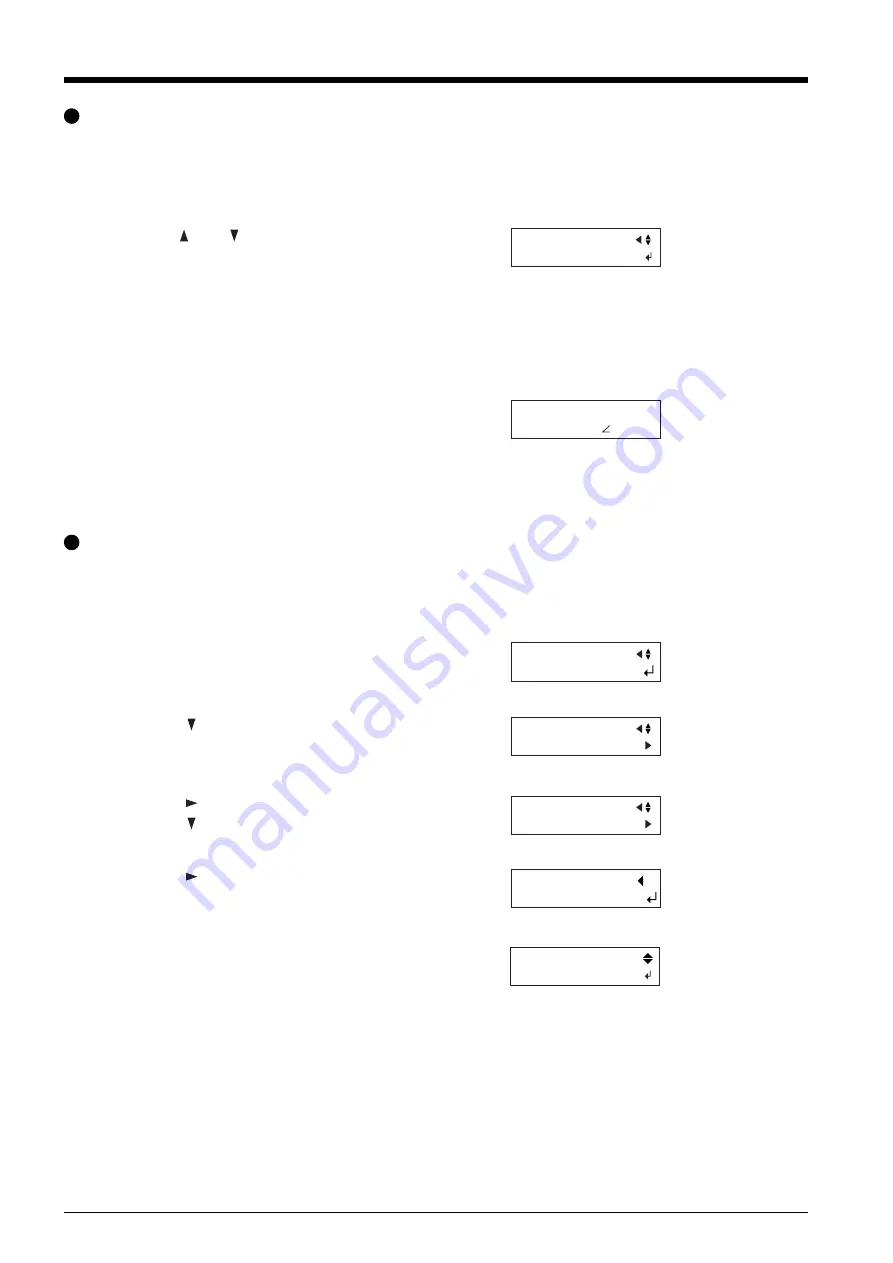
46
LOAD *USER1
20-50-0.250
Speed - Force - Offset
Calling Up
1
Press the [MEMORY] key.
2
Use the [
] and [
] keys to select the user number
you want to call up. The parameters set to the selected
user number appear on the display.
3
Press the [ENTER] key.
The user number you selected is called up and the
display changes as shown in the figure.
Deleting Settings
You can delete the stored settings for cutting conditions, returning them to their factory defaults. Please note that all user numbers
from 1 to 8 are deleted. (This resets to their default values not only the memory settings, but also all menu settings.)
1
Press the [MENU] key several times until the screen
shown in the figure appears.
2
3
Press the [
] key.
Press the [
] key several times.
4
5
Press the [ENTER] key to enable the setting.
The screen shown in the figure appears.
Press the [
] key several times.
UNSETUP
Press the [
] key.
OTHERS
FACTORYDEFAULT
FACTORYDEFAULT
*PRESET
SELECT SHEET
*ROLL
20cm/s
50gf 0.250mm A
Summary of Contents for Camm-1 Pro GX-300
Page 9: ...To Ensure Safe Use 7...
Page 16: ...14...
Page 54: ...52...
Page 66: ...64...
Page 70: ...68...
Page 81: ...79...
Page 82: ...80...
Page 83: ......
Page 84: ...R3 070216...






























