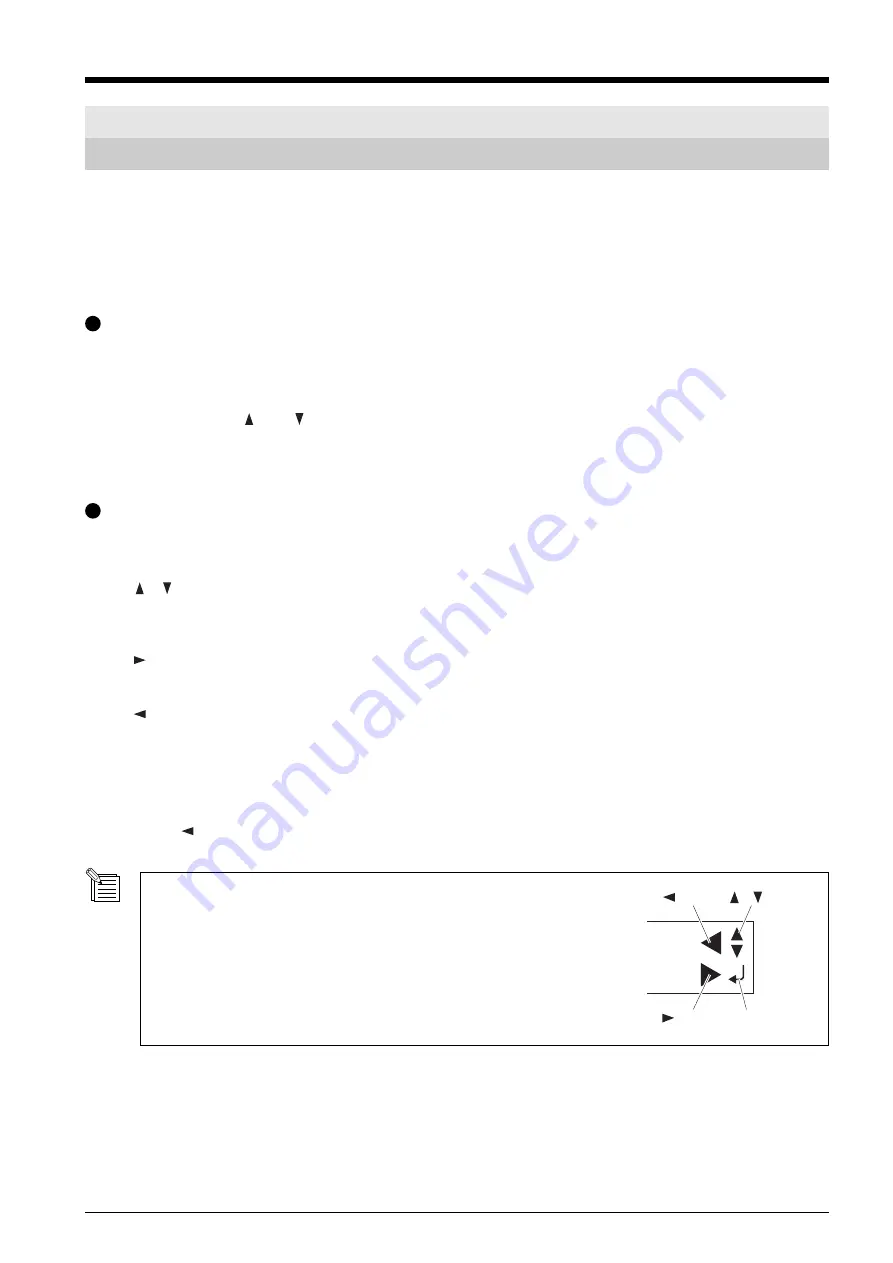
55
[ ] Key
[ ] Key
[ENTER] Key
[ ] [ ] Key
6 Descriptions of Features
6-1 Key Operations
This describes the key operations. Refer to this together with the display-menu flowcharts on the following pages to make settings
using the menus.
Direct Keys
[MEMORY] [FORCE] [SPEED]
Pressing any one of these three keys displays the setting screen.
Use [
] and [
] to change the setting value, then press [ENTER] to enable the setting.
* If you press another key without pressing [ENTER], the setting value does not change.
Menu Mode
Pressing the [MENU] key several times enters the menu mode. Key operations in the menu mode are as follows.
[
] [
]
• Moving to the previous menu screen or the next menu screen
• Selecting a setting value
• Moving the material
[
]
• Moving to the setting screen
• Moving the carriage
[
]
• Moving to the previous screen (quitting the menu mode)
• Moving the carriage
[ENTER]
• Executing a menu item
• Enabling a setting
Pressing the [
] key without pressing the [ENTER] key returns you to the previous screen without changing the setting.
Guidance for Key Operations in the Menu Mode
When you're in the menu mode, key-operation guidance appears at the right edge
of the display. The keys shown on the display at that time are used for operation.
Summary of Contents for Camm-1 Pro GX-300
Page 9: ...To Ensure Safe Use 7...
Page 16: ...14...
Page 54: ...52...
Page 66: ...64...
Page 70: ...68...
Page 81: ...79...
Page 82: ...80...
Page 83: ......
Page 84: ...R3 070216...






























