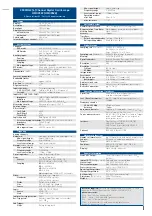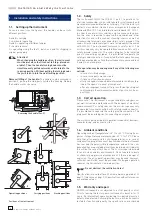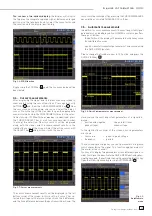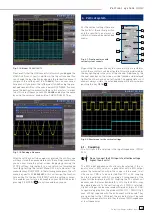9
Subject to change without notice
I n t r o d u c t i o n
LEVEL
TRIGGER
TRIG’d
SLOPE
AUTO
NORM
TYPE
SOURCE
FILTER
SLOPE
SINGLE
28
C
29
30
33
31
34
35
36
32
SCALE
TIME / DIV
X-POSITION
HORIZONTAL
TB/Z
MEM
O
R
Y
MENU
ACQUIRE
RUN
STOP
SET
CLR
37
D
38
37
41
39
42
43
44
40
the optional logic probes
24
25
. There are also the mathematics
function key
26
and the reference signal settings key
27
.
Area
C
:
This area TRIGGER of the control
panel offers all functions for the
adjustment of the trigger level
28
, the selection of auto or normal
trigger
29
, the trigger type
31
, the
trigger source
32
, single sweep
33
, the trigger slope
34
, the trigger
signal fi lters
36
. In addition, the-
re are status indicators showing
whether a signal fulfi lls the trigger
conditions
30
and which slope was
selected
34
.
Area
D
:
The keys
37
38
39
on this control
panel area HORIZONTAL allow to
shift the trigger position horizontal-
ly, either step-by-step or using the
smaller one of the knobs. The back-
lighted key
39
controls the run or
stop modes; the key will light up red
in stop mode. The key
40
activates
the zoom function, the key
44
the
selection of the acquisition modes,
the key
42
the access to the time
base menus. The knob
43
allows to
adjust the time base speed.
To the left of the control panel there
are the soft keys
2
which control the
menu functions.
2.3. Screen
The HMO is equipped with a 6.5“
(16.5 cm) LED backlighted colour
TFT display with VGA resolution (640
x 480 pixels). In normal mode (no menus shown) there are 12
divisions in X direction. If menus are shown, this will be redu-
ced to 10 divisions. On the left of the screen area little arrows
[1]
indicate the reference potentials of the channels. The line
above the graticule contains status and settings information
such as the time base speed, the trigger delay and other trigger
conditions, the actual sampling rate, and the acquisition mode
[2]
. On the right of the graticule a short menu is shown which
Fig. 2.4: Area C of the
control panel
Fig. 2.5: Area D
of the control panel
contains the most important settings of the channel actually
being displayed; these may be selected using the soft keys
[3]
.
Below the graticule, measurement results of parameters and
cursors, the settings of the activated vertical channels, of the
reference signal, and of the mathematically derived curves
[4]
are shown. Within the graticule, the signals of the selected chan-
nels are displayed. Normally, 8 vertical divisions are shown; it
can be virtually extended to 20 divisions which can be displayed
using the SCROLL BAR knob
5
.
2.4. Rear
view
On the rear panel there are the mains connector
[1]
, the re-
ceptacle for the interface modules
[2]
(USB / RS-232, Ethernet,
IEEE-488), the standard DVI connector
[3]
for the connection
of external monitors and projectors, the BNC connector for
the Y output
[4]
(of the channel selected for triggering) and the
external trigger input
[5]
. With the two-channel models this
connector is located on the front panel.
Fig. 2.7: Rear panel of the HMO3524
2.5. Options
The HMO352x series instruments offer some options which
allow you to extend the areas of application considerably. The
following interface modules are available and may be installed
by the customer in the rear receptacle:
– HO740 (IEEE-4888, GPIB, galvanically isolated)
– HO730 (combination of Ethernet and USB with integrated
web server)
All HMO 352x series instruments are prepared for mixed-
signal operation and have the appropriate connectors on the
front panel. Each of these connectors can be connected to an
8-channel logic probe HO3508, hence a maximum of 16 logic
channels is possible. More available options are the passive
500MHz slimline10:1 probes HZ355, the 19inch rack kit HZ46
and the carrying bag HZ99.
2.6. General concept of instrument operation
HAMEG oscilloscopes are renowned for easy operation, based
on a few basic principles which repeat with the diverse settings
and functions.
– Such keys which do not open a soft menu (e.g. Quickview)
switch a function on, pushing the key again will switch the
function off.
– Such keys which call a specifi c function (e.g. FFT) which
in turn can call or require more settings will activate the
function upon the fi rst touch. Pushing the key a second time
will call the soft menu (sub menu) for the settings. Pushing
the key a third time will deactivate the function.
[1]
[2]
[2]
[5] [4]
[3]
Fig. 2.6: Screen