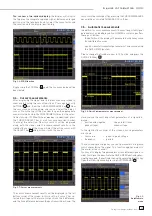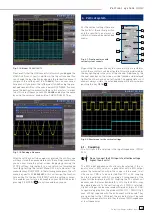25
Subject to change without notice
The upper 3 menu keys allow you to select the sources as well
as the operation. All active channels are available as sources.
The available operations are addition and subtraction.
9.2. Formula
editor
The HMO352x series offers 5 sets of mathematical formulas.
Each of these sets contains 5 equations which can be modi-
fi ed with a formula editor in order to construct more complex
mathematical formulas. They are designated MA1 to MA5. The
available operations are:
– Addition
– Subtraction
– Multiplication
– Division
– Squaring
– Square
root
Following the same procedure the decimal point and a possible
SI-prefi x can be set. The following SI-prefi xes are available:
– m (Milli,
10
-3
)
– μ (Mikro,
10
-6
)
– n (Nano
10
-9
)
– p (Piko,
10
-12
)
– Absolute
value
– Positive
value
– Negative
value
– Reciprocal
value
– Inverted
value
Fig. 9.3: Formula editor for a set of formulas
The sources for the equation in MA1 are the input channels
CH1, CH2, CH3, CH4 (only CH1 and CH2 with HMO3522) and a
constant which can be defi ned. For the formula MA2, MA1 is an
additional source. For MA3 additional sources are MA1 and MA2.
For MA4 additional sources are MA1, MA2, and MA3. For MA5
additional sources are MA1 to MA4. It is possible to construct
a total of 5 different sets from these 5 equations which can be
subsequently stored and recalled.
Formulas are entered by pushing the respective soft menu keys,
e.g. the top one
EQUATION
, this will activate this function, and
the desired values can now be selected with the universal knob.
Next the operation to be performed is to be defi ned, in order to
do this push the soft menu key OPERATOR and select it with the
universal knob. The same procedure is followed for the selection
of the operands. Push the menu key
CONSTANT EDIT
in order
to include a constant, this will open the associated menu.
In Fig. 9.4, in formula MA1, a current of 100 μA is added to the
channel 1. In the menu for entering constants it is possible to
choose from the following list of constants, executed by pushing
the key CONSTANT and turning the universal knob:
– Pi
– 2x
Pi
– 0,5 x Pi
– User 1 . . . 10
(there are up to 10 user defi ned constants possible)
If e.g.
User 1
is selected, it is possible to set the value with
the universal knob after pushing the menu key next to
VALUE
.
Fig. 9.4: Entering constants and units
– K (Kilo,
10
3
)
– M (Mega,
10
6
)
– G (Giga,
10
9
)
– T (Tera,
10
12
)
The menu item
UNIT
offers the following list of units, selectable
with the universal knob:
– V (Volts)
– A (Amperes)
– Ω (Ohms)
– V/A (Volts per Ampere)
– W (Watts,
active
power)
– VA (Voltamps,
apparent
power)
– VAr (Voltamps,
reactive
power)
– dB (decibels)
– dBm
(dB
referred to 1 mW)
– dBV (dB
referred to 1 V)
– s
(Second)
– Hz (Hertz)
– F (Farad)
– H (Henry)
– % (Percent)
– º
(Degree)
–
π
(Pi)
– Pa (Pascal)
– m (Meter)
– g (Acceleration)
– ºC (Degrees
Celsius)
– K (Kelvin)
– ºF (Degrees
Fahrenheit)
– N (Newton)
– J
(Joule)
– C (Coulomb)
– Wb (Weber)
– T (Tesla)
– (dez)
(dezimal)
– (bin) (binary)
– (hex)
(hexadezimal)
– (oct) (octal)
– DIV (Division,
graticule)
– px (pixel)
– Bit (Bit)
– Bd (Baud)
– Sa (Sample)
A n a l y s i s
– f
(Femto,
10
-15
)
– a (Atto,
10
-18
)
– z
(Zepto
10
-21
)
– y
(Yokto,
10
-24
)
– P (Peta,
10
15
)
– E (Exa,
10
18
)
– Z (Zetta
10
21
)
– Y
(Yotta,
10
24
)
After entering the value, the prefi x, the unit (or any combination)
push the soft menu key next to
STORE
: now this will be stored at
the address
USER 1
, then the system will automatically return
to the menu for equations. It is possible to store up to 10 user
defi ned constants.
In this menu it is further possible to add a name to each of the
5 equations: in order to do this fi rst select the desired equation,
then push the lowest menu key
NAME
, this will open a window.
Now the intended name (up to 8 characters) can be defi ned with
the universal knob after pushing the CURSOR SELECT key; the
name will be accepted after pushing the soft menu key next
to
ACCEPT
and displayed in place of MA1 ... MA5. This may be
done separately for all equations. After entering all equations,