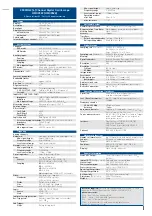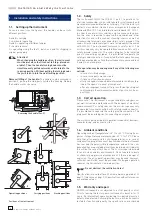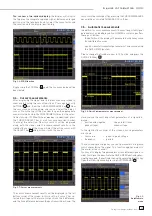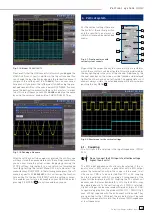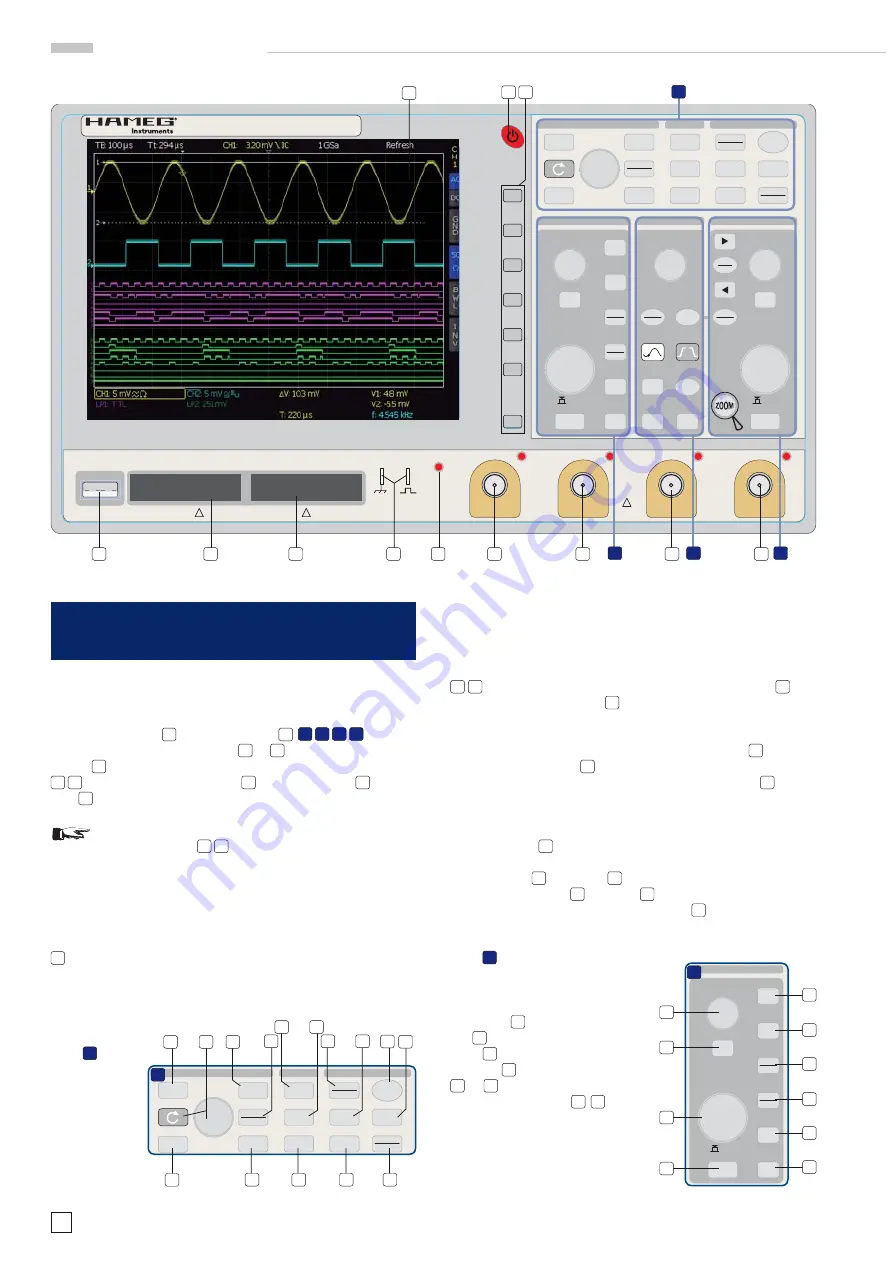
8
Subject to change without notice
I n t r o d u c t i o n
SCALE
VOLTS / DIV
Y-POSITION
CHANNEL CONTROL
FINE
62-K304-1
15
0 -
1
.0
MENU
CH1
CH2
CH3
POD1
MATH
REF
X Y
CH4
POD2
18
B
19
20
22
23
24
21
25
26
27
CURSOR/MENU
ANALYZE
GENERAL
CURSOR
SELECT
CURSOR
MODE
AUTO
MEASURE
SCROLL
BAR
CURSOR
MEASURE
FFT
QUICK
VIEW
DISPLAY
AUTO
SET
SETUP
HELP
SAVE
RECALL
INTENS
PERSIST
FILE
3
A
5
15 16
8
11
14
9
10
6
7
12
13
4
17
HMO 3524
350 MHz / 4 GSa / 2 MB DIGITAL OSCILLOSCOPE
SCALE
VOLTS / DIV
SCALE
TIME / DIV
LEVEL
Y-POSITION
X-POSITION
CHANNEL CONTROL
HORIZONTAL
TRIGGER
CURSOR/MENU
ANALYZE
GENERAL
TRIG’d
SLOPE
USB STICK
LOGIC CHANNELS
REM
CH 1
CH 2
CH 3
CH 4
1M
Ω
II 13pF
max.
200 Vp
1M
Ω
II 13pF
max.
200 Vp
1 kHz / 1 MHz
ca. 0.2 Vpp
PROBE ADJUST
TB/Z
FINE
POD 2 (15..8)
POD 1 (7..0)
CAT I
!
Use recommended probes only!
!
!
Made in
Germany
50
Ω
≤
5V RMS
MEM
O
R
Y
62-K304-1
15
0 -
1
.0
HMO 3524
350 MHz / 4 GSa / 2 MB DIGITAL OSCILLOSCOPE
MENU
CURSOR
SELECT
CURSOR
MODE
AUTO
MEASURE
SCROLL
BAR
CURSOR
MEASURE
FFT
QUICK
VIEW
DISPLAY
AUTO
SET
CH1
CH2
CH3
POD1
MATH
REF
AUTO
NORM
X Y
MENU
TYPE
SOURCE
FILTER
SLOPE
ACQUIRE
SINGLE
RUN
STOP
SET
CLR
SETUP
HELP
SAVE
RECALL
INTENS
PERSIST
CH4
POD2
FILE
49
1
48
47
46
45
50
51
52
53
2
54
A
B
C
D
2 Familiarize yourself with your new HAMEG
Digital Storage Oscilloscope
2.1. Front
view
The following controls and inputs/outputs are located on the
front: Power switch
1
, the control panel
2
,
A
,
B
,
C
,
D
, the BNC
connectors of the analog inputs
45
to
48
, the probe adjustment
output
50
, the connectors for the optional logic probes HO3508
51
52
, a USB port for USB sticks
53
, the TFT screen
54
and the
LED
49
for showing activity on the remote interface.
STOP
Please note, the connectors for the active logic
probes HO3508
51
52
are solely for theses probes.
Connecting anything else could destroy the inputs!
2.2. Control
panel
The controls on the front panel allow direct access to the most
important functions; all extended functions are available via the
menu structure by using the grey soft keys. The power switch
1
is clearly set apart by its red colour. The most important
controls are backlighted by coloured LEDs in order to imme-
diately indicate the actual settings. The panel is subdivided in
these four areas:
Area
A
Fig. 2.1: Frontview of the HMO3524
This area encompasses these three portions: CURSOR/MENU
– ANALYZE – GENERAL.
In the portion CURSOR/MENU you fi nd the cursor functions
6
8
, the general cursor select and adjustment knob
4
, the
Intensity/Persistence key
7
, and the key for the selection of
virtual screen.
The portion ANALYZE allows direct selection of FFT
9
displays,
the Quick-view mode
10
(all important parameters of the ac-
tual signal display), and the „Automeasure“ function
11
for the
automatic measurement of parameters.
The portion headed GENERAL comprises the following keys:
SAVE/RECALL
12
for saving and recalling instrument settings,
reference signals, signals, screen displays, and sets of for-
mulae, HELP
16
, DISPLAY
14
for access to the general display
settings, AUTOSET
15
, SETUP
13
for access to the general
settings (e.g. the language), FILE/PRINT
17
.
Area
B
:
In the portion CHANNEL CONTROL
you fi nd all controls of the analog
channels such as the position con-
trol knob
18
, the XY mode select
key
19
, the vertical gain adjustment
knob
20
, the extended menu func-
tions key
21
, the channel select keys
22
to
25
, (the two-channel version
HMO3522 has only
22
23
) which
also serve as the selection keys for
Fig. 2.3: Area B of the
control panel.
Fig. 2.2:
Area A of the
control panel.