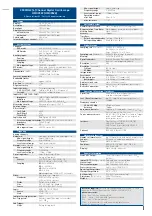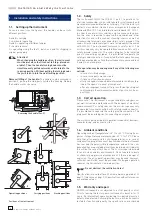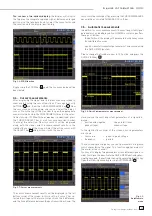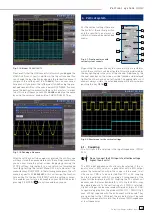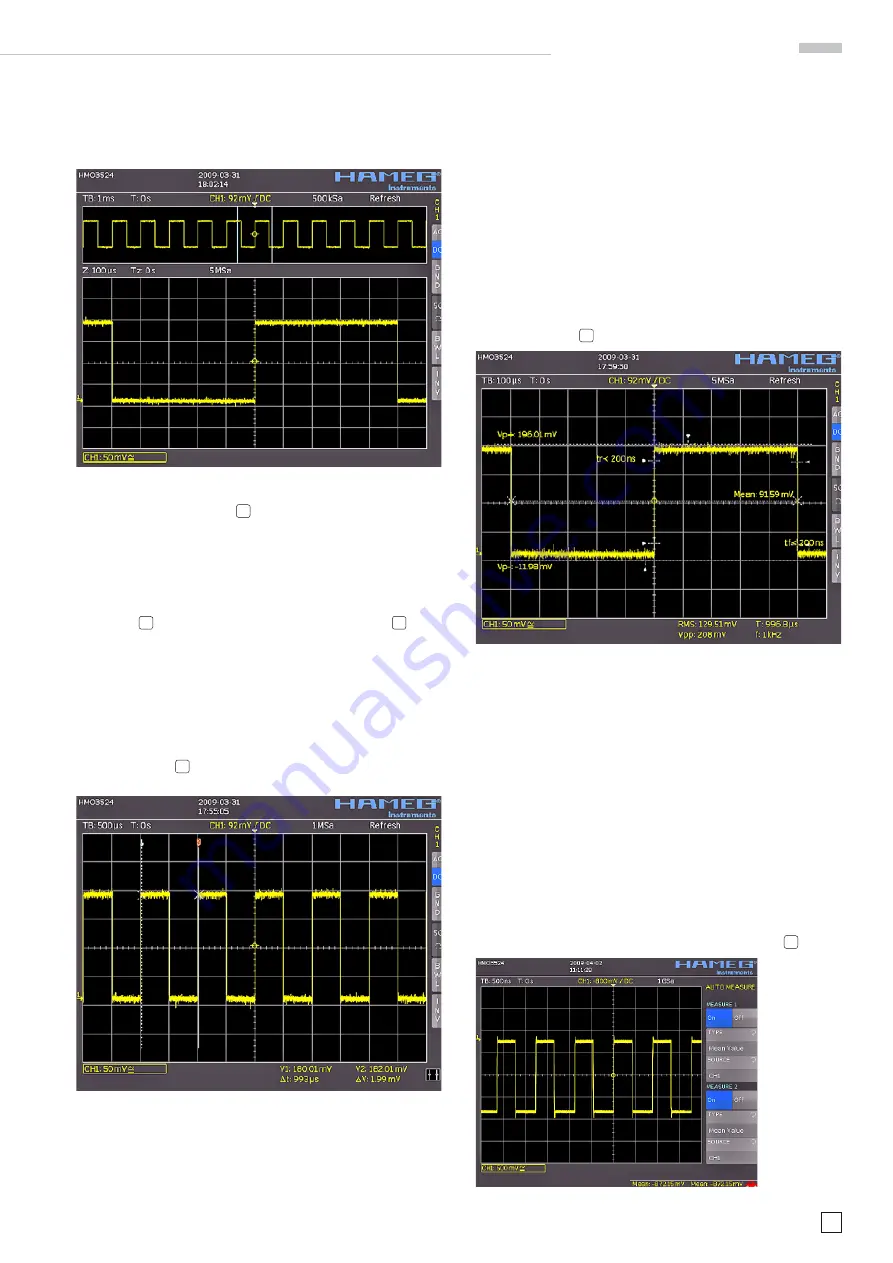
13
Subject to change without notice
A q u i c k i n t r o d u c t i o n
You see now a two-window display:
the display will show in
the top area the complete captured signal, below an enlarged
portion. Use the time base knob to select the zoom factor and
the small knob for horizontal positioning.
Fig. 3.6: ZOOM function
By pressing the ZOOM key
40
again the zoom mode be will be
deactivated.
3.4. Cursor
measurements
After displaying the signal and its details we now proceed to
measuring it using the cursor functions. Press again shortly
AUTOSET
15
and then the CURSOR/MEASURE key
8
. Now
the cursor menu will open up, and you can select the kind of
cursor. Press the top soft key in order to open the appropriate
menu. Use the knob in the CURSOR/MENU area for the selec-
tion by turning it CCW until the
V-marker
is underlined, press
the CURSOR SELECT key or wait for some seconds in order
to accept the selection. Now two cursors will be displayed
along with the signal, and the measurement results in the
right bottom area of the screen. Select the active cursor with
the SELECT key
3
and position it with the knob.
Fig. 3.7: Cursor measurements
The cursor measurement results will be displayed in the left
bottom corner of the screen. In this case the „V cursor“ has se-
lected the voltages at the two cursor positions, their difference,
and the time difference between the positions will be shown. The
cursors will be switched off by pressing the CURSOR/MEASURE
key and the associated CURSORS OFF soft key.
3.5. Automatic
measurements
In addition to cursor measurements the most important signal
parameters can be displayed. Your HAMEG oscilloscope offers
these possibilities:
– the
defi nition of the display of 2 parameters which may come
from different sources
– a quick view of all important parameters of one source using
the QUICK VIEW function.
Please change the time base now to 100 μs/div. and press the
QUICK VIEW key.
10
.
Fig. 3.8: Quick View parameter measurement
Here you see the most important parameters of a signal dis-
played:
– positive and negative
– rise and fall times
peak voltages
– mean voltage
In the right bottom corner of the screen 4 more parameters
are shown:
– rms value
– peak-to-peak voltage
– frequency
– period
Thus by simply pressing a key you see 9 parameters at a glance
which characterize the signal. This function applies always to
the acutal active channel.
You may also display two parameters of two different signals. In
order to achieve this deactivate the QUICK VIEW function by pres-
sing the key again, then activate channel 2 by pressing the CH2 key.
Open the following menu by pressing AUTOMEASURE
11
:
Fig. 3.9:
AutoMeasure
menu