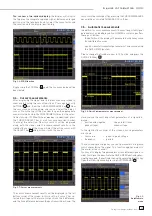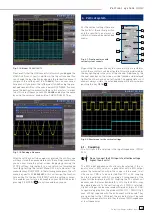26
Subject to change without notice
constants and names it is possible to also add a name for this
set of formulas by pushing the key next to
NAME
in the set of
formulas menu and following the above procedure again. The
completed set of formulas may be stored in the instrument or
on a USB stick. In order to do this push the key next to
STORE
, a
menu will open which allows you to select the storage medium
by pushing the top menu key (internal, USB front panel, USB
rear panel). The menu item below offers to add a name for the
set of formulas. A commentary can be added by pushing the key
next to
COMMENTARY
. By pushing the key next to
STORE
the set
of formulas together with the name chosen and a commentary
will be stored in the selected location.
Stored sets of formulas may be recalled any time. In order to
do this activate the mathematics by pushing the key MATH and
then the key MENU and the V/DIV knob. A menu item
LOAD
will appear in this menu. By choosing this, the data control will
appear, showing the internal memory location, and, if an USB
stick is plugged in, also that location. Select the desired location
and push the key
LOAD
.
9.3. Frequency
analysis
(FFT)
The frequency analysis function will be called by pushing the
key FFT in the ANALYZE section of the front panel, the key will
light up white, the screen will be divided into two graticules. In
the upper smaller area, the signal will be displayed vs. time,
in the lower, larger area the result of the FFT analysis will be
shown.
Fig. 9.5: FFT presentation
The information about the settings for the time display will be shown
top left, the information about the Zoom and position between both
grids and the information about the FFT display (span and center
frequency) is shown below the larger area. One of these displays
is brighter than the other, after selecting the FFT function this one
will be brighter. The large knob in the time base area will set the
span, and the small knob X-POSITION the center frequency. By
pushing the large knob SCALE TIME/DIV, the display of the time
base settings will become brighter, and both knobs will resume
their original time base functions. Pushing the large knob SCALE
TIME/DIV again will make the Zoom and position seeting brighter
and both knobs are adjusting the zoom function. The extended FFT
menu will open after pushing the key FFT again.
In this menu the display modes
NORMAL
,
ENVELOPE
, and
MEAN
can be selected. The envelope function will write the maxima
spectra of all captured signals on top of each other; this will yield
some kind of envelope or area with all FFT results ever obtained.
By pushing the respective soft menu key a display of the mean
value can be obtained; with the universal knob the number of
averages can be chosen in powers of 2 from 2 to 256.
The soft menu item
WINDOW
allows you to select from the fol-
lowing window functions:
– Hanning
– Hamming
– Blackman
– Square
By choosing the menu item
Y-SCALE
, the FFT amplitude can
be scaled either linearly (Veff) or logarithmically (dBm, dBV). If
another channel is desired as the source for the FFT, this can be
selected simply by pushing the respective channel key. In order
to terminate the FFT function either push the FFT key again or
use the menu key next to
FFT OFF
. The oscilloscope will return
to its state before the FFT function was selected.
Fig. 9.6: Extended FFT menu
A n a l y s i s