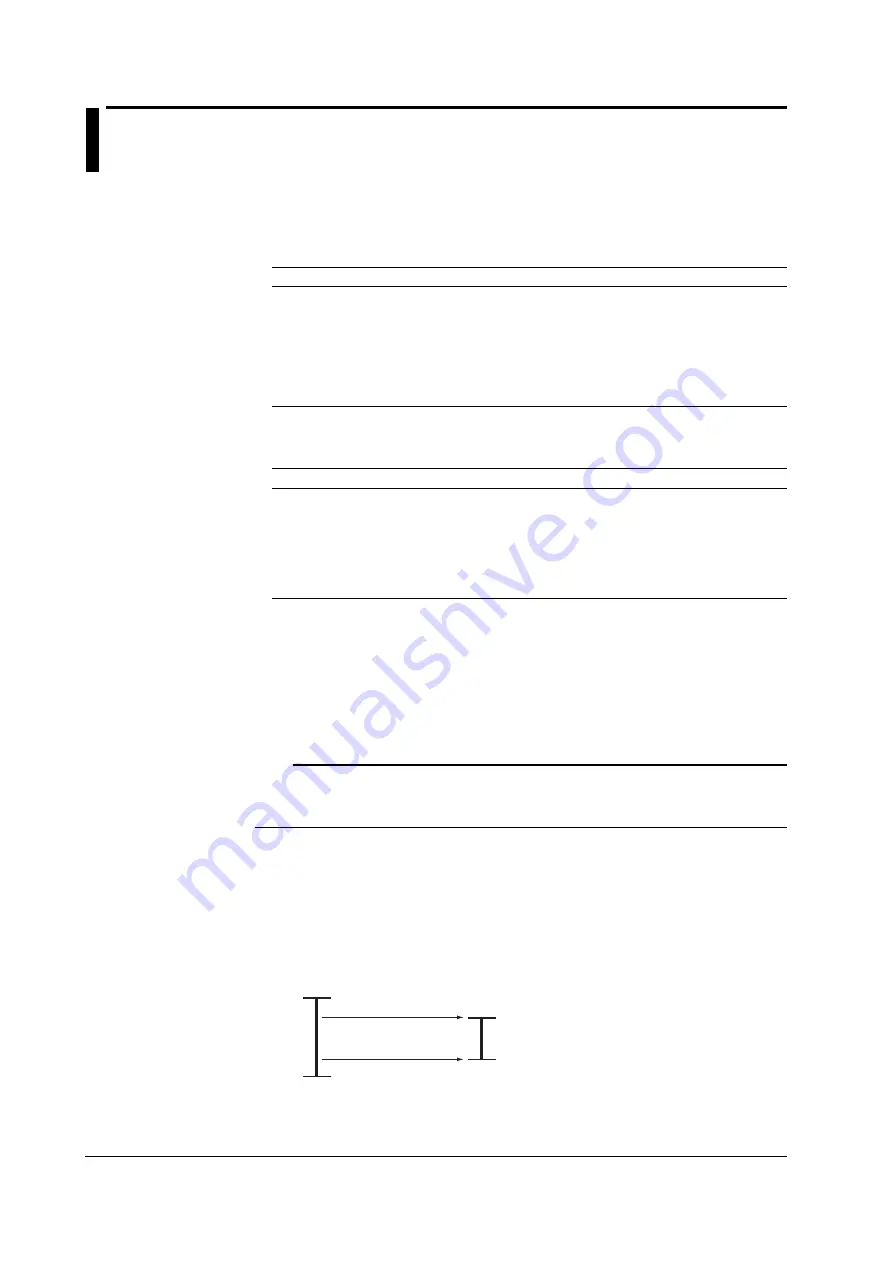
1-2
IMSBR10-E1
1.2 Measuring Input Section
Input Section
Number of Measurement Channels and Scan Interval
The recorder samples the input signals on the measurement channels at the scan interval to obtain the measured
values.
Model
Num. of Ch. Scan Interval
1-pen model
1
125 ms
2-pen model
2
125 ms
3-pen model
3
125 ms
4-pen model
4
125 ms
6-dot model
6
1 s (2.5 s when the integration time of the A/D converter is 100 ms.)
12-dot model
12
2.5 s (5 s when the integration time of the A/D converter is 100 ms.)
18-dot model
18
2.5 s (10 s when the integration time of the A/D converter is 100 ms.)
24-dot model
24
2.5 s (10 s when the integration time of the A/D converter is 100 ms.)
Input Type, Measurable Range, and Computation
The recorder can measure the following types of inputs.
Input Type Measurable Range
DC voltage
DC voltage in the range of ±20 mV to ± 50 V
1-5V
See “1-5V” below.
Thermocouple
Temperature range corresponding to each type: R, S, B, K, E, J, T, N, W, L, U,
and WRe
RTD
Temperature range corresponding to each type: Pt100
Ω
and JPt100
Ω
ON/OFF input
Contact input: Open contact is OFF (0). Closed contact is ON (1).
Voltage input: Less than 2.4 V is OFF (0). Greater than or equal to 2.4 V is ON (1)
• 1-5V
1-5V is scaled to values in the appropriate unit to be used as measured values. Also, the low-cut function
(input less than 0% is fixed to 0 (scale left value)) can be used.
• Current Input
A shunt resistor is attached to the input terminal. The current signal is converted to a voltage signal and
measured. The measurable range is the range equivalent to the “DC voltage” range indicated above after
converting the current to the voltage signal.
Note
Three types of shunt resistors (250
Ω
, 100
Ω
, and 10
Ω
) are available for current input (see “Optional
Accessories (Sold Separately)” on page v). For example, a 250-
Ω
shunt resistor is used to convert the
signal to the range of 1 to 5 V for 4 to 20 mA input.
• Range Type, Measurable Range, and Recording Span
Various “range type” are available for the different types of inputs (for example thermocouple R). Each range
type has a preset measurable range (0.0 to 1760.0
°
C for thermocouple R). Measurement can be made by
specifying an arbitrary range within the measurable range as the input range. The measured values in the
input range are recorded on the chart paper. The range of measured values that are recorded is called the
recording span.
0.0
˚
C
300.0
˚
C (leftmost value of span)
1760.0
˚
C
1500.0
˚
C (rightmost value of span)
Input range or
recording span
Measurable range
(Thermocouple R example)
<Related Topics>
Setting the input range: Section 5.1
Summary of Contents for SBR-EW180
Page 1: ...IMSBR10 E1 SBR EW180 Recorder User s Manual...
Page 2: ......
Page 14: ......
Page 233: ...3 2002...
















































