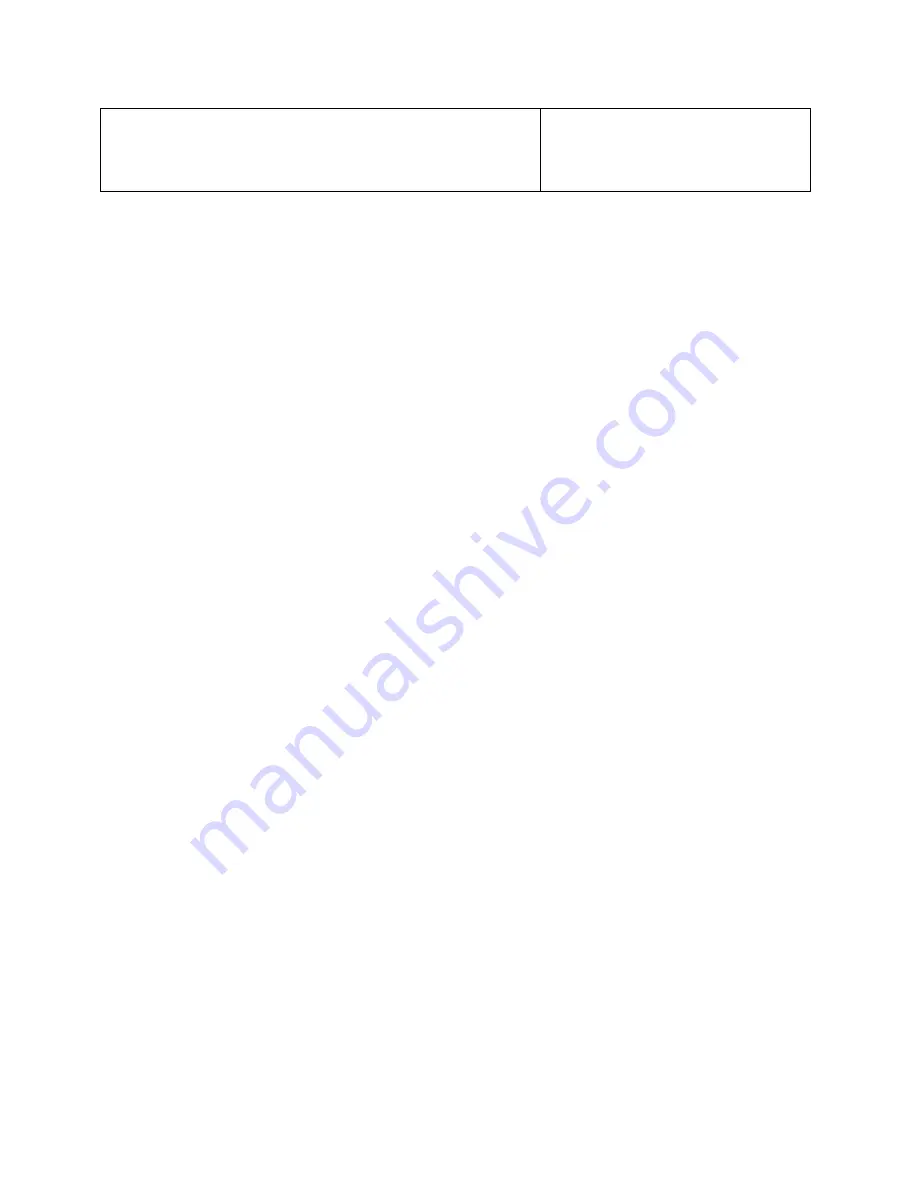
Cascade Installation Guide
21
Service Management
Leave this set to ByLocation unless you are requested to choose
another group type for service locations.
Configuring the Enterprise Profiler
After the Enterprise Profiler modules are mounted and have been powered on for
more than two minutes, you can configure them using the Profiler web GUI.
All Enterprise Profiler modules must be on the same network so that they can
communicate with one another at their default addresses. You assign the
operational addresses by accessing the Management Module and entering the
addresses. The Management Module uses the default addresses of the other
modules to connect to them and to change their addresses to the ones you have
specified.
The RMM in the Management Module can be configured using the Profiler web
GUI. However, the RMMs in the other Profiler Modules must be configured by
connecting directly to those chassis.
Configuring the Management Module
The first time you log in to a newly-installed system, it displays an initial
Setup
page. This is a one-time display. After you set up the initial configuration, you
can make subsequent configuration changes on the
Configuration
pages of the
GUI.
To configure the Enterprise Profiler, you need a PC on the network to which you
have connected the modules. The PC must be running Mozilla Firefox or
Microsoft Internet Explorer. It must have an Ethernet port configured for TCP/IP
networking and an IP address that does not conflict with the default IP addresses
of the Profiler modules. For example, the LAN interface adapter settings of this
PC can be set to:
•
IP Address: 192.168.1.30
•
Network mask: 255.255.255.0
•
Gateway: 192.168.1.1
Using these settings, connect to the Profiler Management Module as follows:
1.
On the management network, point your browser to https://192.168.1.10.
This displays the Profiler login page.
2.
Log in with the default user name
admin
and the default password
admin
(unless you arranged with Riverbed for a unique user name and password).
This displays the
Setup
page.
Summary of Contents for Cascade Express
Page 1: ...Cascade Installation Guide Version 9 0 February 2011 ...
Page 4: ...iv 712 00058 07 ...
Page 8: ...viii ...
Page 10: ...x ...
Page 21: ...Cascade Installation Guide 11 ...
Page 48: ...Cascade Installation Guide 38 ...
Page 91: ......
Page 92: ......






























