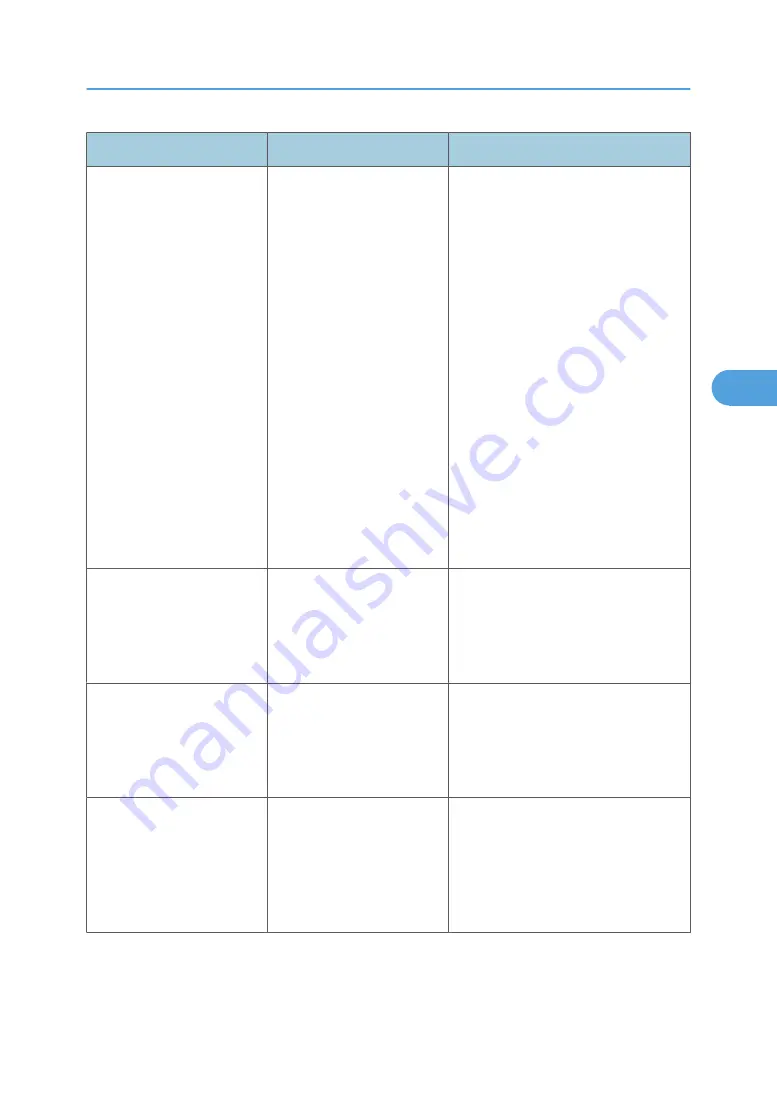
Problem
Cause
Solution
It takes a long time to
complete a print job.
Photographs and other data
intensive pages take a long
time for the machine to
process, so simply wait when
printing such data.
If the Data In indicator is blinking, data
has been received by the printer. Wait
for a moment.
Changing the following settings with the
printer driver may help speed up
printing:
• On the RPCS printer driver's [Print
Quality] tab, select [High Speed]
on the [Print priority:].
• On the RPCS printer driver's [Print
Quality] tab, select [Speed] in the
[Document type] area.
• On the RPCS printer driver's [Print
Quality] tab, open the [Change
User Settings...] dialog box, and
then, on the [Image Adjustments]
tab, specify a lower value for
[Resolution:].
It takes a long time to
complete a print job.
Documents with a lot of
characters may take some
time to print.
On the RPCS printer driver's [Print
Quality] tab, display the [Change User
Settings...] dialog box, ensure that
[Change methods to extract TrueType
fonts] is checked, and then print.
Images are printed in the
wrong orientation.
The feed orientation you
selected and the feed
orientation selected in the
printer driver's option setup
might not be the same.
Set the same settings for both the
machine's feed orientation and the feed
orientation specified in [Paper source
tray settings:] on the RPCS printer driver's
[Change Accessories] tab.
When using Windows
2000/ XP/ Vista and
Windows Server 2003/
2003 R2,/ 2008 optional
components connected to the
machine are not recognized.
Bidirectional communication
is not working.
Set up optional devices on the Properties
of the printer. See the printer driver Help.
Other Printing Problems
71
4
Summary of Contents for LD520CL
Page 2: ......
Page 30: ...28...
Page 56: ...2 Getting Started 54 2...
Page 88: ...4 Adding Toner 86 4...
Page 95: ...Keyboard Type A BAN033S Keyboard Type B BAN021S Entering Text 93 5...
Page 96: ...Keyboard Type C AMA033S Keyboard Type D AMA034S 5 Entering Text 94 5...
Page 111: ...Insert the cleaning brush with its white cloth facing down Maintaining Your Machine 109 7...
Page 114: ...4 Press the Start key Inquiry information prints out 7 Remarks 112 7...
Page 137: ...MEMO 135...
Page 138: ...MEMO 136 EN USA D040 7602...
Page 139: ...Copyright 2008...
Page 142: ......
Page 143: ...Documentation for This Machine 1...
Page 152: ...10...
Page 167: ...5 Press Exit When the Color Registration Shifts 25 1...
Page 168: ...1 When the Machine Does Not Operate As Wanted 26 1...
Page 178: ...2 Troubleshooting When Using the Copy Function 36 2...
Page 192: ...3 Troubleshooting When Using the Facsimile Function 50 3...
Page 216: ...4 Troubleshooting When Using the Printer Function 74 4...
Page 224: ...5 Troubleshooting When Using the Scanner Function 82 5...
Page 228: ...When C or R is displayed BLO004S 6 Clearing Misfeeds 86 6...
Page 229: ...When P is displayed BHL009S When W is displayed BLO005S Removing Jammed Paper 87 6...
Page 230: ...When Y is displayed BLO006S When Z is displayed BLO007S 6 Clearing Misfeeds 88 6...
Page 235: ...Copyright 2008...
Page 238: ......
Page 264: ...1 Placing Originals 26 1...
Page 316: ...3 Color Copying 78 3...
Page 322: ...4 Copier Features 84 4...
Page 327: ...Copyright 2008...
Page 330: ......
Page 346: ...16...
Page 408: ...1 Transmission 78 1...
Page 428: ...2 Other Transmission Features 98 2...
Page 444: ...3 Reception 114 3...
Page 460: ...4 Confirming Communication Information 130 4...
Page 520: ...6 Fax Features 190 6...
Page 532: ...MEMO 202...
Page 533: ...MEMO 203...
Page 534: ...MEMO 204 EN USA D433 8501...
Page 535: ...Copyright 2008...
Page 538: ......
Page 563: ...For details about envelopes see Envelopes About This Machine 25...
Page 564: ...26...
Page 613: ...p 76 Canceling a Print Job Form Feed 75 3...
Page 620: ...3 Print Functions Available for This Machine 82 3...
Page 634: ...4 Direct Printing from a Digital Camera PictBridge 96 4...
Page 666: ...MEMO 128 GB GB EN USA AE AE D040...
Page 667: ...Copyright 2008...
Page 668: ...Operating Instructions Printer and Scanner Reference D040 7801 EN USA...
Page 670: ......
Page 688: ...18...
Page 727: ...p 27 Interface Settings Network Settings Required to Use Network TWAIN Scanner 57 2...
Page 748: ...3 Using a Printer Server 78 3...
Page 844: ...4 Monitoring and Configuring the Printer 174 4...
Page 899: ...To change the protection code settings repeat step 3 to 20 Registering a Protection Code 229 5...
Page 914: ...6 Special Operations under Windows 244 6...
Page 922: ...For details see Using telnet p 109 Remote Maintenance by telnet 7 Appendix 252 7...
Page 952: ...MEMO 282...
Page 953: ...MEMO 283...
Page 954: ...MEMO 284 EN USA D040 7731...
Page 955: ...Copyright 2008...
















































