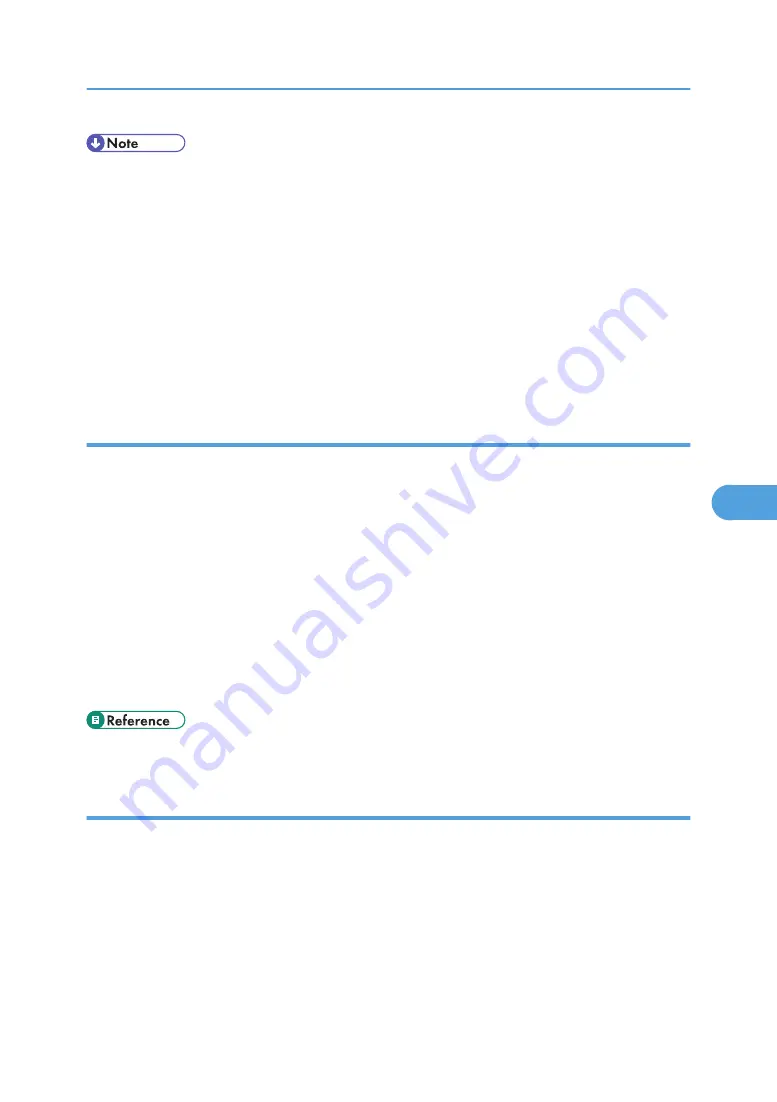
• Match the data format of the file to be printed with the emulation mode of the printer.
• The “rcp” command cannot be used under Windows Vista and Windows Server 2008.
• If the message "print requests full" appears, no print jobs can be accepted. Try again when sessions
end. For each command, the amount of possible sessions is indicated as follows:
• lpr: 5(When the spool printing function is available: 10)
• rcp, rsh: 5
• ftp: 3
• sftp: 3
• Enter the file name in a format including the path from the directory executing commands.
lpr
When specifying a printer by IP address
c:> lpr -Sprinter's IP address [-Poption] [-ol] \path\file name
When using a host name instead of an IP address
c:> lpr -Sprinter's host name [-Poption] [-ol] \path\file name
When printing a binary file, add the “-ol” option (lowercase O, and lowercase L).
When using a printer with the host name “host” to print a PostScript file named “file 1” located in the
“C:\PRINT” directory, the command line is as follows:
c:> lpr -Shost -Pfiletype=RPS -ol C:\PRINT\file1
Printing from the virtual printer
C:\>lpr -S “printer's IP address” -P[virtual printer name] [-ol] \path\file name
• For details about the virtual printer configuration, see “Using the Virtual Printer”, Printer Reference.
rcp
First, register the printer's host name in the hosts file.
c:> rcp [-b] \path\file name [path\file name...] printer's host name:[option]
In file names, “*” and “?” can be used as wild cards.
When printing a binary file, add the “-b” option.
When using a printer with the host name “host” to print a PostScript file named “file 1” or “file 2” located
in the “C:\PRINT” directory, the command line is as follows:
c:> rcp -b C:\PRINT\file1 C:\PRINT\file2 host:filetype=RPS
Printing Files Directly from Windows
241
6
Summary of Contents for LD520CL
Page 2: ......
Page 30: ...28...
Page 56: ...2 Getting Started 54 2...
Page 88: ...4 Adding Toner 86 4...
Page 95: ...Keyboard Type A BAN033S Keyboard Type B BAN021S Entering Text 93 5...
Page 96: ...Keyboard Type C AMA033S Keyboard Type D AMA034S 5 Entering Text 94 5...
Page 111: ...Insert the cleaning brush with its white cloth facing down Maintaining Your Machine 109 7...
Page 114: ...4 Press the Start key Inquiry information prints out 7 Remarks 112 7...
Page 137: ...MEMO 135...
Page 138: ...MEMO 136 EN USA D040 7602...
Page 139: ...Copyright 2008...
Page 142: ......
Page 143: ...Documentation for This Machine 1...
Page 152: ...10...
Page 167: ...5 Press Exit When the Color Registration Shifts 25 1...
Page 168: ...1 When the Machine Does Not Operate As Wanted 26 1...
Page 178: ...2 Troubleshooting When Using the Copy Function 36 2...
Page 192: ...3 Troubleshooting When Using the Facsimile Function 50 3...
Page 216: ...4 Troubleshooting When Using the Printer Function 74 4...
Page 224: ...5 Troubleshooting When Using the Scanner Function 82 5...
Page 228: ...When C or R is displayed BLO004S 6 Clearing Misfeeds 86 6...
Page 229: ...When P is displayed BHL009S When W is displayed BLO005S Removing Jammed Paper 87 6...
Page 230: ...When Y is displayed BLO006S When Z is displayed BLO007S 6 Clearing Misfeeds 88 6...
Page 235: ...Copyright 2008...
Page 238: ......
Page 264: ...1 Placing Originals 26 1...
Page 316: ...3 Color Copying 78 3...
Page 322: ...4 Copier Features 84 4...
Page 327: ...Copyright 2008...
Page 330: ......
Page 346: ...16...
Page 408: ...1 Transmission 78 1...
Page 428: ...2 Other Transmission Features 98 2...
Page 444: ...3 Reception 114 3...
Page 460: ...4 Confirming Communication Information 130 4...
Page 520: ...6 Fax Features 190 6...
Page 532: ...MEMO 202...
Page 533: ...MEMO 203...
Page 534: ...MEMO 204 EN USA D433 8501...
Page 535: ...Copyright 2008...
Page 538: ......
Page 563: ...For details about envelopes see Envelopes About This Machine 25...
Page 564: ...26...
Page 613: ...p 76 Canceling a Print Job Form Feed 75 3...
Page 620: ...3 Print Functions Available for This Machine 82 3...
Page 634: ...4 Direct Printing from a Digital Camera PictBridge 96 4...
Page 666: ...MEMO 128 GB GB EN USA AE AE D040...
Page 667: ...Copyright 2008...
Page 668: ...Operating Instructions Printer and Scanner Reference D040 7801 EN USA...
Page 670: ......
Page 688: ...18...
Page 727: ...p 27 Interface Settings Network Settings Required to Use Network TWAIN Scanner 57 2...
Page 748: ...3 Using a Printer Server 78 3...
Page 844: ...4 Monitoring and Configuring the Printer 174 4...
Page 899: ...To change the protection code settings repeat step 3 to 20 Registering a Protection Code 229 5...
Page 914: ...6 Special Operations under Windows 244 6...
Page 922: ...For details see Using telnet p 109 Remote Maintenance by telnet 7 Appendix 252 7...
Page 952: ...MEMO 282...
Page 953: ...MEMO 283...
Page 954: ...MEMO 284 EN USA D040 7731...
Page 955: ...Copyright 2008...






























