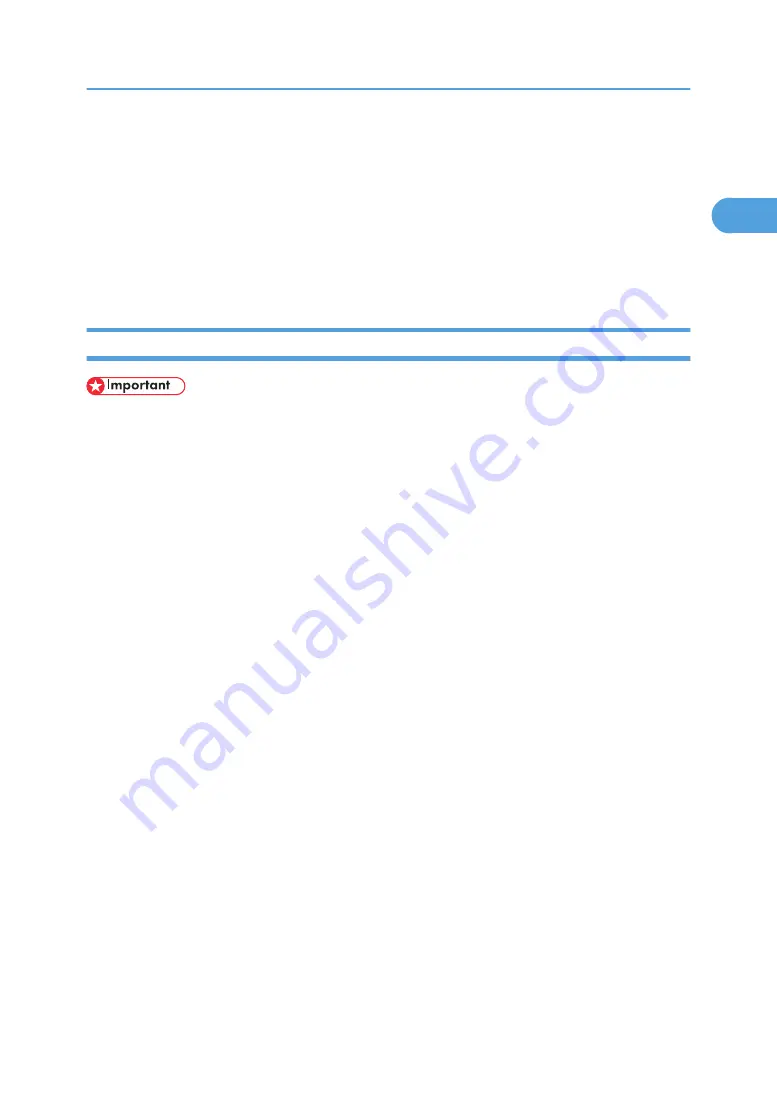
Installing the Printer Driver Using USB
This section explains how to install printer drivers using USB.
Before installing, check that only the operating system is running on the computer and no print jobs are in
progress.
You can the printer driver included on the CD-ROM provided with this machine, or can download it from
the supplier’s Web site.
Windows 2000/XP, Windows Server 2003/2003 R2 - USB
• Installing a printer driver requires Administrators permission. Log on using an account that has
Administrators permission.
• To use the PCL printer driver, the optional PCL unit must be installed on the machine.
If the printer driver has already been installed, plug and play is enabled, and the icon of the printer
connected to the "USB" port is added to the [Printers] window.
If the printer driver is not installed, follow the plug-and-play instructions of the printer to install it from the
CD-ROM provided.
1.
Check that the power of the printer is off.
2.
Connect the printer and computer using the USB cable.
Connect the USB cable firmly.
3.
Turn on the power of the printer.
Found New Hardware Wizard starts, and USB Printing Support is installed automatically.
4.
In the Found New Hardware Wizard display, click [Search for a suitable driver for my device
[recommended]], and then click [Next >].
5.
Select the [Specify location] check box, and then click [Next >].
6.
Insert the CD-ROM into the CD-ROM drive.
If Auto Run starts, click [Cancel], and then [Exit].
7.
Specify the location where the source files of the printer driver is stored.
If the CD-ROM drive is D, the source files of the printer driver are stored in the following locations:
• RPCS
D:\DRIVERS\RPCS\XP_VISTA\(Language)\DISK1
• PCL 5c
D:\DRIVERS\PCL5C\XP_VISTA\(Language)\DISK1
• PCL 6
Installing the Printer Driver Using USB
47
1
Summary of Contents for LD520CL
Page 2: ......
Page 30: ...28...
Page 56: ...2 Getting Started 54 2...
Page 88: ...4 Adding Toner 86 4...
Page 95: ...Keyboard Type A BAN033S Keyboard Type B BAN021S Entering Text 93 5...
Page 96: ...Keyboard Type C AMA033S Keyboard Type D AMA034S 5 Entering Text 94 5...
Page 111: ...Insert the cleaning brush with its white cloth facing down Maintaining Your Machine 109 7...
Page 114: ...4 Press the Start key Inquiry information prints out 7 Remarks 112 7...
Page 137: ...MEMO 135...
Page 138: ...MEMO 136 EN USA D040 7602...
Page 139: ...Copyright 2008...
Page 142: ......
Page 143: ...Documentation for This Machine 1...
Page 152: ...10...
Page 167: ...5 Press Exit When the Color Registration Shifts 25 1...
Page 168: ...1 When the Machine Does Not Operate As Wanted 26 1...
Page 178: ...2 Troubleshooting When Using the Copy Function 36 2...
Page 192: ...3 Troubleshooting When Using the Facsimile Function 50 3...
Page 216: ...4 Troubleshooting When Using the Printer Function 74 4...
Page 224: ...5 Troubleshooting When Using the Scanner Function 82 5...
Page 228: ...When C or R is displayed BLO004S 6 Clearing Misfeeds 86 6...
Page 229: ...When P is displayed BHL009S When W is displayed BLO005S Removing Jammed Paper 87 6...
Page 230: ...When Y is displayed BLO006S When Z is displayed BLO007S 6 Clearing Misfeeds 88 6...
Page 235: ...Copyright 2008...
Page 238: ......
Page 264: ...1 Placing Originals 26 1...
Page 316: ...3 Color Copying 78 3...
Page 322: ...4 Copier Features 84 4...
Page 327: ...Copyright 2008...
Page 330: ......
Page 346: ...16...
Page 408: ...1 Transmission 78 1...
Page 428: ...2 Other Transmission Features 98 2...
Page 444: ...3 Reception 114 3...
Page 460: ...4 Confirming Communication Information 130 4...
Page 520: ...6 Fax Features 190 6...
Page 532: ...MEMO 202...
Page 533: ...MEMO 203...
Page 534: ...MEMO 204 EN USA D433 8501...
Page 535: ...Copyright 2008...
Page 538: ......
Page 563: ...For details about envelopes see Envelopes About This Machine 25...
Page 564: ...26...
Page 613: ...p 76 Canceling a Print Job Form Feed 75 3...
Page 620: ...3 Print Functions Available for This Machine 82 3...
Page 634: ...4 Direct Printing from a Digital Camera PictBridge 96 4...
Page 666: ...MEMO 128 GB GB EN USA AE AE D040...
Page 667: ...Copyright 2008...
Page 668: ...Operating Instructions Printer and Scanner Reference D040 7801 EN USA...
Page 670: ......
Page 688: ...18...
Page 727: ...p 27 Interface Settings Network Settings Required to Use Network TWAIN Scanner 57 2...
Page 748: ...3 Using a Printer Server 78 3...
Page 844: ...4 Monitoring and Configuring the Printer 174 4...
Page 899: ...To change the protection code settings repeat step 3 to 20 Registering a Protection Code 229 5...
Page 914: ...6 Special Operations under Windows 244 6...
Page 922: ...For details see Using telnet p 109 Remote Maintenance by telnet 7 Appendix 252 7...
Page 952: ...MEMO 282...
Page 953: ...MEMO 283...
Page 954: ...MEMO 284 EN USA D040 7731...
Page 955: ...Copyright 2008...






























