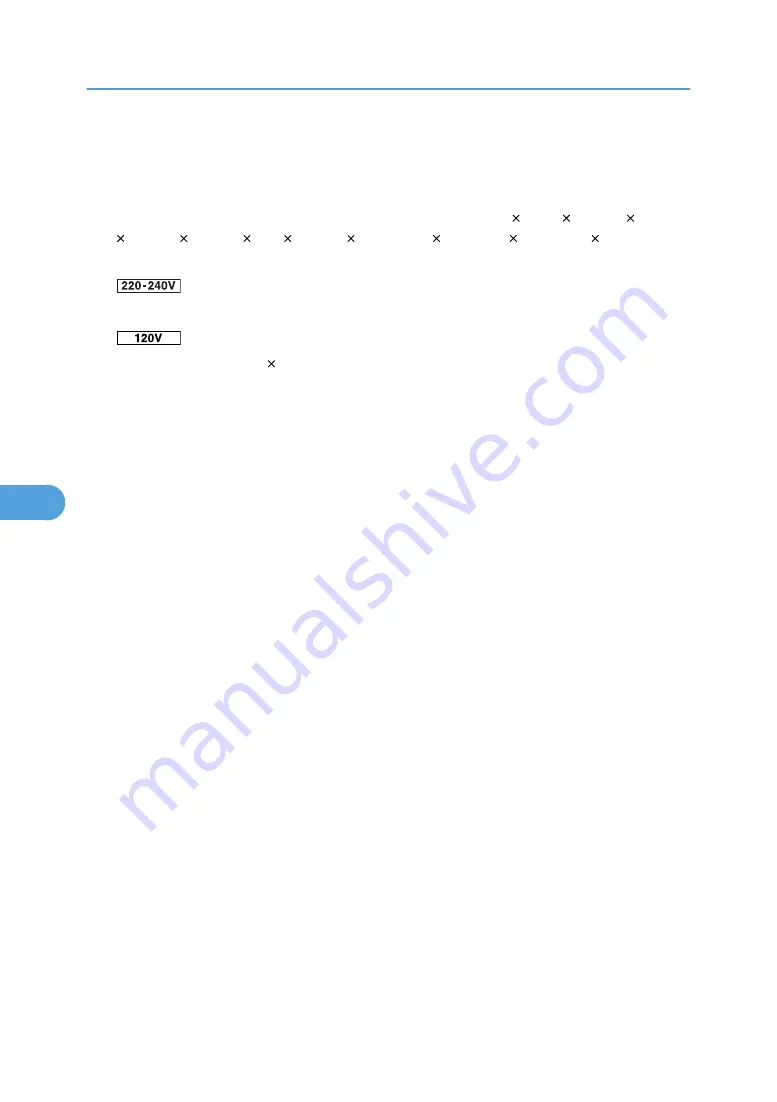
Page Size
You can select the default paper size.
• The paper size you can select is as follows:
A3, A4, A5, A6, B4 JIS, B5 JIS, B6 JIS, C5 Env, C6 Env, DL Env, 12 18, 11 17, 8
1
/
2
14, 8
1
/
2
13, 8
1
/
2
11, 8
1
/
4
13, 8 13, 7
1
/
4
10
1
/
2
, 5
1
/
2
8
1
/
2
, 4
1
/
8
9
1
/
2
, 3
7
/
8
7
1
/
2
, 8K, 16K,
Custom Size
The default setting is A4.
The default setting is 8
1
/
2
11.
Letterhead Setting
You can rotate original images when printing.
When printing, original images are always rotated by 180 degrees. Therefore, output might not be
as expected when printing onto letterhead or preprinted paper requiring orientation. Using this
function, you can specify image rotation.
The default setting is [Off].
• Off
When set to [Off], original images are rotated by 180 degrees.
• Auto Detect
When set to [Auto Detect], the machine detects a letterhead or preprinted paper automatically,
and does not rotate the image.
• On (Always)
When set to [On (Always)], the machine does not rotate.
This function reduces printing speed.
Bypass Tray Priority
Specify whether (Printer) Driver/Command or Machine Settings, has priority for determining the
paper size for the bypass tray.
The default setting is [Driver/Command].
Edge to Edge Print
You can select whether or not to print on the entire sheet.
The default setting is [Off].
Tray Switching
You can specify whether or not the machine automatically switches paper trays if paper of the specified
size and type is not loaded in the driver-designated tray.
The default setting is [Off].
6. Printer Features
114
6
Summary of Contents for LD520CL
Page 2: ......
Page 30: ...28...
Page 56: ...2 Getting Started 54 2...
Page 88: ...4 Adding Toner 86 4...
Page 95: ...Keyboard Type A BAN033S Keyboard Type B BAN021S Entering Text 93 5...
Page 96: ...Keyboard Type C AMA033S Keyboard Type D AMA034S 5 Entering Text 94 5...
Page 111: ...Insert the cleaning brush with its white cloth facing down Maintaining Your Machine 109 7...
Page 114: ...4 Press the Start key Inquiry information prints out 7 Remarks 112 7...
Page 137: ...MEMO 135...
Page 138: ...MEMO 136 EN USA D040 7602...
Page 139: ...Copyright 2008...
Page 142: ......
Page 143: ...Documentation for This Machine 1...
Page 152: ...10...
Page 167: ...5 Press Exit When the Color Registration Shifts 25 1...
Page 168: ...1 When the Machine Does Not Operate As Wanted 26 1...
Page 178: ...2 Troubleshooting When Using the Copy Function 36 2...
Page 192: ...3 Troubleshooting When Using the Facsimile Function 50 3...
Page 216: ...4 Troubleshooting When Using the Printer Function 74 4...
Page 224: ...5 Troubleshooting When Using the Scanner Function 82 5...
Page 228: ...When C or R is displayed BLO004S 6 Clearing Misfeeds 86 6...
Page 229: ...When P is displayed BHL009S When W is displayed BLO005S Removing Jammed Paper 87 6...
Page 230: ...When Y is displayed BLO006S When Z is displayed BLO007S 6 Clearing Misfeeds 88 6...
Page 235: ...Copyright 2008...
Page 238: ......
Page 264: ...1 Placing Originals 26 1...
Page 316: ...3 Color Copying 78 3...
Page 322: ...4 Copier Features 84 4...
Page 327: ...Copyright 2008...
Page 330: ......
Page 346: ...16...
Page 408: ...1 Transmission 78 1...
Page 428: ...2 Other Transmission Features 98 2...
Page 444: ...3 Reception 114 3...
Page 460: ...4 Confirming Communication Information 130 4...
Page 520: ...6 Fax Features 190 6...
Page 532: ...MEMO 202...
Page 533: ...MEMO 203...
Page 534: ...MEMO 204 EN USA D433 8501...
Page 535: ...Copyright 2008...
Page 538: ......
Page 563: ...For details about envelopes see Envelopes About This Machine 25...
Page 564: ...26...
Page 613: ...p 76 Canceling a Print Job Form Feed 75 3...
Page 620: ...3 Print Functions Available for This Machine 82 3...
Page 634: ...4 Direct Printing from a Digital Camera PictBridge 96 4...
Page 666: ...MEMO 128 GB GB EN USA AE AE D040...
Page 667: ...Copyright 2008...
Page 668: ...Operating Instructions Printer and Scanner Reference D040 7801 EN USA...
Page 670: ......
Page 688: ...18...
Page 727: ...p 27 Interface Settings Network Settings Required to Use Network TWAIN Scanner 57 2...
Page 748: ...3 Using a Printer Server 78 3...
Page 844: ...4 Monitoring and Configuring the Printer 174 4...
Page 899: ...To change the protection code settings repeat step 3 to 20 Registering a Protection Code 229 5...
Page 914: ...6 Special Operations under Windows 244 6...
Page 922: ...For details see Using telnet p 109 Remote Maintenance by telnet 7 Appendix 252 7...
Page 952: ...MEMO 282...
Page 953: ...MEMO 283...
Page 954: ...MEMO 284 EN USA D040 7731...
Page 955: ...Copyright 2008...






























