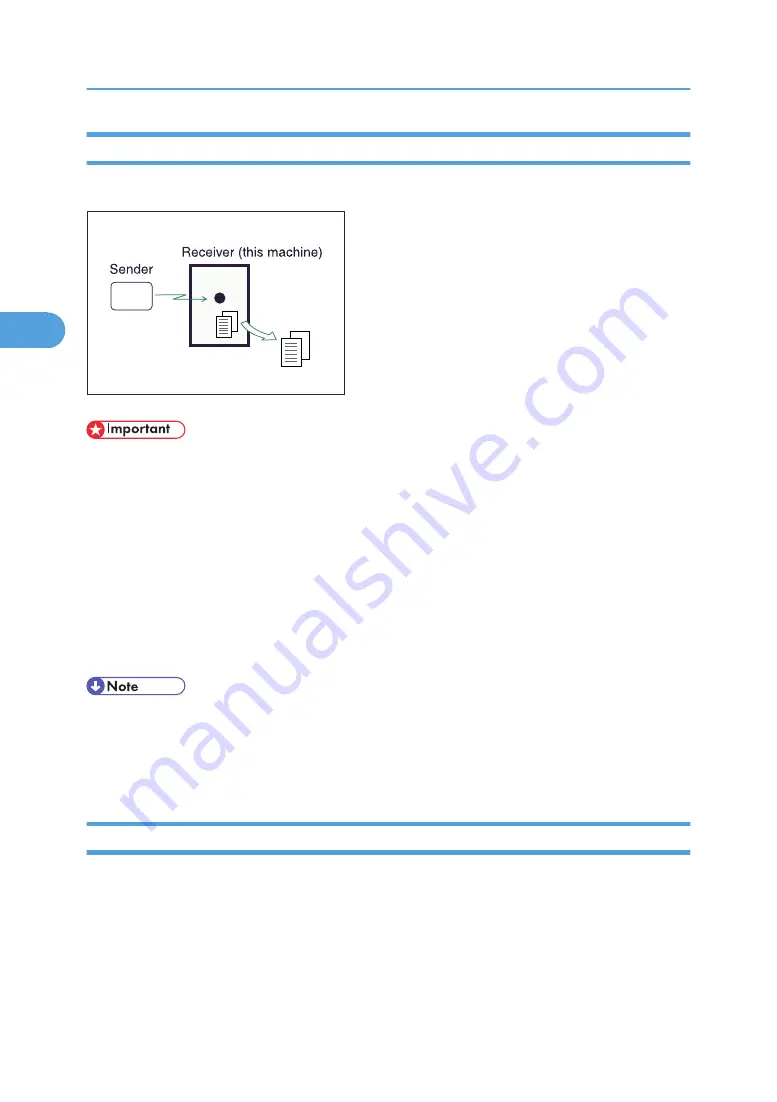
Memory Reception
The machine waits until all pages of the document have been received into memory before printing it.
BBB033S
• If there is a power failure (the main power switch is turned off) or the machine is unplugged for about
twelve hours, all the documents stored in memory are deleted. As soon as the main power switch is
turned on, the Power Failure Report is printed to help you check the list of deleted files. Simply turning
off the power by pressing the operation switch does not delete stored documents. See “Turning Off
the Main Power / In the Event of Power Failure”, Troubleshooting.
• The machine might not be able to receive large numbers of documents or documents with high data
content. If this is the case, we recommend that you disable “Combine Two Originals”.
• The machine may not be able to receive fax documents when free memory space is low.
• If free memory reaches 0% during Memory Reception, any further reception becomes impossible and
the current communication is terminated.
• Reception is always by Immediate Reception unless “Combine Two Originals” is set to “On”, in which
cases the machine switches to Memory Reception.
• You can specify the output tray for received documents. For details, see “System Settings”, Network
and System Settings Guide.
Substitute Reception
Substitute Reception is used when the machine cannot print any fax documents.
In Substitute Reception, a received fax document is stored in memory instead of being printed. Fax
documents received using Substitute Reception are automatically printed when the condition which caused
the machine to use Substitute Reception is rectified.
3. Reception
100
3
Summary of Contents for LD520CL
Page 2: ......
Page 30: ...28...
Page 56: ...2 Getting Started 54 2...
Page 88: ...4 Adding Toner 86 4...
Page 95: ...Keyboard Type A BAN033S Keyboard Type B BAN021S Entering Text 93 5...
Page 96: ...Keyboard Type C AMA033S Keyboard Type D AMA034S 5 Entering Text 94 5...
Page 111: ...Insert the cleaning brush with its white cloth facing down Maintaining Your Machine 109 7...
Page 114: ...4 Press the Start key Inquiry information prints out 7 Remarks 112 7...
Page 137: ...MEMO 135...
Page 138: ...MEMO 136 EN USA D040 7602...
Page 139: ...Copyright 2008...
Page 142: ......
Page 143: ...Documentation for This Machine 1...
Page 152: ...10...
Page 167: ...5 Press Exit When the Color Registration Shifts 25 1...
Page 168: ...1 When the Machine Does Not Operate As Wanted 26 1...
Page 178: ...2 Troubleshooting When Using the Copy Function 36 2...
Page 192: ...3 Troubleshooting When Using the Facsimile Function 50 3...
Page 216: ...4 Troubleshooting When Using the Printer Function 74 4...
Page 224: ...5 Troubleshooting When Using the Scanner Function 82 5...
Page 228: ...When C or R is displayed BLO004S 6 Clearing Misfeeds 86 6...
Page 229: ...When P is displayed BHL009S When W is displayed BLO005S Removing Jammed Paper 87 6...
Page 230: ...When Y is displayed BLO006S When Z is displayed BLO007S 6 Clearing Misfeeds 88 6...
Page 235: ...Copyright 2008...
Page 238: ......
Page 264: ...1 Placing Originals 26 1...
Page 316: ...3 Color Copying 78 3...
Page 322: ...4 Copier Features 84 4...
Page 327: ...Copyright 2008...
Page 330: ......
Page 346: ...16...
Page 408: ...1 Transmission 78 1...
Page 428: ...2 Other Transmission Features 98 2...
Page 444: ...3 Reception 114 3...
Page 460: ...4 Confirming Communication Information 130 4...
Page 520: ...6 Fax Features 190 6...
Page 532: ...MEMO 202...
Page 533: ...MEMO 203...
Page 534: ...MEMO 204 EN USA D433 8501...
Page 535: ...Copyright 2008...
Page 538: ......
Page 563: ...For details about envelopes see Envelopes About This Machine 25...
Page 564: ...26...
Page 613: ...p 76 Canceling a Print Job Form Feed 75 3...
Page 620: ...3 Print Functions Available for This Machine 82 3...
Page 634: ...4 Direct Printing from a Digital Camera PictBridge 96 4...
Page 666: ...MEMO 128 GB GB EN USA AE AE D040...
Page 667: ...Copyright 2008...
Page 668: ...Operating Instructions Printer and Scanner Reference D040 7801 EN USA...
Page 670: ......
Page 688: ...18...
Page 727: ...p 27 Interface Settings Network Settings Required to Use Network TWAIN Scanner 57 2...
Page 748: ...3 Using a Printer Server 78 3...
Page 844: ...4 Monitoring and Configuring the Printer 174 4...
Page 899: ...To change the protection code settings repeat step 3 to 20 Registering a Protection Code 229 5...
Page 914: ...6 Special Operations under Windows 244 6...
Page 922: ...For details see Using telnet p 109 Remote Maintenance by telnet 7 Appendix 252 7...
Page 952: ...MEMO 282...
Page 953: ...MEMO 283...
Page 954: ...MEMO 284 EN USA D040 7731...
Page 955: ...Copyright 2008...






























