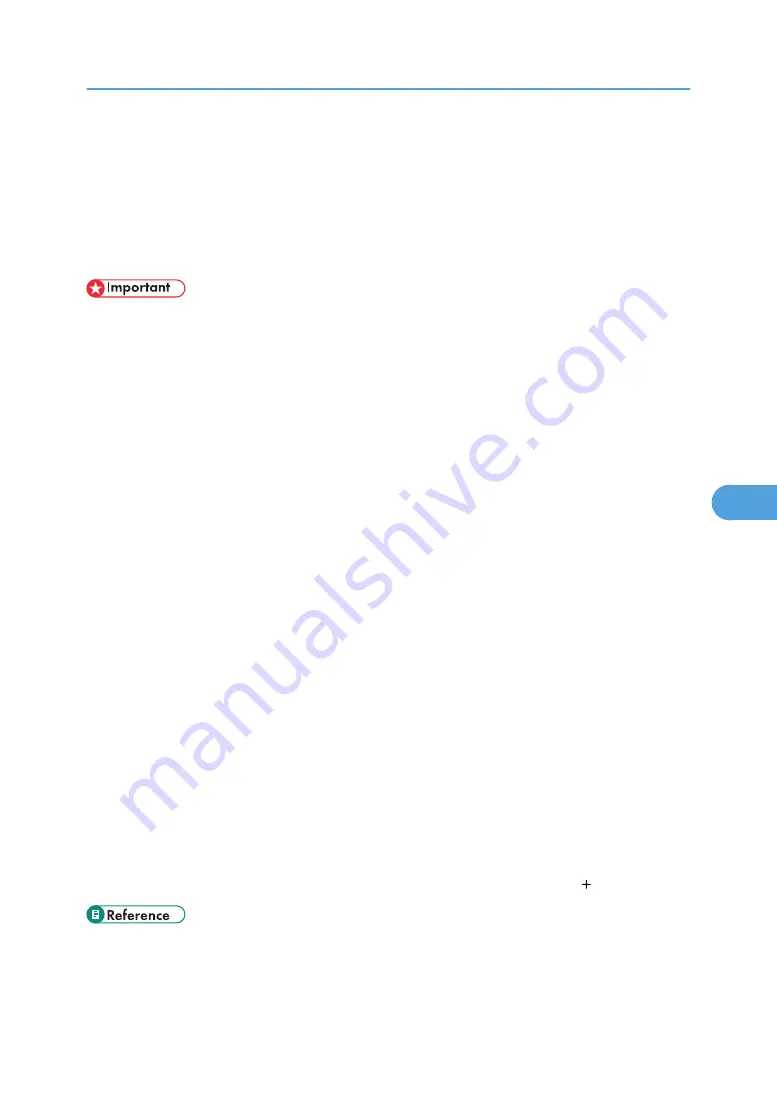
Registering Fax Information
This section describes Fax Information.
You can send information to the other party when transmitting or receiving a fax document. This information
is shown on the display of the other machine and printed as a report. The following information can be
sent.
• You can confirm programmed settings from the Parameter Settings List. It is recommended to print and
keep the Parameter Settings List when you program or change settings. For information about how to
print the Parameter Settings List, see “Printing the Parameter Settings List”.
• In the USA, the Fax Header must contain the telephone number of the line your machine is connected
to. It will be printed on the header of every page you send. Required in the USA.
• In the USA, law requires that your fax number be included in the Fax Header. Register the fax number
and switch on Fax Header Print with User Parameters (switch 18, bit 1) in the Fax Features menu.
Fax Header
The Fax Header is printed as the header of every fax you send. You should include your name in the
Fax Header.
You can register “Fax Header” using up to 32 alphanumeric characters, numbers, symbols, and
spaces.
You can set whether or not to print the Fax Header (for printing) in [Print Fax Header] under [TX Mode].
For details about how to set, see “Fax Header Print”.
Own Name
The Own Name is sent to the other party when you send or receive a fax. This name should include
your name. The Own Name is shown on the display of the other machine and printed in a report.
Own Name works only if the other machine is of the same manufacturer and has the Own Name
function.
You can register “Own Name” using up to 20 alphanumeric characters and symbols.
Own Fax Number (facsimile number of sender)
The sender's Own Fax Number is sent to the other party when sending a fax. The Own Fax Number
is shown on the display of the other machine and printed in a report.
This function is available regardless of the manufacturer of the other party's machine.
You can register “Own Fax Number” using up to 20 numbers, spaces, and the “ ” symbol.
• p.83 "Fax Header Print"
• p.173 "Printing the Parameter Settings List"
Registering Fax Information
157
6
Summary of Contents for LD520CL
Page 2: ......
Page 30: ...28...
Page 56: ...2 Getting Started 54 2...
Page 88: ...4 Adding Toner 86 4...
Page 95: ...Keyboard Type A BAN033S Keyboard Type B BAN021S Entering Text 93 5...
Page 96: ...Keyboard Type C AMA033S Keyboard Type D AMA034S 5 Entering Text 94 5...
Page 111: ...Insert the cleaning brush with its white cloth facing down Maintaining Your Machine 109 7...
Page 114: ...4 Press the Start key Inquiry information prints out 7 Remarks 112 7...
Page 137: ...MEMO 135...
Page 138: ...MEMO 136 EN USA D040 7602...
Page 139: ...Copyright 2008...
Page 142: ......
Page 143: ...Documentation for This Machine 1...
Page 152: ...10...
Page 167: ...5 Press Exit When the Color Registration Shifts 25 1...
Page 168: ...1 When the Machine Does Not Operate As Wanted 26 1...
Page 178: ...2 Troubleshooting When Using the Copy Function 36 2...
Page 192: ...3 Troubleshooting When Using the Facsimile Function 50 3...
Page 216: ...4 Troubleshooting When Using the Printer Function 74 4...
Page 224: ...5 Troubleshooting When Using the Scanner Function 82 5...
Page 228: ...When C or R is displayed BLO004S 6 Clearing Misfeeds 86 6...
Page 229: ...When P is displayed BHL009S When W is displayed BLO005S Removing Jammed Paper 87 6...
Page 230: ...When Y is displayed BLO006S When Z is displayed BLO007S 6 Clearing Misfeeds 88 6...
Page 235: ...Copyright 2008...
Page 238: ......
Page 264: ...1 Placing Originals 26 1...
Page 316: ...3 Color Copying 78 3...
Page 322: ...4 Copier Features 84 4...
Page 327: ...Copyright 2008...
Page 330: ......
Page 346: ...16...
Page 408: ...1 Transmission 78 1...
Page 428: ...2 Other Transmission Features 98 2...
Page 444: ...3 Reception 114 3...
Page 460: ...4 Confirming Communication Information 130 4...
Page 520: ...6 Fax Features 190 6...
Page 532: ...MEMO 202...
Page 533: ...MEMO 203...
Page 534: ...MEMO 204 EN USA D433 8501...
Page 535: ...Copyright 2008...
Page 538: ......
Page 563: ...For details about envelopes see Envelopes About This Machine 25...
Page 564: ...26...
Page 613: ...p 76 Canceling a Print Job Form Feed 75 3...
Page 620: ...3 Print Functions Available for This Machine 82 3...
Page 634: ...4 Direct Printing from a Digital Camera PictBridge 96 4...
Page 666: ...MEMO 128 GB GB EN USA AE AE D040...
Page 667: ...Copyright 2008...
Page 668: ...Operating Instructions Printer and Scanner Reference D040 7801 EN USA...
Page 670: ......
Page 688: ...18...
Page 727: ...p 27 Interface Settings Network Settings Required to Use Network TWAIN Scanner 57 2...
Page 748: ...3 Using a Printer Server 78 3...
Page 844: ...4 Monitoring and Configuring the Printer 174 4...
Page 899: ...To change the protection code settings repeat step 3 to 20 Registering a Protection Code 229 5...
Page 914: ...6 Special Operations under Windows 244 6...
Page 922: ...For details see Using telnet p 109 Remote Maintenance by telnet 7 Appendix 252 7...
Page 952: ...MEMO 282...
Page 953: ...MEMO 283...
Page 954: ...MEMO 284 EN USA D040 7731...
Page 955: ...Copyright 2008...






























