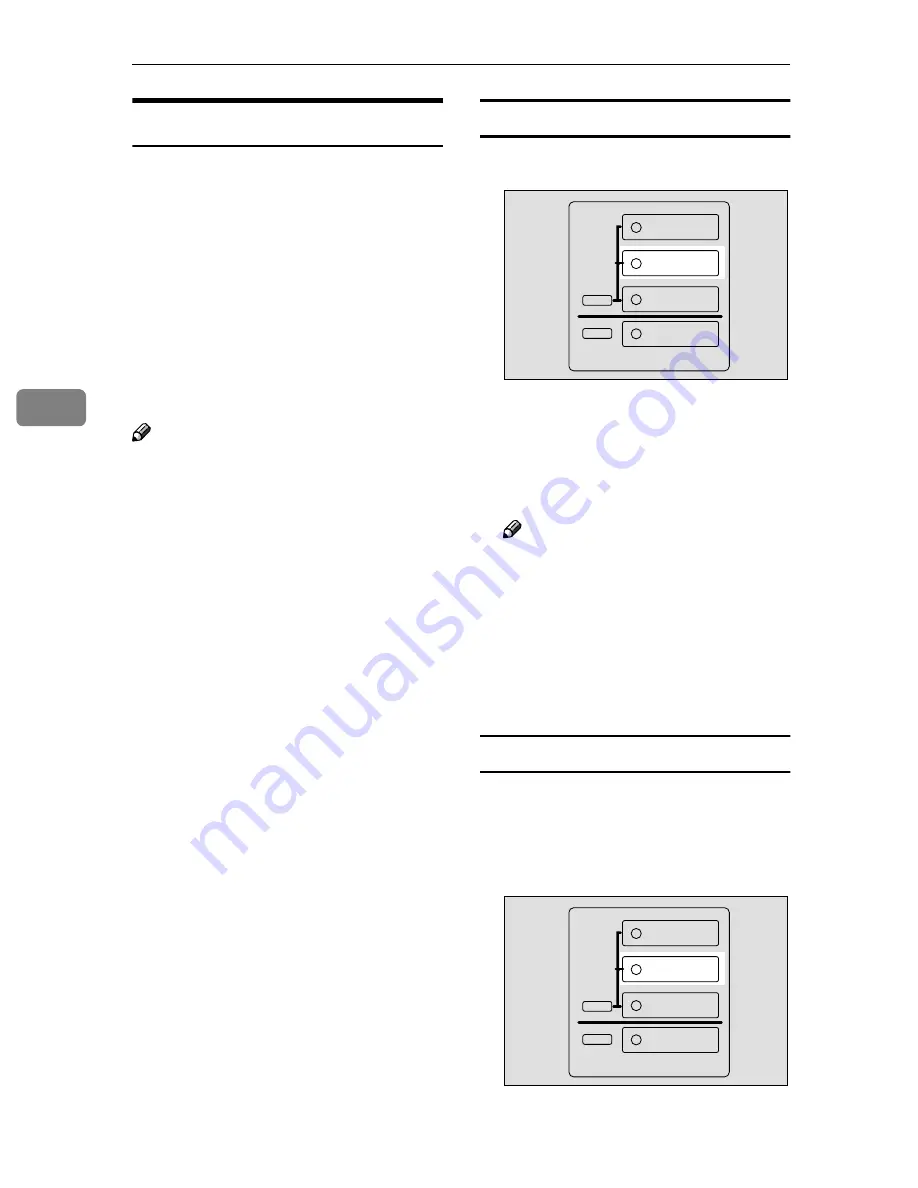
Using the Control Panel
42
4
Using the Locked Print
Use this function to maintain privacy
when printing confidential docu-
ments on the machine over a shared
network. Usually, it is possible to
print data by using the control panel
once the data is stored in this ma-
chine. When using Locked Print, it
will not be possible to print unless a
password is entered on the machine's
control panel. Your confidential doc-
uments will be safe from viewing by
other people.
Note
❒
If the application has a collate op-
tion, make sure that it is not select-
ed before sending a print job. By
default, locked print jobs are auto-
matically collated by the printer
driver. If a collate option is select-
ed from the application print dia-
log box, more sets than intended
may be printed.
❒
You can identify the file you want
to print by the User ID and the date
and time when the job was stored.
❒
The number of pages the machine
can save depends on the contents
of the print image. For example,
the machine can save up to 30 jobs
or 2,000 pages including sample
print files depending on data vol-
ume.
❒
After the locked print file is print-
ed, the job in the machine is delet-
ed automatically.
❒
Turning off the main power switch
of the machine deletes the locked
print file.
Printing a Locked Print file
AAAA
Press
{{{{
Document Server New Job
}}}}
.
A list of the files stored in the Doc-
ument Server is Displayed.
BBBB
Select the file you want to print,
and then press
[
]
.
Note
❒
The locked print files are dis-
played with the “Key” mark.
The password screen is displayed.
CCCC
Enter the password using the
number keys and press
[
OK
]
.
DDDD
Press
[
Yes
]
to print the file.
Deleting a Locked Print file
If the printed document is not what
you expected, you can delete the
Locked print file.
AAAA
Press
{{{{
Document Server New Job
}}}}
.
A list of the print files stored in the
Document Server is displayed.
ZBQS121N
Copy
New Job
Document Server
New Job
Job List
Printer
ZBQS121N
Copy
New Job
Document Server
New Job
Job List
Printer
Summary of Contents for LD055
Page 14: ...6 What You Can Do with This Machine Copy Mode ...
Page 15: ...7 ...
Page 28: ...20 ...
Page 99: ...Other Functions 91 2 D D D D Press the Resume key ...
Page 232: ...Document Server 224 3 ...
Page 279: ...x Clearing Misfeeds 271 5 ...
Page 280: ...Troubleshooting 272 5 ...
Page 281: ...x Clearing Misfeeds 273 5 TSPY441E ...
Page 282: ...Troubleshooting 274 5 ...
Page 297: ...Accessing the User Tools Copy Document Server Features 289 6 ...
Page 326: ...REMARKS 318 7 ...
Page 340: ...332 MEMO ...
Page 341: ...333 MEMO ...
Page 342: ...334 EN USA B098 MEMO ...
Page 344: ...Type for 2555 5502 LD055 AG Aficio 1055 Printed in Japan EN USA B098 7207 ...
Page 345: ...1055 Operating Instructions System Settings ...
Page 348: ...ii ...
Page 354: ...6 ...
Page 370: ...22 GB GB B098 MEMO ...
Page 376: ...ii ...
Page 392: ...Configuring the Printer for the Network 16 2 ...
Page 430: ...Setting Up the Printer Driver and Cancelling a Print Job 14 2 ...
Page 438: ...Troubleshooting 22 3 ...

























