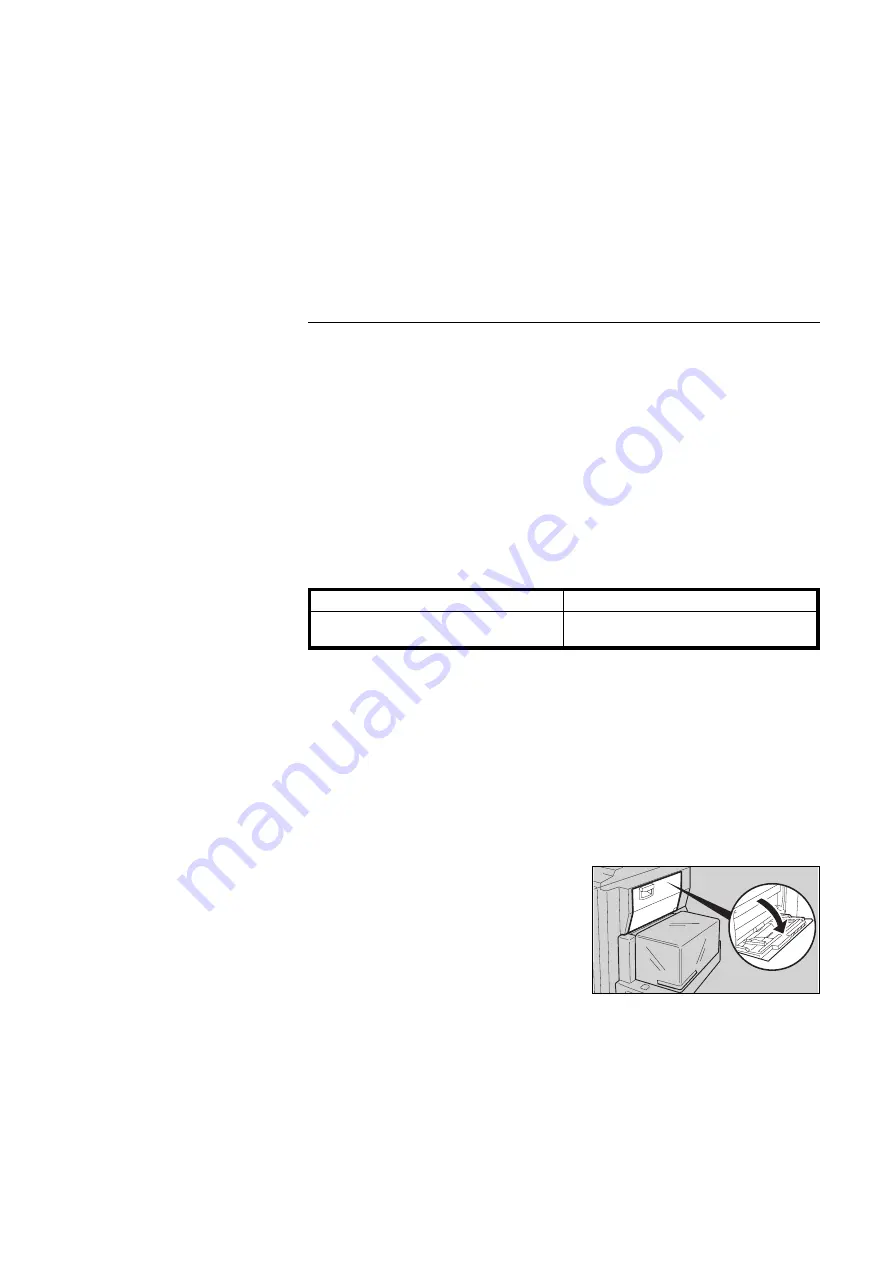
Copying From The Bypass Tray
Use the bypass tray to copy onto OHP transparencies, adhesive labels, translu-
cent paper, post cards, and copy paper that cannot be set in the paper tray.
❐
Approximately 40 sheets of copy paper (64 g/m
2
, 17 lb) can be inserted at a time.
❐
Before making copies onto OHP transparencies, adhesive labels, translucent
paper, and post cards, read the notes for them.
☛
See page 162.
❐
When you make copies using the bypass tray, it is recommended to set paper
in the bypass tray lengthwise (
;
).
❐
When using the bypass tray, the large capacity tray cannot be used.
❐
The following sizes can be used as standard size copy paper. If you use other
paper sizes, you should input vertical and horizontal dimensions.
Metric version
Inch version
A3
;
, B4
;
, A4
:
;
, B5
:
;
, A5
:
;
,
B6
:
;
, A6
:
;
, 11" x 17"
;
11" x 17"
;
, 8
1/2
" x 11"
:
;
, 5
1/2
" x 8
1/2
"
:
;
,
8" x 13"
;
,
❐
Regarding the functions that cannot be used together with this function,
☛
see
page 105.
❐
With the default setting, Duplex mode (from an even number of one-sided originals
to two-sided copies in Top to Top orientation) and Margin Adjustment (0.2" width
right margin for the back side) are selected. In this case, touch the [Duplex/Series
Copies] and [Adjust Image] keys twice to cancel these modes. You can change
this default setting with the user tools.
☛
See pages 141 and 143.
1
Set your original on the exposure
glass or in the optional document
feeder.
☛
See pages 30 ~ 33.
2
Open the bypass tray. The [By-
pass Tray] key appears on the
display.
❐
If the [Bypass Tray] key is not dark,
touch it.
na-5
BASIC OPERATIONS
50






























