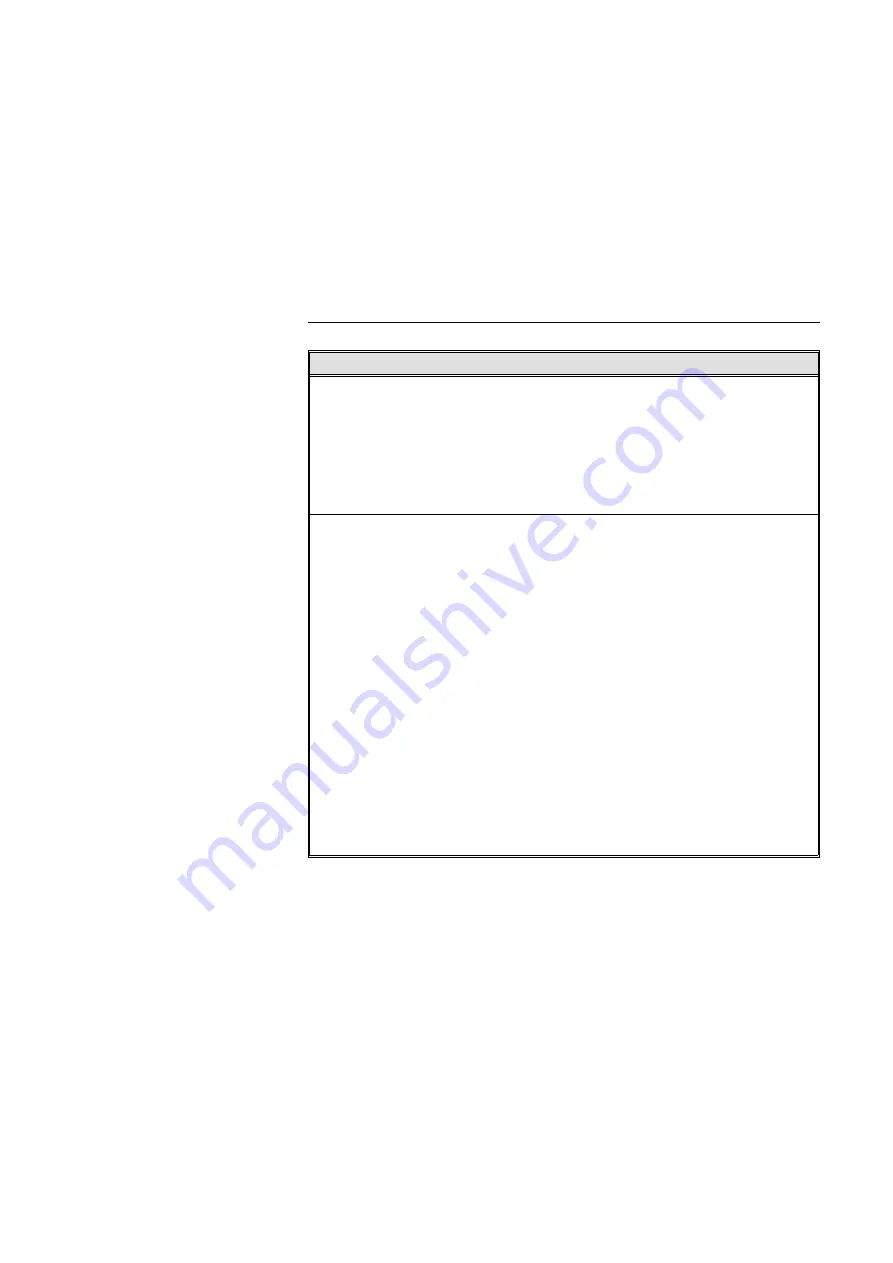
(Stamp in Copy Features)
MENU
DESCRIPTION
Auto Stamping
As a default setting, "URGENT" is selected when entering in the
Auto Stamping mode. You can cancel this setting and select
other messages (CONFIDENTIAL, COPY, PRIORITY,
PRELIMINARY, For Your Information, or Internal Use Only).
❐
If your machine is the metric version, the Auto Stamping cannot be
used as a default setting. If you want to use this function, contact
your sales or service representative.
❐
Default: URGENT
Stamp Layout
You can change the size, density, and position of each message of Auto Stamping (UR-
GENT, COPY, PRIORITY, PRELIMINARY, CONFIDENTIAL, For Your Information, and
For Internal Use Only)
❐
If your machine is the metric version, the Auto Stamping cannot be used as a default setting. If
you want to use this function, contact your sales/service representative.
Size
There are four sizes of Auto Stamping message:
1 X, 2 X, 4 X, 8 X.
❐
Default: 1 X (32 mm x 64 mm, 1.28" x 2.56")
Density
There are three density levels (Solid, Fine Screen, and Coarse
Screen).
❐
Default: Solid
❐
If the copy image overlaps the Auto Stamping in
Solid, the copy image cannot be seen.
Fine Screen, the copy image can be seen.
Coarse Screen, the copy image can be seen more.
na-8
USER TOOLS
146






























