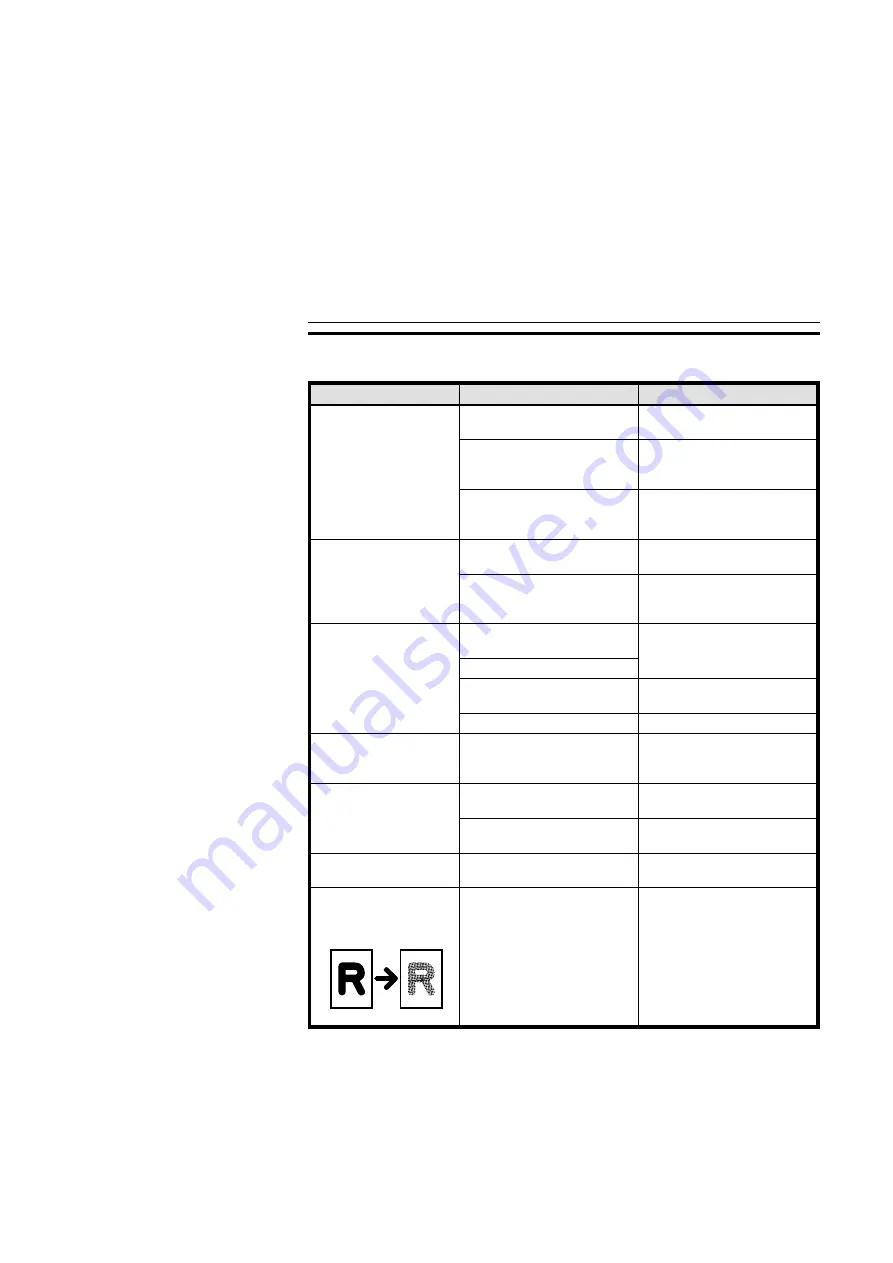
IF YOU CANNOT MAKE CLEAR COPIES
Problem
Cause
Action
Copies appear dirty.
The image density is too dark.
Adjust the image density.
☛
See page 37.
Erase Background is not
selected.
Confirm that the [Erase
Background] key is dark. If not,
touch it.
The platen cover, exposure
glass, or document feeder belt is
dirty.
Clean them.
☛
See page 156.
The reverse side of an
original image is copied.
The image density is too dark.
Adjust the image density.
☛
See page 37.
Erase Background is not
selected.
Confirm that the [Erase
Background] key is dark. If not,
touch it.
Copies are too light.
The original has a low contrast
image.
Adjust the image density.
☛
See page 37.
The image density is too light.
Damp or rough grain paper is
used.
Use dry paper without rough
grain.
Toner bottle is almost empty.
Add toner.
☛
See page 120.
The same copy area is
dirty whenever making cop-
ies.
The platen cover, exposure
glass, or document feeder belt is
dirty.
Clean them.
☛
See page 156.
Parts of the image are not
copied.
The original is not set correctly.
Set originals correctly.
☛
See pages 30 ~ 33.
An improper paper size is
selected.
Select the proper paper size.
Copies are blank.
The original is not set correctly.
Set originals correctly.
☛
See pages 30 ~ 33.
A moire pattern is pro-
duced on copies as shown
in the illustration.
Your original has dot pattern
image or many lines.
Place the original on the
exposure glass at a slight angle.
❐
If you cannot correct the problem by taking the above actions, please contact
your service representative.
na-7
IF YOU CANNOT MAKE CLEAR COPIES
112






























