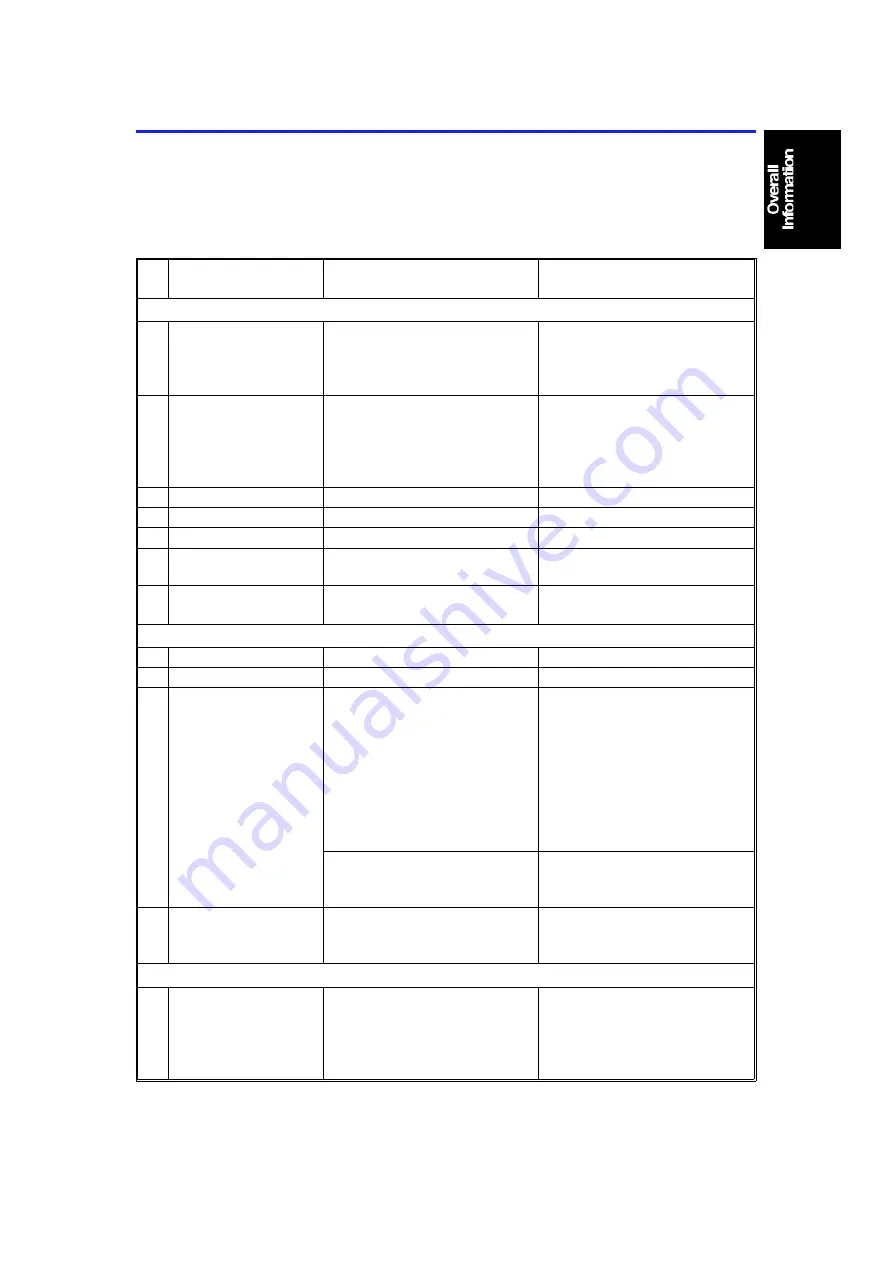
1.
MAJOR DIFFERENT POINTS FROM THE
BASE COPIER : A069/A073/A074
The major different points of this copier A085/A087/A088 from the base
copier A069/A073/A074 are listed in the following table:
No.
Section/Item
This model (A085/A087/A088)
Base model
(A069/A073/A074)
Major
features
1
Copy speed
27 copies/min.
(A4/11 x "8
1/2
" sideways)
16 copies/min. (A3)
15 copies/min. (11" x 17")
33 copies/min.
(A4 / 11"X8
1/2
" sideways)
19 copies/min. (A3)
18 copies/min. (11" x 17")
2
First copy time
5.4 seconds
for type 1 & 3: upper tray
5.8 seconds
for type 2: LCT
(A4/11" x 8
1/2
" sideways)
4.5 seconds
for type 1 & 3: upper tray
4.9 seconds
for type 2: LCT
(A4/11" x 8
1/2
" sideways)
3
Color copy
Not applicable
Option
4
Overlay mode
Not applicable
Standard for A074
5
Edit function
Not applicable
Option for A074
6
Shadows from
pasted originals
Erased for normal thickness
paper
Not erased
7
Combine 2 originals
mode
Standard with ARDF
Not applicable
Operation panel
8
Guidance display
Not applicable
Standard for A074
9
Beeper
Not applicable
Standard
10 Indicators (LEDs)
The following indicators are not
applicable:
Color copy, full size, overlay,
ten keys zoom, enlarge,
reduce, special features, editor
board guidance, area memory,
used toner tank, close cover,
set key counter, call service,
zoom, start key (red/green)
Standard
(Overlay/area memory; A074
only, editor board guidance;
option)
The following indicator has
been newly added:
Combine 2 originals
Not applicable
11 Keys
The following keys are not
applicable:
Color copy, ten keys zoom
Standard
Optics
12 1st scanner
Newly designed
(The newly designed main
reflector lets shadows be
erased when copying pasted
originals.)
Original
10 July 1992
MAJOR DIFFERENT POINTS FROM THE BASE COPIER : A069/A073/A074
1-1
Summary of Contents for A085
Page 3: ...FT4227 FT4427 FT4727 A085 A087 A088 ...
Page 6: ...3 LOCATION OF UNIT ...
Page 7: ...4 LOCATION OF UNIT ...
Page 8: ...5 LOCATION OF UNIT ...
Page 9: ...6 LOCATION OF UNIT ...
Page 10: ...7 LOCATION OF UNIT ...
Page 11: ...8 LOCATION OF UNIT ...
Page 12: ...9 LOCATION OF UNIT ...
Page 13: ...10 1 EXTERIOR 1 A085 A087 A088 ...
Page 15: ...12 2 EXTERIOR 2 A085 A087 A088 ...
Page 17: ...14 3 OPERATION PANEL A085 A087 A088 ...
Page 19: ...16 4 PLATEN COVER A085 A087 A088 ...
Page 21: ...18 5 OPTICS SECTION 1 A085 A087 A088 ...
Page 23: ...20 6 OPTICS SECTION 2 A085 A087 A088 ...
Page 25: ...22 7 OPTICS SECTION 3 A085 A087 A088 ...
Page 27: ...24 8 OPTICS SECTION 4 A085 A087 A088 ...
Page 29: ...26 9 OPTICS SECTION 5 A085 A087 A088 ...
Page 31: ...28 10 BY PASS FEED TABLE A085 A087 A088 ...
Page 33: ...30 11 PAPER FEED TRAY A085 A087 A088 ...
Page 35: ...32 12 PAPER FEED SECTION A085 A087 A088 ...
Page 37: ...34 13 TRAY LIFT SECTION A085 A087 A088 ...
Page 39: ...36 14 LCT SECTION 1 A087 A088 ...
Page 41: ...38 15 LCT SECTION 2 A087 A088 ...
Page 43: ...40 16 LCT SECTION 3 A087 A088 ...
Page 45: ...42 17 VERTICAL TRANSPORT SECTION A085 A087 A088 ...
Page 47: ...44 18 PAPER REGISTRATION A085 A087 A088 ...
Page 49: ...46 19 DRUM SECTION 1 A085 A087 A088 ...
Page 51: ...48 20 DRUM SECTION 2 A085 A087 A088 ...
Page 53: ...50 21 DEVELOPMENT UNIT 1 A085 A087 A088 ...
Page 55: ...52 22 DEVELOPMENT UNIT 2 A085 A087 A088 ...
Page 57: ...54 23 CLEANING UNIT A085 A087 A088 ...
Page 59: ...56 24 T S CORONA UNIT A085 A087 A088 ...
Page 61: ...58 25 TRANSPORT SECTION A085 A087 A088 ...
Page 63: ...60 26 FUSING UNIT 1 A085 A087 A088 ...
Page 65: ...62 27 FUSING UNIT 2 A085 A087 A088 ...
Page 67: ...64 28 PAPER EXIT SECTION 1 A085 A087 A088 ...
Page 69: ...66 29 PAPER EXIT SECTION 2 A085 A087 A088 ...
Page 71: ...68 30 FRAME SECTION 1 A085 A087 A088 ...
Page 73: ...70 31 FRAME SECTION 2 A085 A087 A088 ...
Page 75: ...72 32 FRAME SECTION 3 A085 A087 A088 ...
Page 77: ...74 33 FRAME SECTION 4 A085 A087 A088 ...
Page 79: ...76 34 DRIVE SECTION 1 A085 A087 A088 ...
Page 81: ...78 35 DRIVE SECTION 2 A085 A087 A088 ...
Page 83: ...80 36 ELECTRICAL SECTION 1 A085 A087 A088 ...
Page 85: ...82 37 ELECTRICAL SECTION 2 A085 A087 A088 ...
Page 87: ...84 38 ELECTRICAL SECTION 3 A085 A087 A088 ...
Page 89: ...86 39 ELECTRICAL SECTION 4 A085 A087 A088 ...
Page 91: ...88 40 DUPLEX UNIT 1 A088 ...
Page 93: ...90 41 DUPLEX UNIT 2 A088 ...
Page 95: ...92 42 DUPLEX UNIT 3 A088 ...
Page 97: ...94 43 MAIN CONTROL BOARD A085 A087 A088 ...
Page 98: ...95 43 MAIN CONTROL BOARD A085 A087 A088 ...
Page 99: ...96 43 MAIN CONTROL BOARD A085 A087 A088 ...
Page 102: ...99 44 MEMORY BOARD A085 A087 A088 ...
Page 104: ...101 45 AC HARNESS A085 A087 A088 ...
Page 106: ...103 46 DC HARNESS TYPE 2 A085 A087 A088 ...
Page 108: ...105 47 DC HARNESS TYPE 4 A085 A087 A088 ...
Page 110: ...107 48 FUSING UNIT HARNESS A085 A087 A088 ...
Page 112: ...109 49 LCT HARNESS A087 A088 ...
Page 114: ...111 50 DECAL AND DOCUMENT A085 A087 A088 ...
Page 115: ...112 50 DECAL AND DOCUMENT A085 A087 A088 ...
Page 116: ...113 50 DECAL AND DOCUMENT A085 A087 A088 ...
Page 117: ...114 50 DECAL AND DOCUMENT A085 A087 A088 ...
Page 118: ...115 50 DECAL AND DOCUMENT A085 A087 A088 ...
Page 120: ...117 51 SPECIAL TOOL A085 A087 A088 ...
Page 122: ...PARTS INDEX ...
Page 154: ...SECTION 1 OVERALL MACHINE INFORMATION ...
Page 163: ...SECTION 2 DETAILED SECTION DESCRIPTION ...
Page 165: ...SECTION 3 INSTALLATION ...
Page 178: ...SECTION 4 SERVICE TABLES ...
Page 201: ...SECTION 5 REPLACEMENT AND ADJUSTMENT ...
Page 227: ...FT5233 5433 5733 SERVICE MANUAL ...
Page 230: ...SECTION 1 OVERALL MACHINE INFORMATION ...
Page 255: ...SECTION 2 DETAILED SECTION DESCRIPTIONS ...
Page 373: ...SECTION 3 INSTALLATION ...
Page 403: ...SECTION 4 SERVICE TABLES ...
Page 449: ... 6 Duplex Tray PREVENTIVE MAINTENANCE SCHEDULE 12 February 1992 4 46 ...
Page 456: ...SECTION 5 REPLACEMENT AND ADJUSTMENT ...
Page 575: ...SECTION 6 TROUBLESHOOTING ...
















































