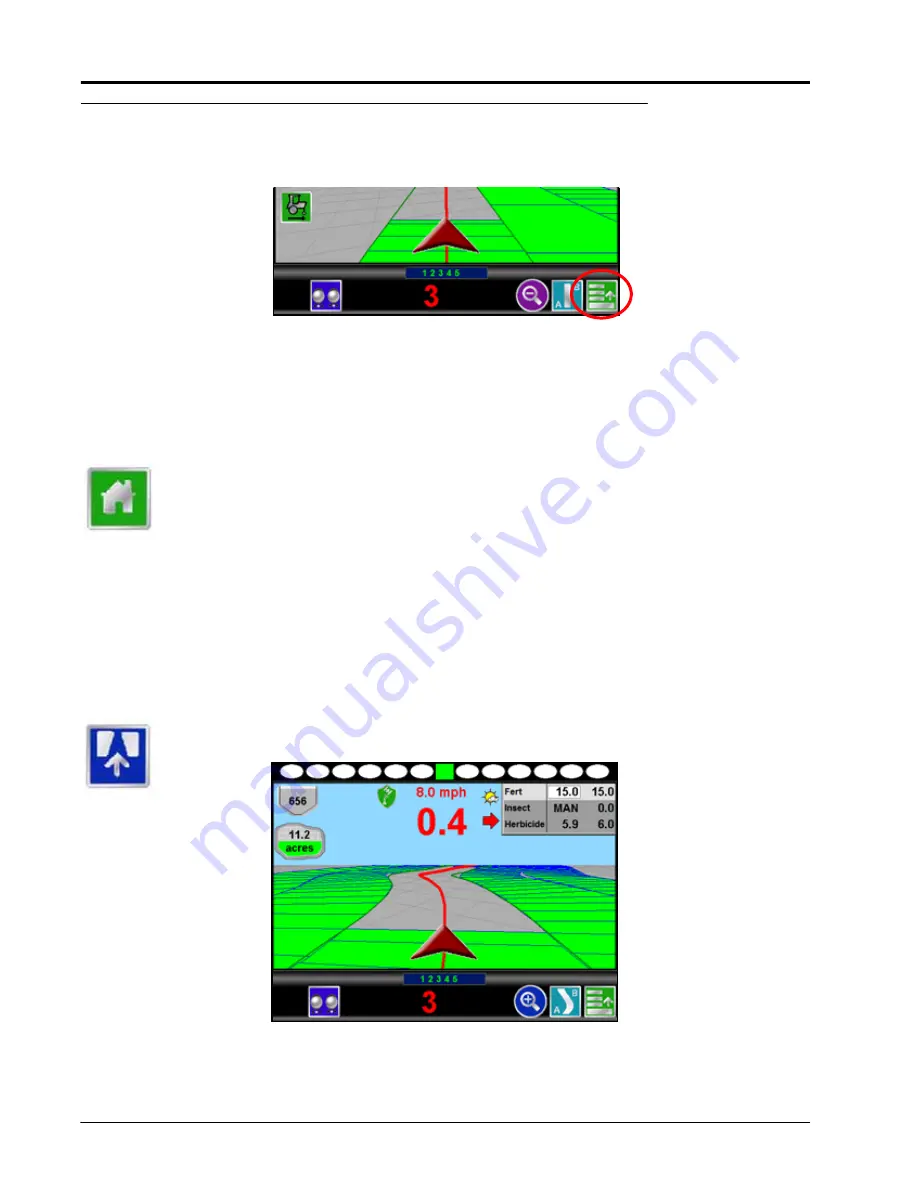
Chapter 6
72
Envizio Pro™ and Envizio Pro II® Installation and Operation Manual
Menu
Guidance path tools, field boundary tools, and additional guidance views are available by accessing the Menu
in the lower right corner of the Guidance screen.
The features and tools available in the Menu will depend upon the selected view, active guidance pattern, and
features enabled when the Menu was accessed. Review the following icons and their descriptions for help
working within the Menu.
Home
Touch the Home icon to return to the Home screen. The job in progress will continue in the
background. Note that some Tools Menu screens may not be accessible while a job is in progress.
Guidance Views
The down field and bird’s eye views are the primary screens used while a job is in progress. These views
seamlessly integrate guidance and navigation information with rate control information. This minimizes the
amount of time which the operator must focus on the field computer and allows more time to manage other
important aspects of the operation. Touching one of the following icons will switch the guidance view to the
indicated perspective.
The Down Field view is the initial view displayed when a job is started. This is a simulated
perspective as seen from the cab of the vehicle.
Summary of Contents for Envizio Pro
Page 3: ......
Page 13: ...Table of Contents x Envizio Pro and Envizio Pro II Installation and Operation Manual ...
Page 51: ...Chapter 4 36 Envizio Pro and Envizio Pro II Installation and Operation Manual ...
Page 65: ...Chapter 5 50 Envizio Pro and Envizio Pro II Installation and Operation Manual ...
Page 193: ...Chapter 9 178 Envizio Pro and Envizio Pro II Installation and Operation Manual ...
Page 197: ...Chapter 10 182 Envizio Pro and Envizio Pro II Installation and Operation Manual ...
Page 229: ...Appendix D 214 Envizio Pro and Envizio Pro II Installation and Operation Manual ...
Page 285: ...Index 270 Envizio Pro and Envizio Pro II Installation and Operation Manual ...
















































