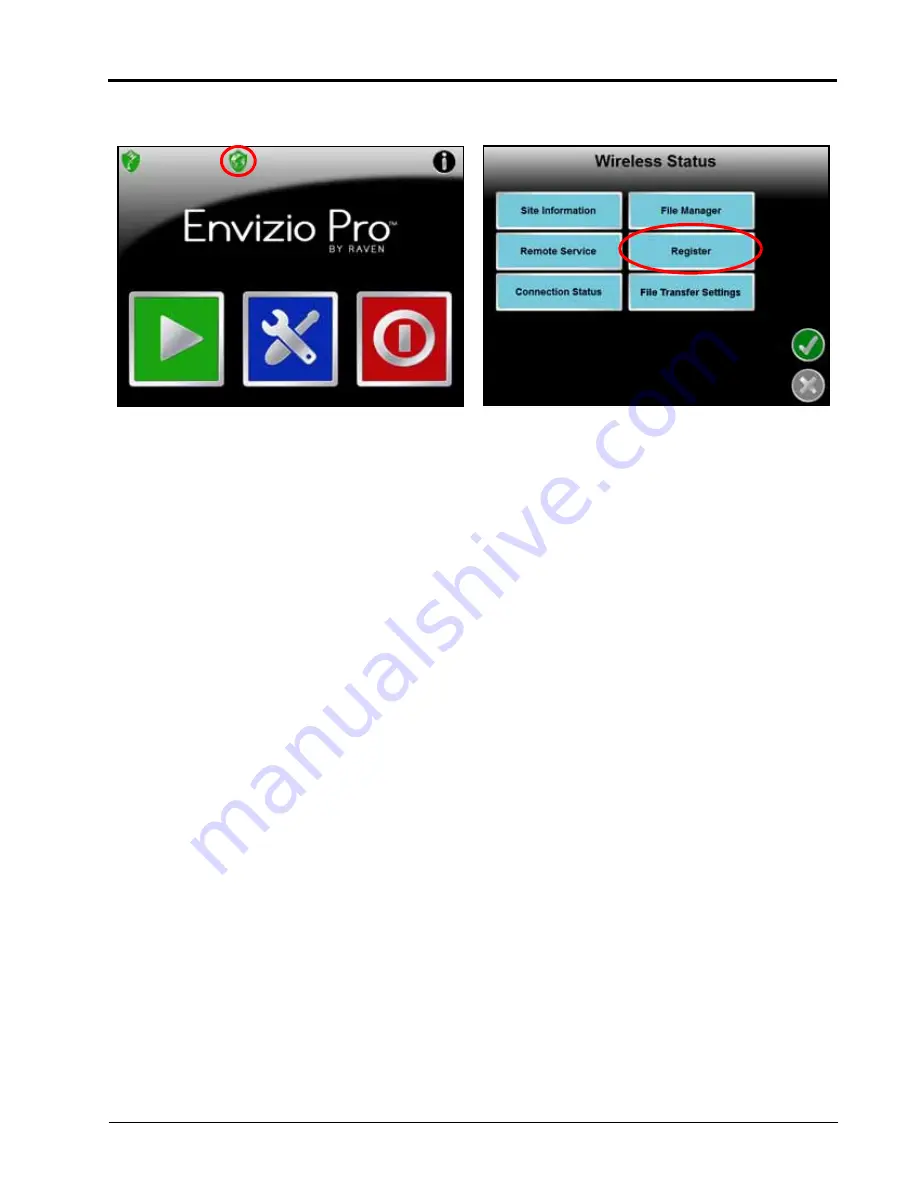
P/N 016-0171-493 Rev. I
209
Wireless Communications & Remote Service
To register:
1.
Touch the Wireless Status icon on the Home screen and select the Registration button.
2.
Wait while the field computer registers with the Slingshot
®
web site and receives the registration code. It
may take up to 15 minutes after the registration code is received for features to become fully enabled.
Note:
Be sure to enable the Remote Service and Web Access features if desired (recommended). These
features may be enabled later by accessing the Slingshot
®
site.
To test wireless access:
1.
Wait for the field computer to automatically search for available files for transfer. This process may take up
to five minutes.
2.
If the Remote Service feature was enabled during registration, select the Remote Service tab and touch the
“Enable Remote Service” button.
3.
If a remote service session is enabled successfully, touch the button now labeled “Disable Remote Service.”
4.
Exit the Wireless Status screen by pressing the “OK” button in the lower, right corner of the screen.
5.
If the Web Access feature was enabled during registration, touch the Tools Menu icon and select the Web
icon within the Computer sub-menu to open the field computer Internet browser and test the web access
feature.
Summary of Contents for Envizio Pro
Page 3: ......
Page 13: ...Table of Contents x Envizio Pro and Envizio Pro II Installation and Operation Manual ...
Page 51: ...Chapter 4 36 Envizio Pro and Envizio Pro II Installation and Operation Manual ...
Page 65: ...Chapter 5 50 Envizio Pro and Envizio Pro II Installation and Operation Manual ...
Page 193: ...Chapter 9 178 Envizio Pro and Envizio Pro II Installation and Operation Manual ...
Page 197: ...Chapter 10 182 Envizio Pro and Envizio Pro II Installation and Operation Manual ...
Page 229: ...Appendix D 214 Envizio Pro and Envizio Pro II Installation and Operation Manual ...
Page 285: ...Index 270 Envizio Pro and Envizio Pro II Installation and Operation Manual ...






























