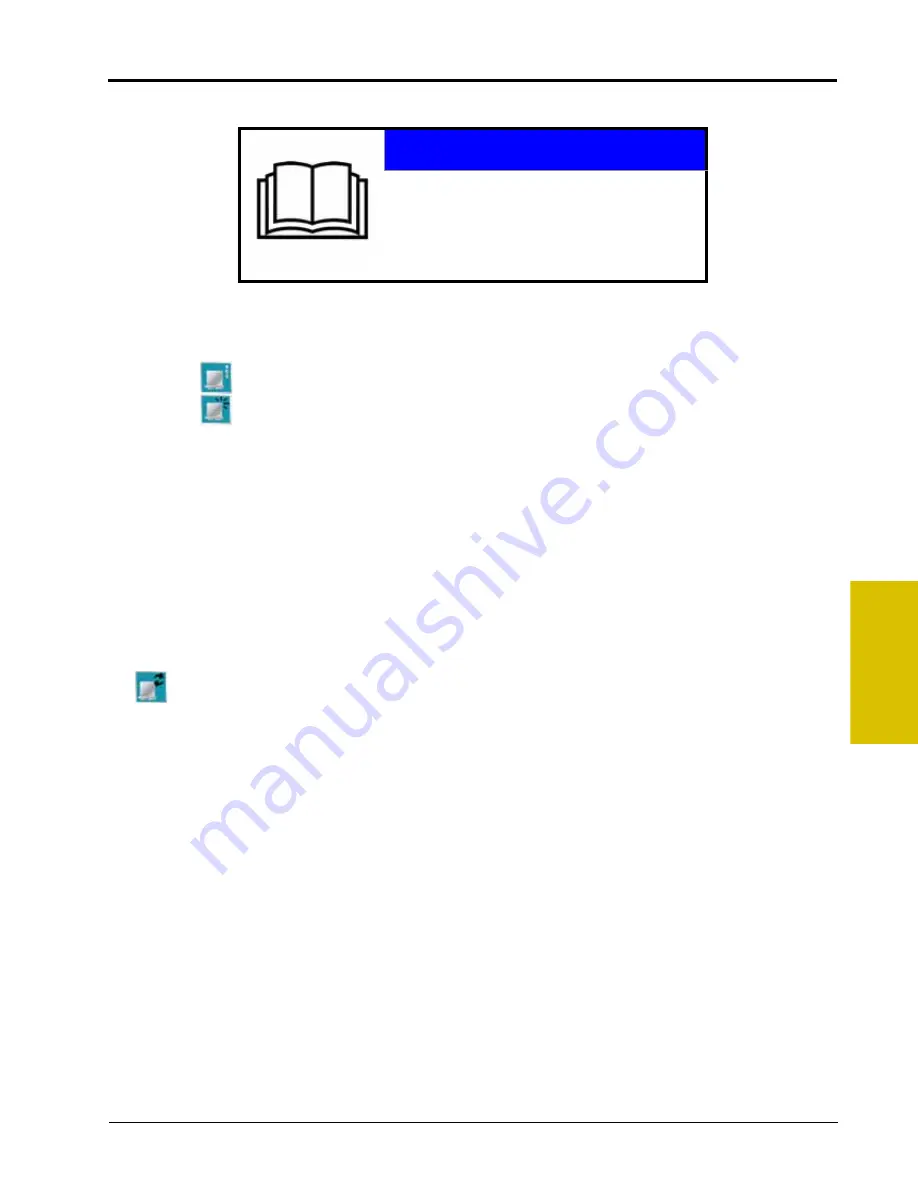
4
P/N 016-0171-493 Rev. I
33
CAN Networking and Diagnostics
Reset CANbus Defaults
To reset all product control nodes on the system:
1.
From the Home screen, touch the Tools Menu icon and access the Control Interface screen from the
System menu.
2.
Touch the
icon along the right side of the screen to access the CAN Diagnostics screen.
3.
Touch the
button to clear all product node or control channel settings. Use the
section on page vii if necessary to record the required calibration values for system operation. To
help record additional settings for each node, step through or review the
4.
Touch the Accept icon to proceed with the system reset or select the Cancel icon to return to the CAN
Diagnostics screen without resetting the CANbus system.
Note:
Refer to the Product Control Setup Wizard section on page 44 for assistance recalibrating the
product control nodes.
Retry CAN Communication
If a node currently connected to the CANbus system is not displayed on the CAN Diagnostics screen, touch
the
button to start the CAN system. If the node still does not appear on the CAN Diagnostics screen, the
CANbus system may need to be readdressed. Review the
for instructions on readdressing the product nodes.
Service Mode
The service mode is intended for use by a trained Raven technician and may be used to assist with
troubleshooting and diagnostics. Contact a local Raven dealer for additional assistance.
NOTICE
Resetting system defaults will clear all
calibration information from any product control
nodes. Before resetting system defaults, it is
recommended to write down any necessary
calibration information that may help to
recalibrate the system.
Summary of Contents for Envizio Pro
Page 3: ......
Page 13: ...Table of Contents x Envizio Pro and Envizio Pro II Installation and Operation Manual ...
Page 51: ...Chapter 4 36 Envizio Pro and Envizio Pro II Installation and Operation Manual ...
Page 65: ...Chapter 5 50 Envizio Pro and Envizio Pro II Installation and Operation Manual ...
Page 193: ...Chapter 9 178 Envizio Pro and Envizio Pro II Installation and Operation Manual ...
Page 197: ...Chapter 10 182 Envizio Pro and Envizio Pro II Installation and Operation Manual ...
Page 229: ...Appendix D 214 Envizio Pro and Envizio Pro II Installation and Operation Manual ...
Page 285: ...Index 270 Envizio Pro and Envizio Pro II Installation and Operation Manual ...
















































