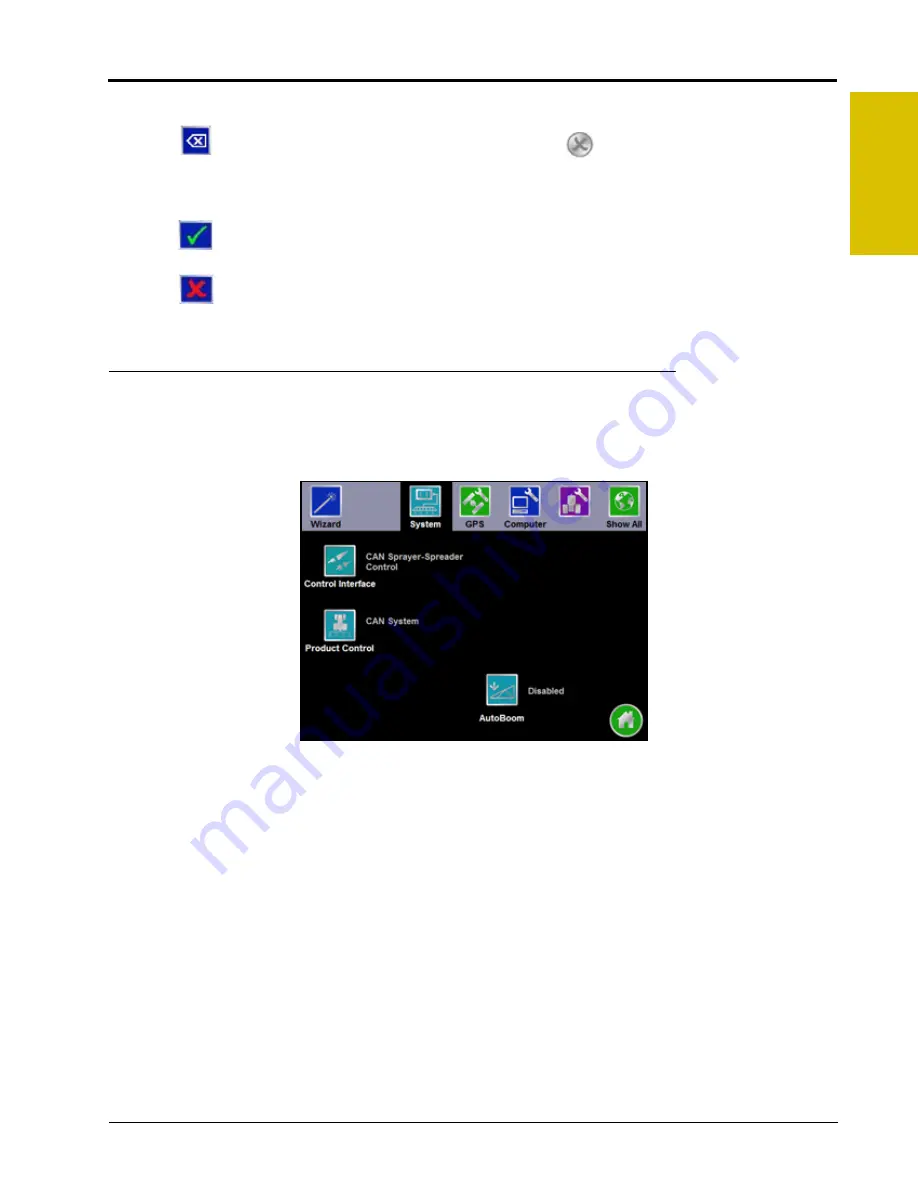
P/N 016-0171-493 Rev. I
93
Tools Menu
7
Backspace and Clear
Touch the
key to delete the previously entered character or the
icon above the keyboard to clear all
characters within the character entry field.
Accept/Cancel
Touch the
key on the keyboard to accept the text or characters displayed in the character entry field. The
displayed text or characters will be entered in the selected text field on the previous screen.
Touch the
key to return to the previous screen without entering the keyed text or characters.
System Menu
The System menu contains the options for setting up how the Envizio Pro will interface with the product control
hardware. The System menu also contains setup screens for the optional AccuBoom, AutoBoom systems.
Touch the System icon in the quick Access Bar to display a detailed System menu screen.
Summary of Contents for Envizio Pro
Page 3: ......
Page 13: ...Table of Contents x Envizio Pro and Envizio Pro II Installation and Operation Manual ...
Page 51: ...Chapter 4 36 Envizio Pro and Envizio Pro II Installation and Operation Manual ...
Page 65: ...Chapter 5 50 Envizio Pro and Envizio Pro II Installation and Operation Manual ...
Page 193: ...Chapter 9 178 Envizio Pro and Envizio Pro II Installation and Operation Manual ...
Page 197: ...Chapter 10 182 Envizio Pro and Envizio Pro II Installation and Operation Manual ...
Page 229: ...Appendix D 214 Envizio Pro and Envizio Pro II Installation and Operation Manual ...
Page 285: ...Index 270 Envizio Pro and Envizio Pro II Installation and Operation Manual ...
















































