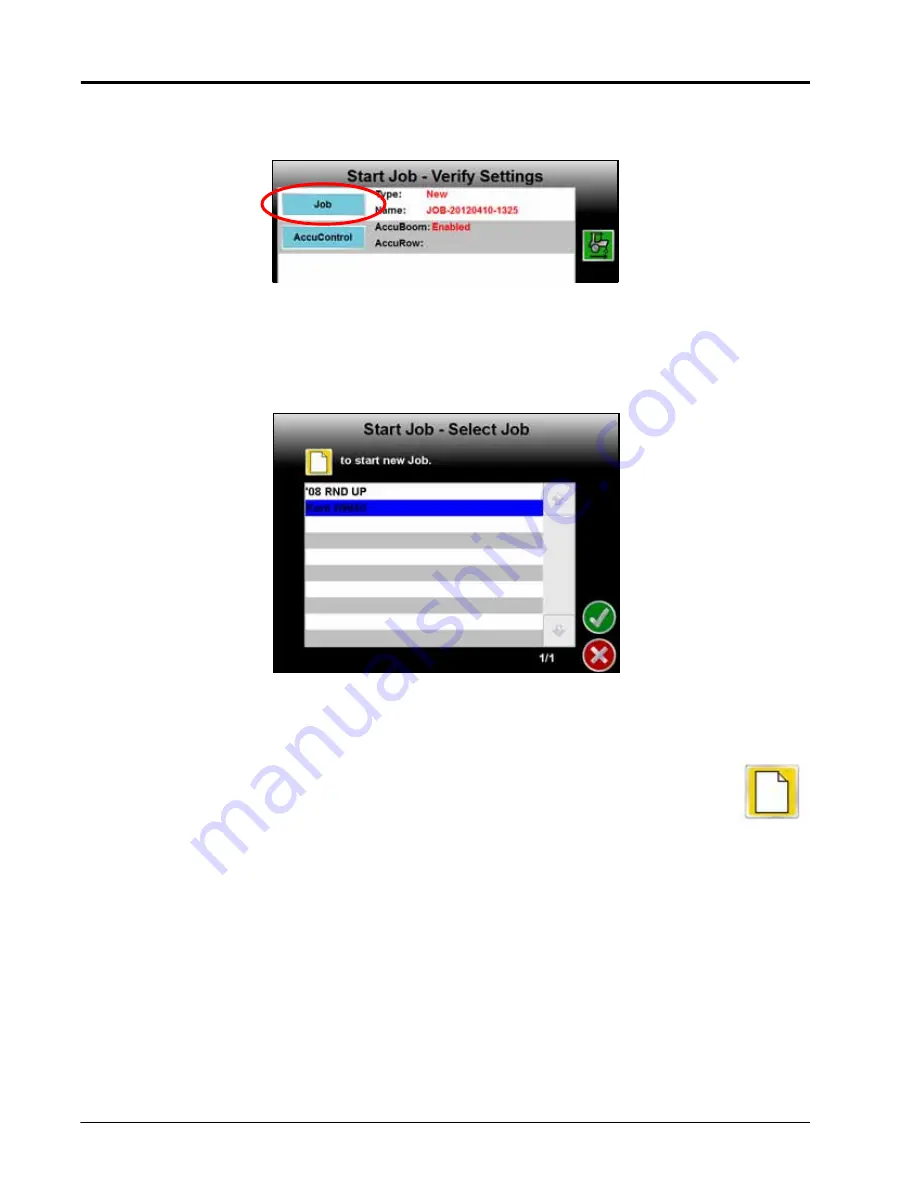
Chapter 6
58
Envizio Pro™ and Envizio Pro II® Installation and Operation Manual
Job File Setup
Select the Job button to select an existing job file or rename the new job.
Note:
Renaming new job files is highly recommended if a specific job will be referenced at a later date.
The operator should enter field location, product or any other information which may help identify
specific job files. Names of job files entered on the field computer cannot begin or end with a
space.
The Select Job screen will display.
To Resume an Existing Job:
Select the existing job file from the list and touch the Accept icon to return to the
Verify Settings screen. When the Guidance screen is displayed, coverage maps from the existing job will be
displayed on the Guidance screen.
To Start a New Job:
On the Select Job screen, touch the Create New icon. The New Job: Enter
Name screen is displayed. Use the on-screen keypad to enter the name of the new job file.
Touch the Accept icon to confirm the entered name and return to the Start Job - Verify Settings
screen. Touch the Cancel icon to return to the Start Job - Verify Settings screen without
accepting the job name.
Note:
Job names stored on the field computer cannot begin or end with a space.
Summary of Contents for Envizio Pro
Page 3: ......
Page 13: ...Table of Contents x Envizio Pro and Envizio Pro II Installation and Operation Manual ...
Page 51: ...Chapter 4 36 Envizio Pro and Envizio Pro II Installation and Operation Manual ...
Page 65: ...Chapter 5 50 Envizio Pro and Envizio Pro II Installation and Operation Manual ...
Page 193: ...Chapter 9 178 Envizio Pro and Envizio Pro II Installation and Operation Manual ...
Page 197: ...Chapter 10 182 Envizio Pro and Envizio Pro II Installation and Operation Manual ...
Page 229: ...Appendix D 214 Envizio Pro and Envizio Pro II Installation and Operation Manual ...
Page 285: ...Index 270 Envizio Pro and Envizio Pro II Installation and Operation Manual ...






























