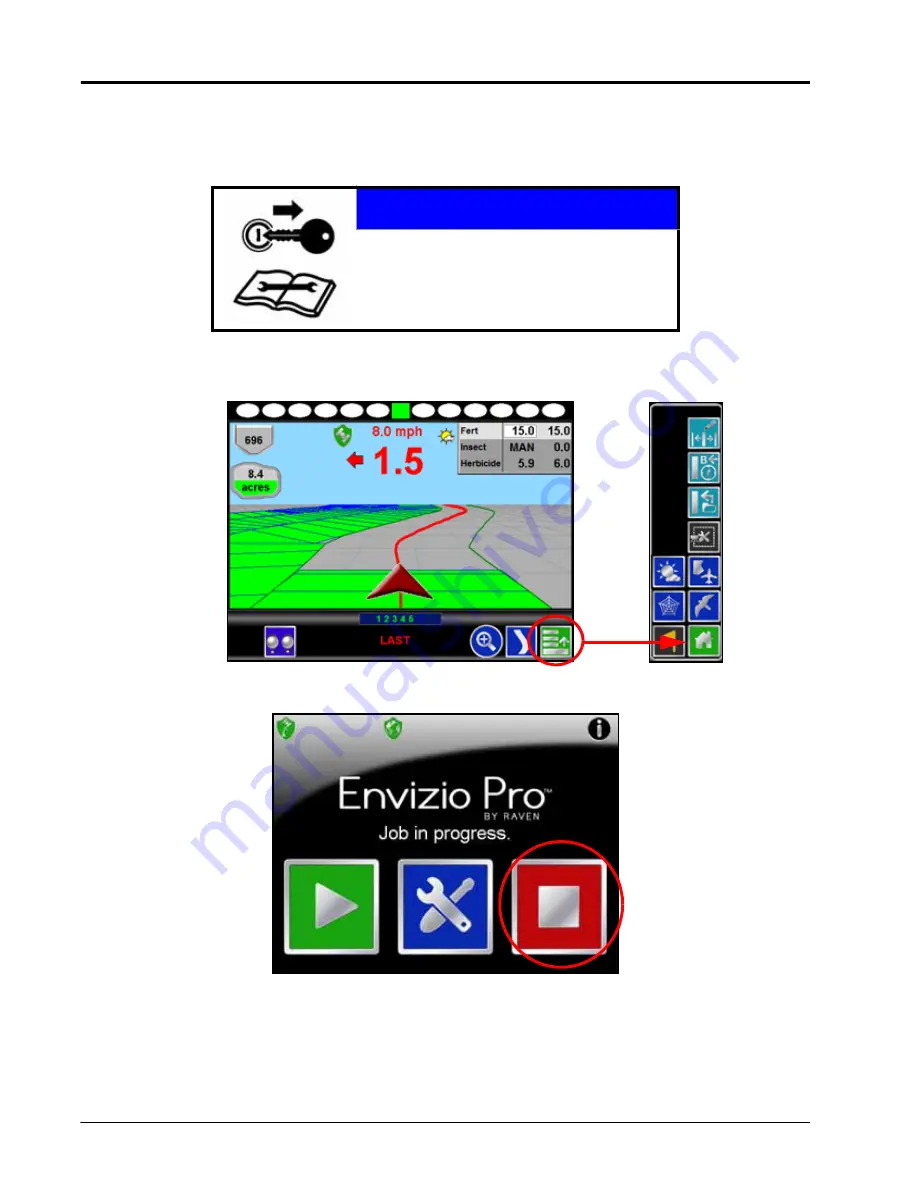
Chapter 6
54
Envizio Pro™ and Envizio Pro II® Installation and Operation Manual
Closing Jobs and Power Down
Be sure to close any open job files before turning the field computer power off. The Envizio Pro should be
powered down using the Shutdown icon on the Home screen.
To end jobs on the Envizio Pro:
1.
Open the menu on the Guidance screen and touch the green home icon to return to the Home screen.
2.
The Home screen will be displayed. The Home screen displays ‘Job in progress’ during an active job and
the Shutdown icon is replaced by the Stop icon.
3.
Touch the Stop icon to close the currently active job.
Note:
Touching the Start icon with a job in progress will return to the Guidance screen of the active job.
To begin a new job, first touch the Stop icon to close the job in progress before selecting the Start
icon.
NOTICE
Failure to properly close a job before turning off
the field computer may result in a loss of
application data or other information for that job.
Make sure to properly close any open jobs
before shutting down the computer.
Stop
Summary of Contents for Envizio Pro
Page 3: ......
Page 13: ...Table of Contents x Envizio Pro and Envizio Pro II Installation and Operation Manual ...
Page 51: ...Chapter 4 36 Envizio Pro and Envizio Pro II Installation and Operation Manual ...
Page 65: ...Chapter 5 50 Envizio Pro and Envizio Pro II Installation and Operation Manual ...
Page 193: ...Chapter 9 178 Envizio Pro and Envizio Pro II Installation and Operation Manual ...
Page 197: ...Chapter 10 182 Envizio Pro and Envizio Pro II Installation and Operation Manual ...
Page 229: ...Appendix D 214 Envizio Pro and Envizio Pro II Installation and Operation Manual ...
Page 285: ...Index 270 Envizio Pro and Envizio Pro II Installation and Operation Manual ...
















































