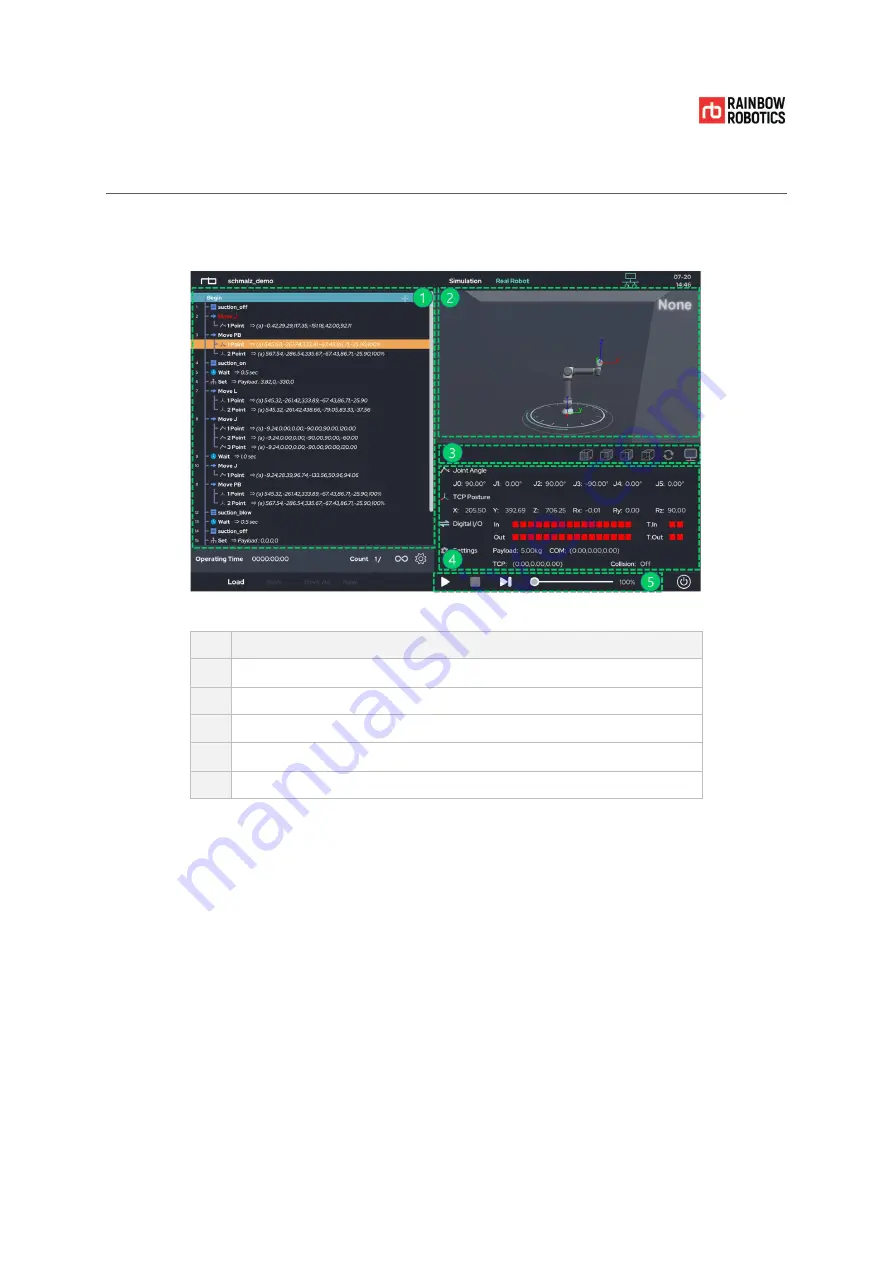
RAINBOW ROBOTICS
RB SERIES _ USER MANUAL
© RAINBOW ROBOTICS Inc. All rights reserved.
338
8.2
ROBOT
STATUS
CHECK
The robot’s current status is shown in the ‘Play’ screen during operation.
Description
①
Program flow tree
②
3D viewer
③
3D view angle changer
④
System information, system variable monitor
⑤
Play / Pause / Stop / Velocity slide bar
Summary of Contents for RB Series
Page 1: ...RAINBOw English RB SERIES USER MANUAL V 3 9 1 Update 2021 09...
Page 2: ...RAINBOW ROBOTICS RB SERIES _ USER MANUAL RAINBOW ROBOTICS Inc All rights reserved 2...
Page 195: ...RAINBOW ROBOTICS RB SERIES _ USER MANUAL RAINBOW ROBOTICS Inc All rights reserved 195...
Page 206: ...RAINBOW ROBOTICS RB SERIES _ USER MANUAL RAINBOW ROBOTICS Inc All rights reserved 206...
Page 265: ...RAINBOW ROBOTICS RB SERIES _ USER MANUAL RAINBOW ROBOTICS Inc All rights reserved 265...











































