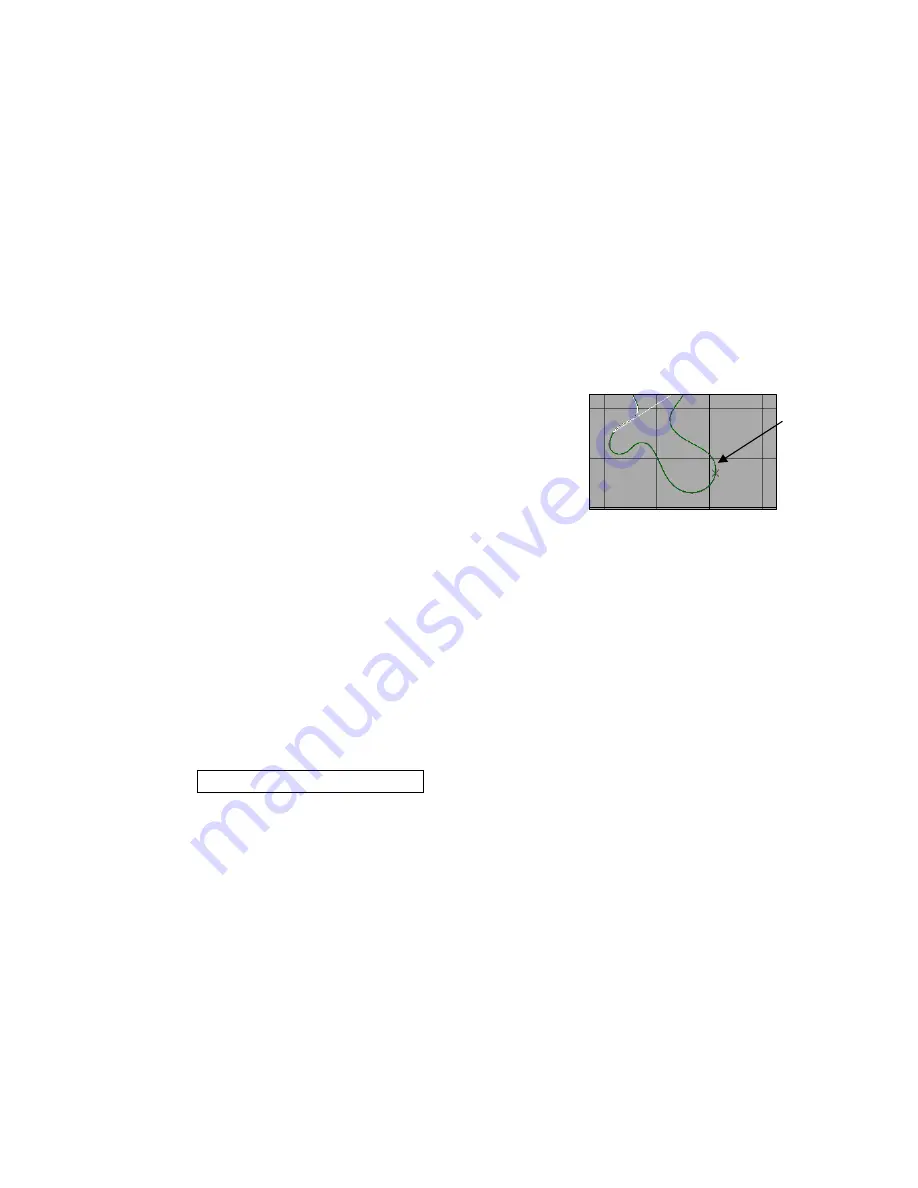
Step 2: Select Track Type
The next step is to assign the type of track in use for testing. Most all testing will be considered the
default setting of Closed Course. Open Course is typically used for events such has Autocross and
Hill Climbing, which is covered in the following section.
Step 3: SET LAP START / SET LAP END (Open Course Only)
As discussed in the previous section, the current data in view represents the GPS position of the vehicle
from the start until the end of recording. If you were to place the mouse cursor in the Main Graph area,
(insure GPS_MPH is still graphed and the entire run is in view) then left click and drag the mouse curser
through the Main Graph area, you can follow the location of the vehicle in the GPS driving line data.
However, there will be no lap data, until a start / finish line is assigned.
To Set Lap Start, place the mouse cursor in the Main Graph area,
left click and move the vehicle location (as noted by the small X) in
the GPS map data until the approximate start / finish is located.
Next, simply select the Set Lap Start button. Just consider this
action the same as physically placing a beacon transmitter on the
start / finish line of the race course, except this is much easier.
Vehicle
Location
In order to generate a GPS track map, the final step will be to view a lap and create the map from that
actual lap.
Step 4: Create GPS Track Map
To view a lap, locate the LAP NUMBER widow shown under Step 4. By using the Up / Down arrows,
the user can toggle through all of the laps contained within the run. To select a lap, simply choose a lap
that represents a complete, high speed lap. This lap will also be utilized to generate segment timing, so
choosing a high speed lap with the greatest lateral g forces, will assist in the segmentation.
Now, select the
CREATE GPS TRACKMAP
button. This action now completes the GPS track
mapping process.
As with many activities, the actual explanation of the track mapping procedure appears extensive, while
the actual process takes less than 30 seconds.
Track Map Creation (Open - Autocross, Solo & Hill Climb)
Through the use of GPS signals, it is possible to create a track map, even if the start and finish line are
located at two different locations. In the previous section, we located the vehicle at the desired start /
finish and selected the Set Lap Start button. For open course, we need to also establish an end point of
the lap, also. To create an open course track map, we will refer to the previous section and follow the
same instructions for Step 1. Resuming at Step 2:
54






























