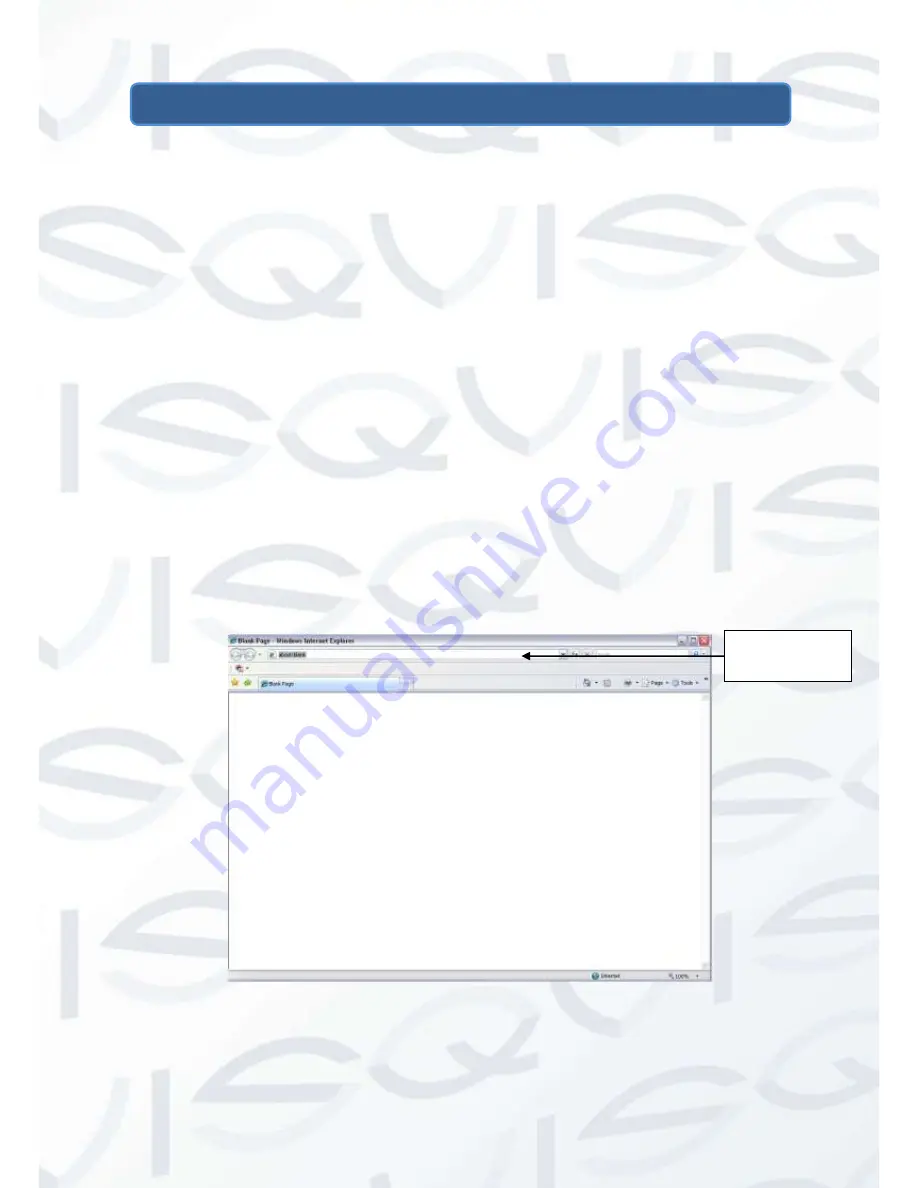
© Copyright Qvis ®. All documentation rights reserved.
80
6 WEB OPERATION
6.1 Network Connection
Before web operation, please check the following items:
Network connection is right
DVR and PC network setup is correct. Please refer to network setup(Setup ->Network)
Use order ping ***.***.***.*** (* DVR IP address) to check connection is OK or not. Usually the
return TTL value should be less than 255.
Open the IE and then input DVR IP address.
System can automatically download latest web control and the new version can overwrite the
previous one.
If you want to un-install the web control, please run
uninstall webrec3.0.bat
. Or you can go to
C:\Program Files\webrec to remove single folder. Please note, before you un-install, please
close all web pages, otherwise the un-installation might result in error.
Current series product supports various browsers such as Safari, firebox browser, Google
browser. Device only support 1-channel monitor on the Apple PC.
6.2 Login
Open IE and input DVR address in the address column. For example, if your DVR IP is 10.10.3.16,
then please input http:// 10.10.3.16 in IE address column. See Figure 6-1.
Figure 6-1
System pops up warning information to ask you whether install webrec.cab control or not. Please
click yes button.
Input your IP
address here.






























