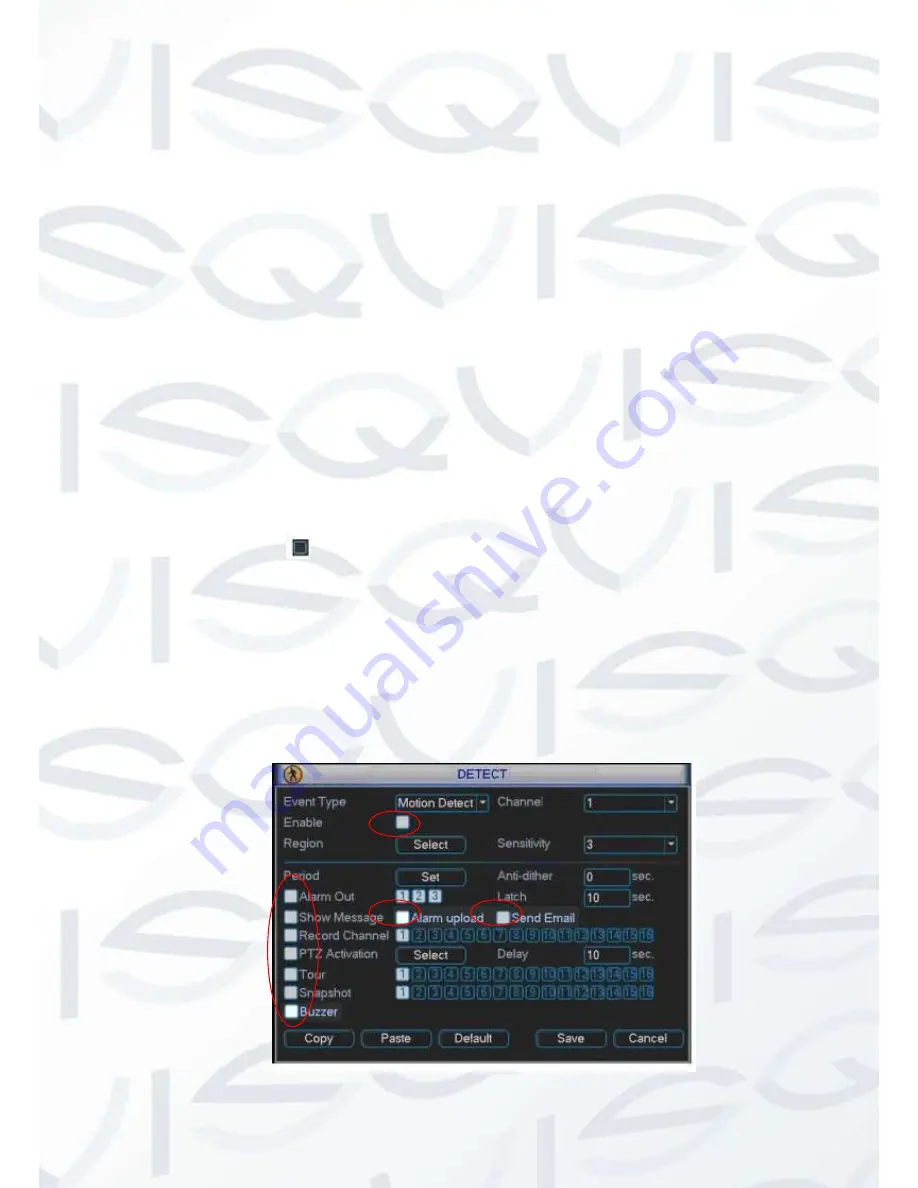
© Copyright Qvis ®. All documentation rights reserved.
29
Sensitivity:
System supports 6 levels. The sixth level has the highest sensitivity.
Show message:
System can pop up a message to alarm you in the local host screen if you
enabled this function.
Alarm upload:
System can upload the alarm signal to the network (including alarm centre)
if you enabled current function.
Send email:
System can send out email to alert you when alarm occurs.
PTZ activation:
Here you can set PTZ movement when alarm occurs. Such as go to preset,
tour &pattern when there is an alarm. Click “select” button, you can see an interface i s shown as
in
X305H 305H305H
Figure 4-23
X
.
Period:
Click set button, you can see an interface is shown as in Figure 4-24. Here you can set
for business day and non-business day. In Figure 4-24 click set button, you can see an interface
is shown as in Figure 4-25. Here you can set your own setup for business days and non-
business days.
Anti-dither:
Here you can set anti-dither time.
Alarm output:
when alarm occurred, system enables peripheral alarm devices.
Record Delay
: System can delay the record for specified time after alarm ended. The value
ranges from 10s to 300s.
Tour
: Here you can enable tour function when alarm occurs. System one -window tour.
Snapshot:
You can enable this function to snapshoot image when alarm occurs.
Buzzer:
Highlight the icon to enable this function. The buzzer beeps when alarm occurs.
Please highlight icon
to select the corresponding function. After all the setups please click save
button, system goes back to the previous menu.
Note:
In motion detection mode, you can not use copy/paste to set channel setup since the video in
each channel may not be the same.
In Figure 4-18
X
, you can left click mouse and then drag it to set a region for motion detection. Click
Fn to switch between arm/withdraw motion detection. After setting, click enter button to exit.
Figure 3-21






























