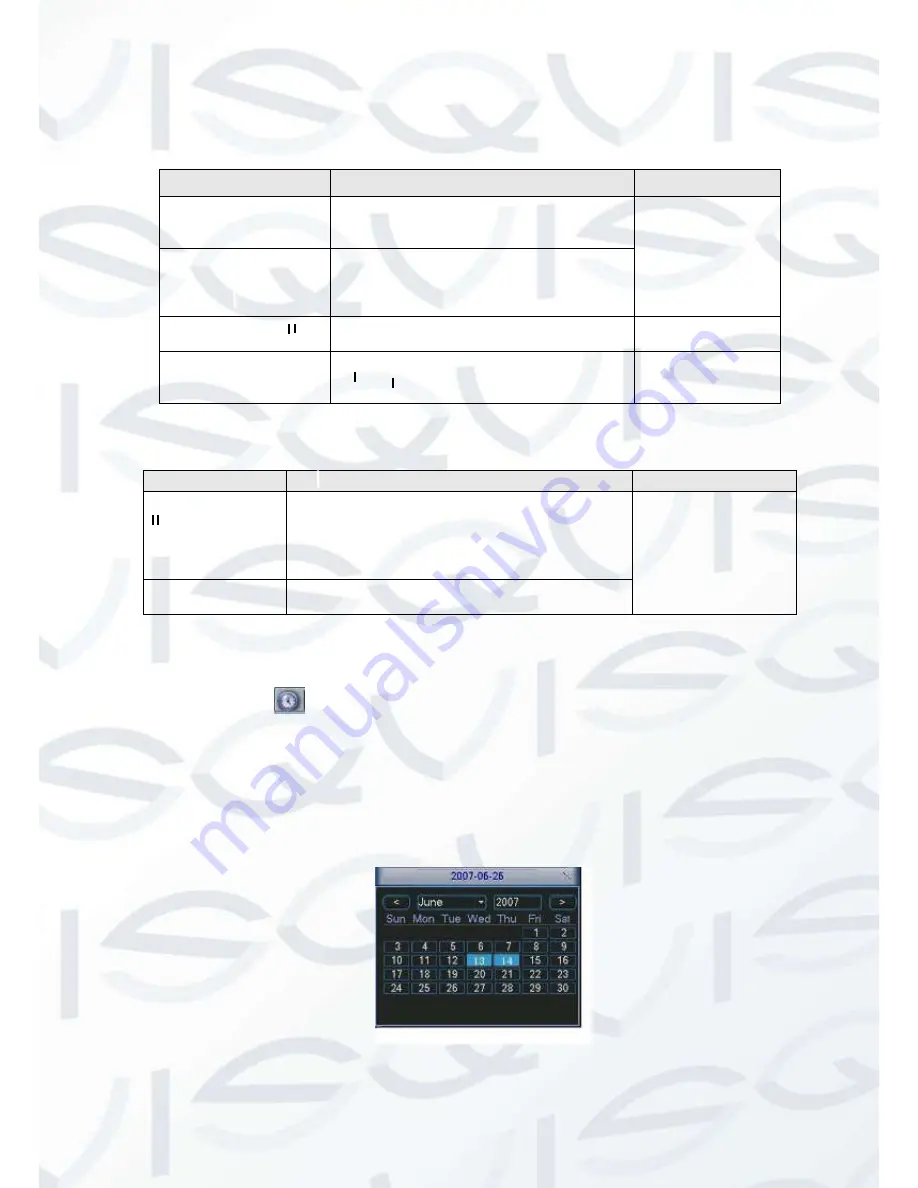
© Copyright Qvis ®. All documentation rights reserved.
24
Slow playback and fast playback:
Please refer to the following sheet for slow play and fast playback function:
Button
Illustration
Remarks
Fast play button
In playback mode, click this button to
switch between various fast play modes
such as fast play 1,fast play 2 and more.
Frame rate may
vary due to
different versions.
Slow play button ►
In playback mode, click this button to
switch between various slow play modes
such as slow play 1 or slow play 2.
Play/Pause►
In slow playback mode, click this button
to switch between play/pause modes.
Previous/next
In playback mode, you can click
│
and
to view previous or next video in current
channel.
Backward playback and frame by frame playback:
Button
Illustration
Remarks
Backward play:
in playback
interface.
In normal playback mode, left click backward
play button
, system begins backward
playback.
Double click backward play button again,
system goes to pause mode.
When system is in
backward play or
frame by frame
playback mode, you
can click play
button
►
/
to go to
normal playback.
Manual playback
frame by frame.
Click pause button in normal playback mode,
you can use
│
and
│
to view frame by frame.
3.4.3 Calendar
Click calendar icon
in Figure 4-12, system pops up a calendar for your reference.
The highlighted date means there are record files in that day. You can click blue date to view file
list.
In
H
Figure 3-
X
, there are video files in 13
th
June and 14
th
June. Double click the date to view its file
list.
Figure 3-13






























