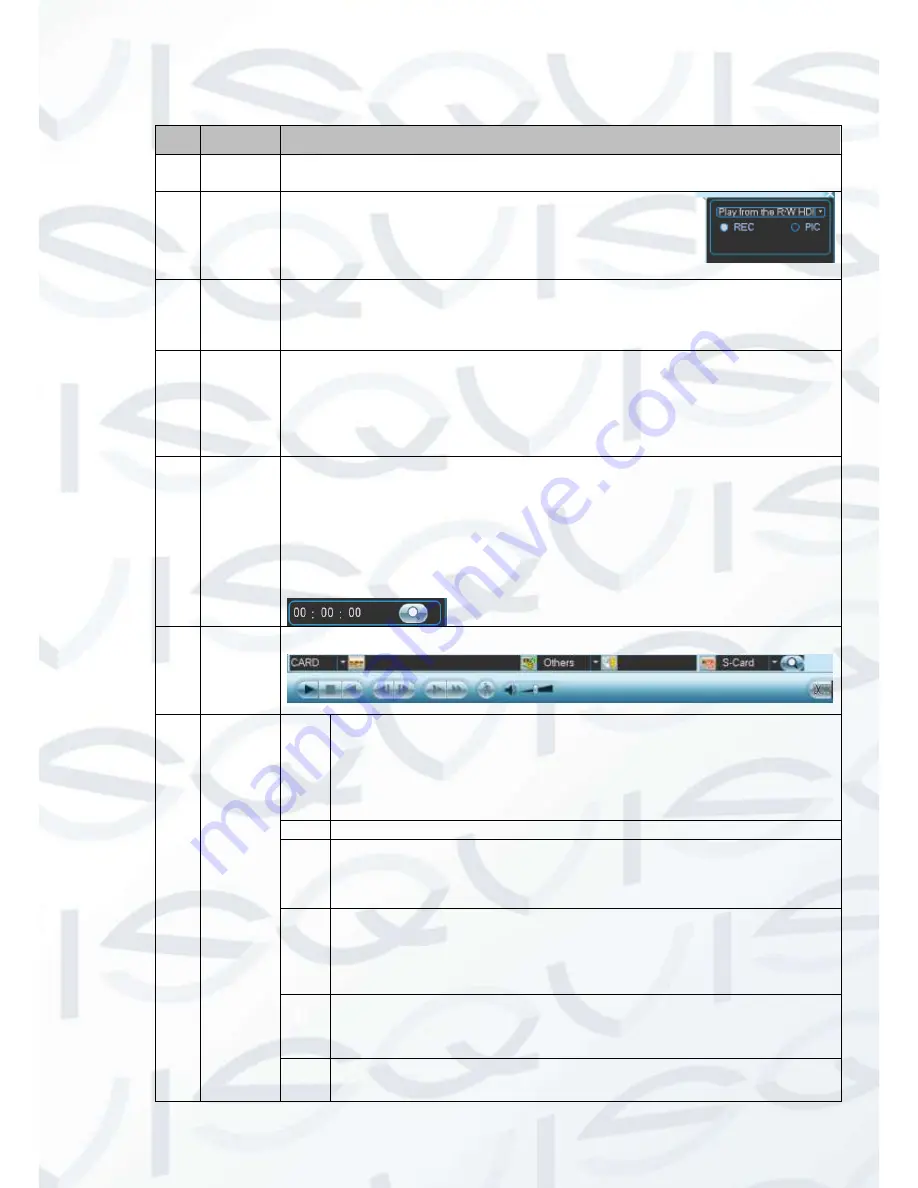
© Copyright Qvis ®. All documentation rights reserved.
21
Please refer to the following sheet for more information:
SN
Name
Function
1
Display
window
Here is to display the searched picture or file.
Support 1/4-window playback.
2
Search
type
Here you can select to search the picture or the
recorded file.
When there is displayed picture on the left pane,
you can set the corresponding setup
3
Calendar
The blue highlighted date means there is picture or file. Otherwise, there is
no picture or file.
In any play mode, click the date you want to see, you can see the
corresponding record file trace in the time bar.
4
Playback
mode
and
channel
selection
pane.
Playback mode
:
1/4/9/16. (It may vary due to different series.)
o
In 1-window playback mode: you can select 1-4 channels.
o
In 4-window playback mode: you can select 4 channels according
to your requirement.
The time bar will change once you modify the playback mode or the
channel option.
5
File list
switch
button
Double click it, you can view the picture/record file list of current day.
The file list is to display the first channel of the record file.
The system can display max 128 files in one time. Use the
/
or the
mouse to view the file. Select one item, and then double click the mouse or
click the ENTER button to playback.
You can input the period in the following interface to begin accurate search.
File type
:
R
—regular record
;
A
—external alarm record
;
M
—Motion
detect record.
6
Card
number
search
The card number search interface is shown as below.
7
Playback
control
pane.
►/
Play/Pause
There are three ways for you to begin playback.
The play button
Double click the valid period of the time bar.
Double click the item in the file list.
In slow play mode, click it to switch between play/pause.
■
Stop
Backward play
In normal play mode, left click the button, the file begins backward play.
Click it again to pause current play.
In backward play mode, click
►/
to restore normal play.
│
/
│
In playback mode, click it to play the next or the previous section. You can
click continuously when you are watching the files from the same channel.
In normal play mode, when you pause current play, you can click
│
and
│
to begin frame by frame playback.
In frame by frame playback mode, click
►/
to restore normal playback.
►
Slow play
In playback mode, click it to use various slow play modes such as slow play
1, slow play 2, and etc.
Fast forward
In playback mode, click to use various fast play modes such as fast play






























