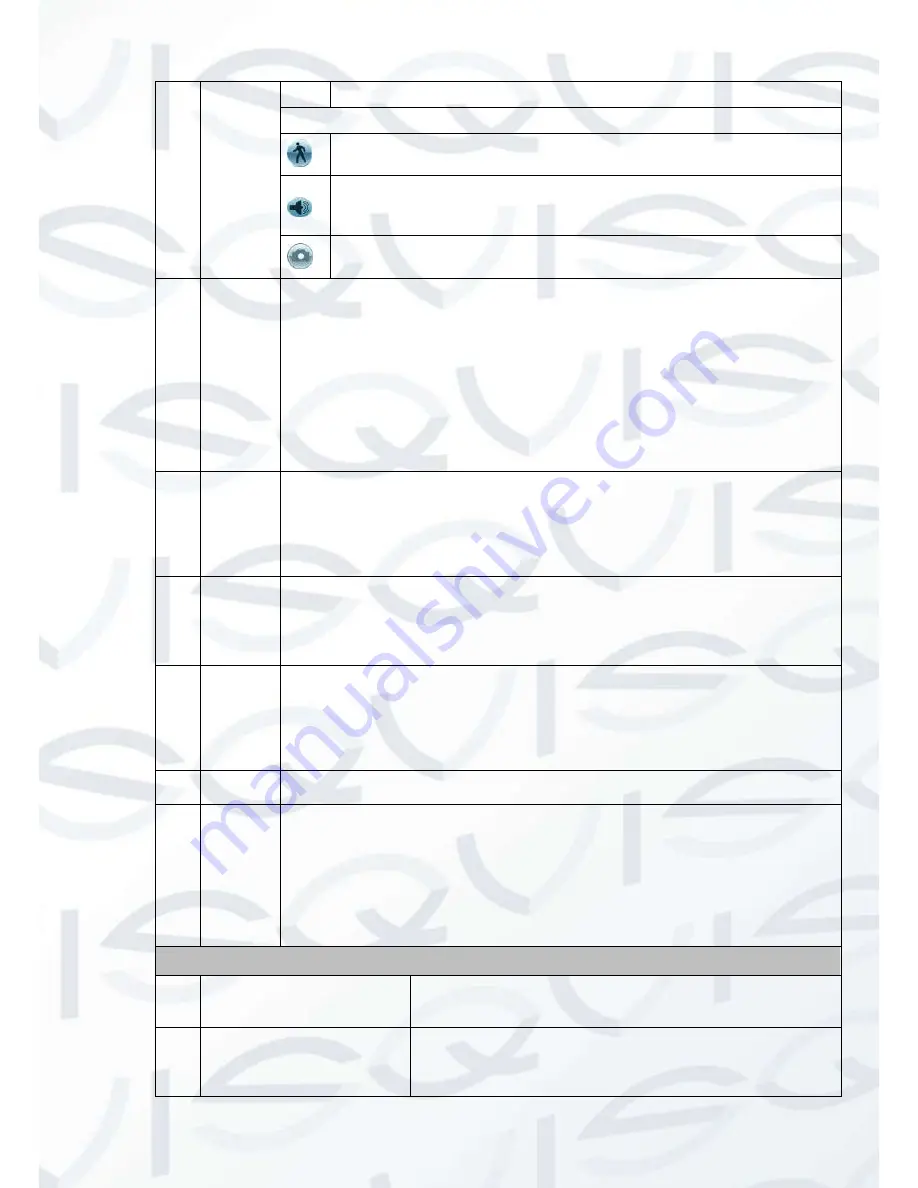
© Copyright Qvis ®. All documentation rights reserved.
22
1,fast play 2 and etc.
Note: The actual play speed has relationship with the software version.
Smart search
The volume of the playback
Click the snapshot button in the full-screen mode, the system can snapshot
1 picture per second.
8
Time bar
It is to display the record type and its period in current search criteria.
In 4-window playback mode, there are corresponding four time bars. In
other playback mode, there is only one time bar.
Use the mouse to click one point of the color zone in the time bar, system
begins playback.
The time bar is beginning with 0 o'clock when you are setting the
configuration. The time bar zooms in the period of the current playback
time when you are playing the file.
The green color stands for the regular record file. The red color stands for
the external alarm record file. The yellow stands for the motion detect
record file.
9
Time bar
unit
The option includes: 24H, 12H, 1H and 30M. The smaller the unit, the
larger the zoom rate. You can accurately set the time in the time bar to
playback the record.
The time bar is beginning with 0 o'clock when you are setting the
configuration. The time bar zooms in the period of the current playback
time when you are playing the file.
10
Backup
Select the file(s) you want to backup from the file list. System max supports
files from four channels. Then click the backup button, now you can see the
backup menu. Click the start button to begin the backup operation.
Check the file again you can cancel current selection.
System max supports to display 32 files from one channel.
11
Clip
This allows you to edit the file.
Please play the file you want to edit and then click this button when you
want to edit. You can see the corresponding slide bar in the time bar of the
corresponding channel. You can adjust the slide bar or input the accurate
time to set the file end time. Click this button again and then save current
contents in a new file.
12
Record
type
In any play mode, the time bar will change once you modify the search type.
13
Smart
search
When system is playing, you can select a zone in the window to begin
motion detect. Click the motion detect button to begin play.
Current button is null once the motion detect play has begun.
The system will take the whole play zone as the motion detect region by
default.
The motion detect play stopped once you switch the play file.
Operations such as set time bar, click the play button, or any file list
operation will stop current motion detect play.
Other Functions
14
Other channel
synchronization switch to
play when playback
When playing the file, click the number button, system can
switch to the same period of the corresponding channel to
play.
15
Digital zoom
When the system is in full-screen playback mode, left click
the mouse in the screen. Drag your mouse in the screen to
select a section and then left click mouse to operate digital
zoom. You can right click mouse to exit.















































