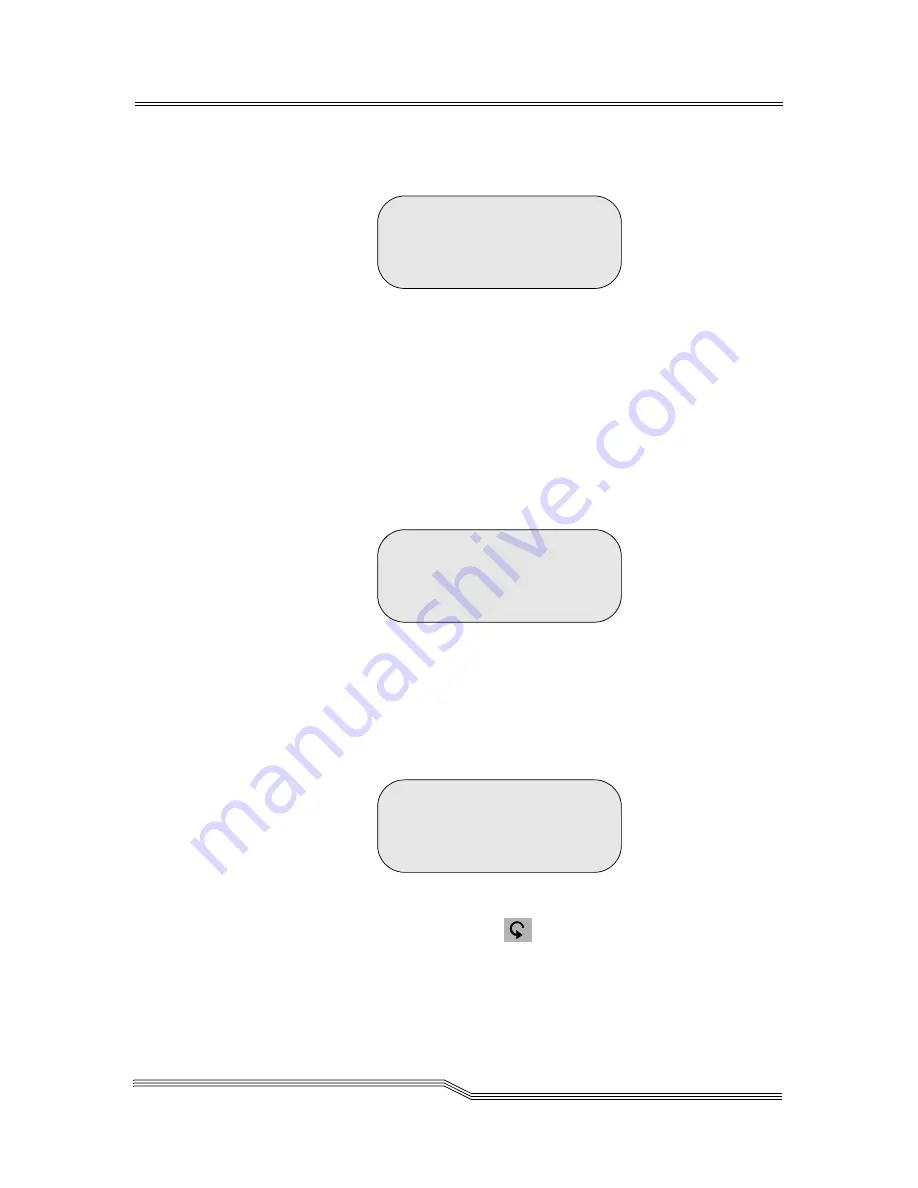
Utils Menu
4-101
September 2007
Figure 4-143. Otherwise, the screen returns to the
Library Submenu.
See
Figure 4-140 on page 4-99.
Figure 4-143
Password Dialog
Parameters
Description
Password
Selects the password
(0000–9999)
Accept
Y
to accept changes
N
to reject changes
If
Y
is selected while the Password enable is set to Y, the
password is changed.
See
Figure 4-144.
Figure 4-144
Password Change Dialog
Otherwise, if
Y
is selected while the Password enable is
set to
N
, the password protection is removed. If the
password is entered incorrectly, the following Invalid
Dialog appears.
See
Figure 4-145
.
Figure 4-145
Invalid Password Dialog
Press the
button to return to the Password Dialog.
Enter password:
[0000]
^
Accept: N
The password has
been changed.
You did not enter a
valid password
Summary of Contents for Scalar 10K
Page 10: ...1 x Contents 6 00058 05 Rev A...
Page 22: ...2 xxii Figures 6 00058 05 Rev A...
Page 24: ...3 xxiv Tables 6 00058 05 Rev A...
Page 26: ...1 2 About This Guide 6 00058 05 Rev A...
Page 34: ...1 10 About This Guide 6 00058 05 Rev A...
Page 36: ...2 2 System Description 6 00058 05 Rev A...
Page 49: ...Internal Components 2 15 September 2007 Figure 2 7 I E Station Magazines...
Page 51: ...Connectivity 2 17 September 2007 Figure 2 8 Indirect Fibre Channel Attachment...
Page 58: ...3 2 System Description 6 00058 05 Rev A...
Page 252: ...4 174 Menus and Commands 6 00058 05 Rev A...
Page 254: ...5 2 Processing Media 6 00058 05 Rev A...
Page 276: ...6 2 Error Messages 6 00058 05 Rev A...
Page 318: ...6 44 Error Messages 6 00058 05 Rev A...
Page 324: ...in 6 Index 6 00058 05 Rev A...
















































