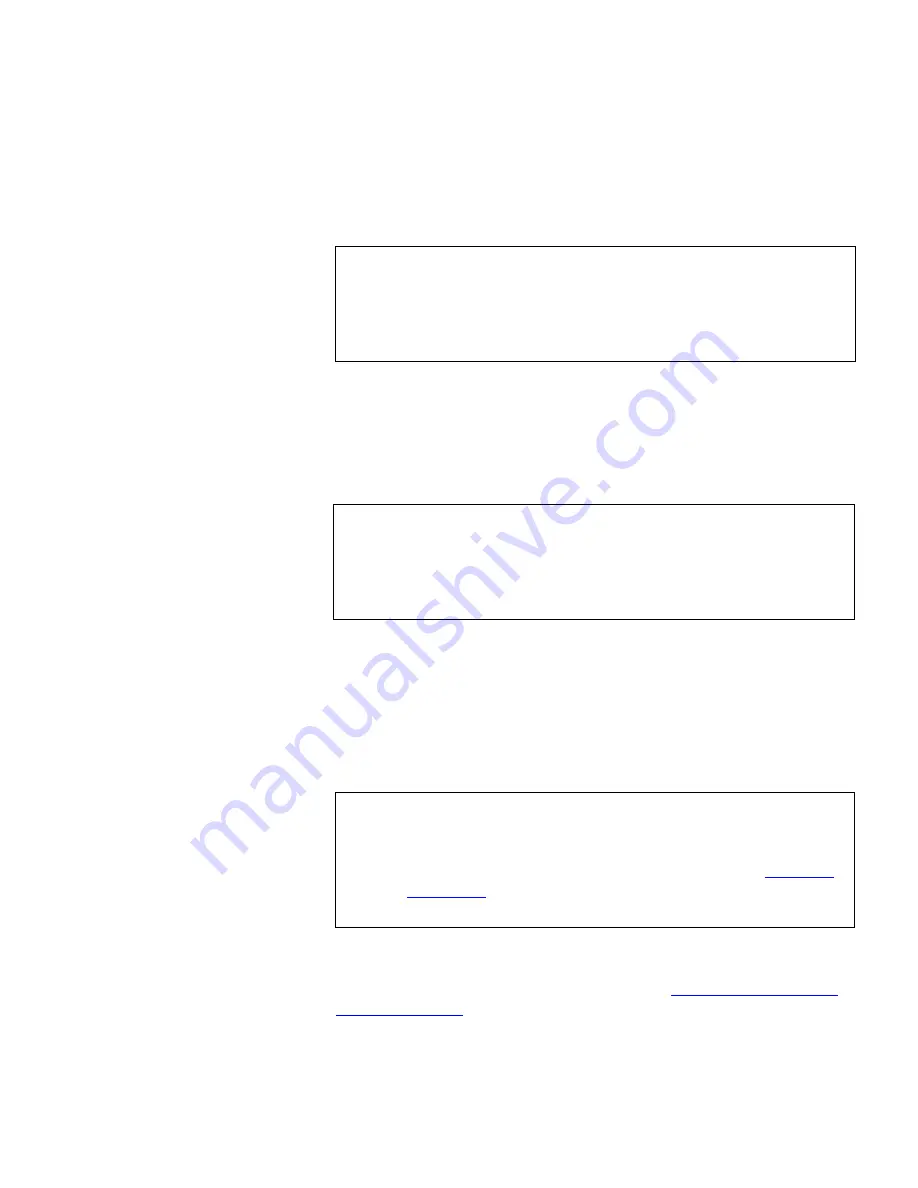
Chapter 3 DX-Series Remote Management
Configuration
Quantum DX-Series User’s Guide
43
select
Quantum DX30
or
Quantum DX100
, the host and backup
application recognize the device as a
Quantum DX30
or
Quantum
DX100
respectively.
4
Select the number of tape drives (emulated DLT7000) available to the
host and backup application in this partition. The Default partition
contains 6 tape drives at the time of installation, however, you can
change the number of drives (DX30 up to 30 tape drives; DX100 up to
55 tape drives).
5
Enter the number of empty bins available in addition to the number
of cartridges created in the partition. The default number of empty
bins is 0 and up to 28 empty bins can be selected.
6
Select the number of tape cartridges from the
Available Tape Cartridge
list and click the right arrow button to move the cartridges into the
partition.
7
Click
Apply
to create the partition.
Map the Fibre Channel ports as described in
Configuring the Fibre
Channel Options
on page 55.
Note:
Quantum recommends that the device configuration be set
to
ATL P1000
unless your specific backup application
supports the DX-Series inquiry strings. If your backup
application does support DX30 and DX100, you should
select that setting for improved performance.
Note:
If all tape drives are assigned to other partitions, you must
unassign one or more tape drives to make them available
for a new partition. Be aware that in a DX30, all tape drives
are assigned to the Default partition at the time of
installation.
Note:
If all tape cartridges are assigned to other partitions, you
must unassign one or more tape cartridges to make them
available for a new partition. Be aware that all cartridges
that were created at the time of installation (see
Creating
Cartridges
on page 120) are assigned to the Default
partition.






























