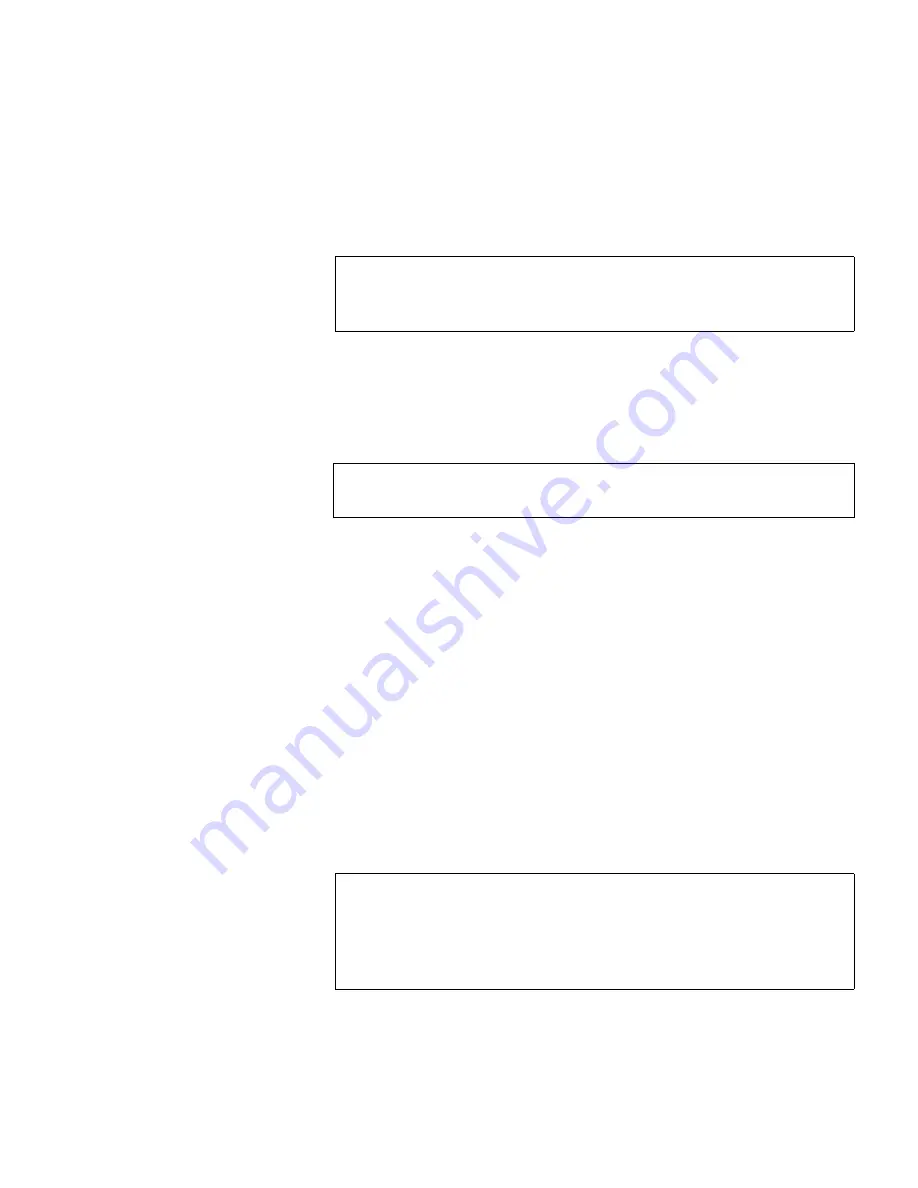
Appendix B Setup CD and Setup Menu
DX-Series Setup Menu
Quantum DX-Series User’s Guide
121
3
The system confirms your choice and asks for verification. Type
y
to
continue.
4
Enter the starting cartridge barcode and press
Enter
.
The system indicates partitioning and formatting for each RAID set
on the storage arrays.
5
The system asks how you wish to create cartridges, by quantity or
capacity:
For 250GB Drives:
2
a
If you select
By quantity
, you can create between 1 and 80
cartridges per RAID set. The capacity decreases the more tape
cartridges you create. For example, if you select 1 tape cartridge
per RAID set, each cartridge has approximately 1.7 TB (1.45 TB
for the second RAID set) in capacity. If you select 80 tape
cartridges, each cartridge has 20 GB capacity.
b
If you select
By capacity
, you choose between 20 and 1700 GB (43
and 1450 for second RAID set) capacity per cartridge. The
number of cartridges decreases with higher capacity per
cartridge. For example, if you select 20 GB per cartridge, the
number of cartridges per RAID set is 80. If you select 1700 GB per
cartridge, the number of cartridges per RAID set is 1.
Note:
The barcode format must be AANNNN, where A is any
uppercase alpha-numeric character and N is any single
digit (0-9). Barcodes automatically increment.
Note:
Creating cartridges differs depending on the size of the
hard drives (250GB or 400GB).
Note:
The capacity estimates mentioned in the examples above
assume a RAID 5 configuration on the storage array with
“global hot” spare. If a “global hot” spare is not used, the
total capacity is increased by 250GB. If two “global hot”
spares are used, the total capacity is decreased by 250GB.






























