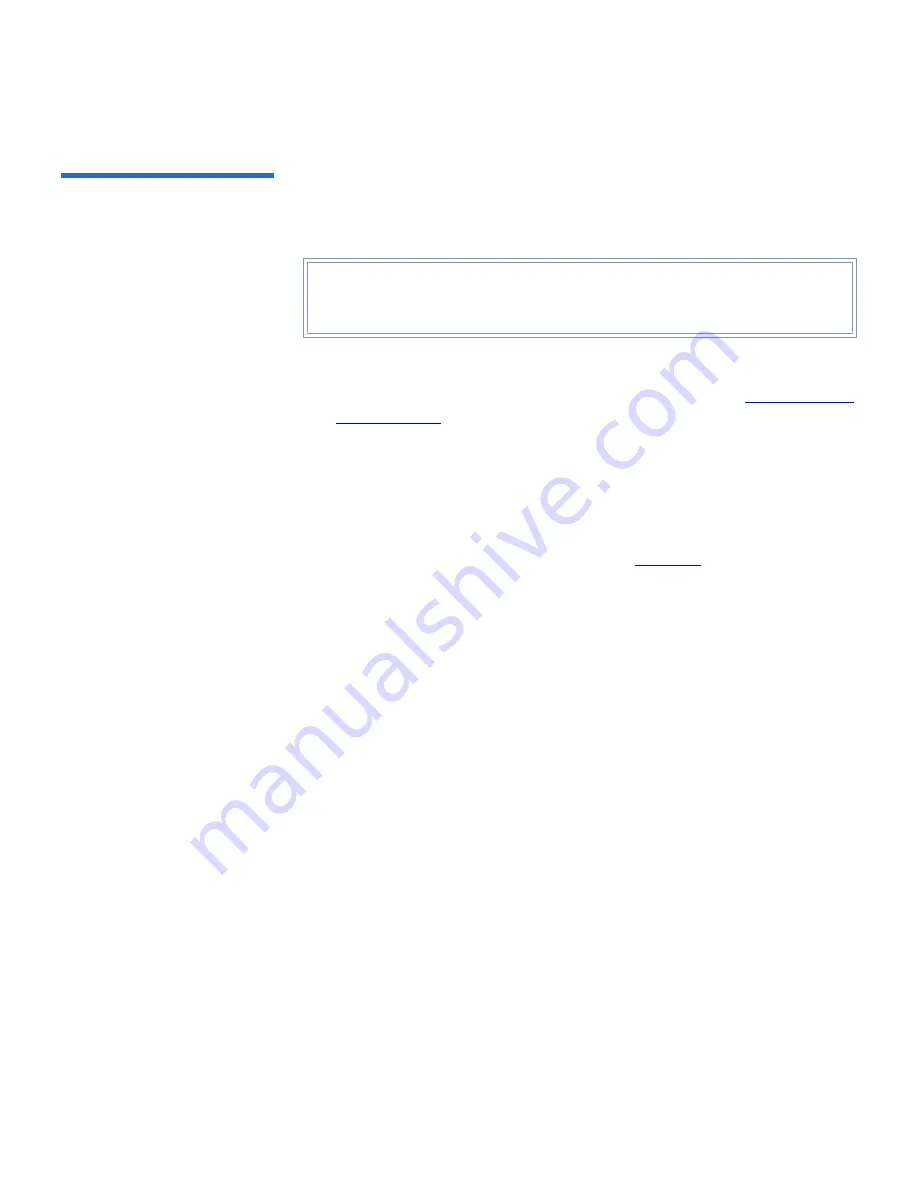
Appendix B Setup CD and Setup Menu
DX-Series Setup Menu
Quantum DX-Series User’s Guide
123
Displaying Diagnostic
Data
2
Displaying diagnostic data is included in the DX-Series controller
software. It collects status information from the controller and the array
so it can be analyzed by Quantum.
To display diagnostic data:
1
Connect the service PC to the DX-Series controller (see
Connecting to
the Controller
on page 115).
2
At the system login prompt, type
setup
(all lower case characters)
and press
<Enter>
.
The system prompts you for a password.
3
Type
password
(all lower case characters) and press
Enter
.
4
The
DX-Series Setup Menu
displays (see
figure 76
).
5
From the
Transfer
menu at the top of Hyper Terminal, select the
Capture Text...
6
Enter a file name and click
Start
.
7
Select
4
from the
DX-Series Setup Menu
to display the diagnostic data.
8
After the command has executed, select
Stop
from the
Capture Text
menu. Have this text file available when contacting Quantum
customer support.
Tech Tip:
When trouble shooting any hardware failure within the
DX-Series hardware, have the diagnostic data prior to
calling Quantum customer support.






























